Rollbar と統合する
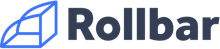
統合でできるようになること
Jira Service Management の Rollbar 統合を使用すると、Rollbar のインシデントを Jira Service Management に転送できます。Jira Service Management は、オンコール スケジュールに基づいて通知する適切な担当者を決定します。メール、テキスト メッセージ (SMS)、電話、iOS や Android のプッシュ通知による通知を行い、アラートが承認またはクローズされるまでアラートをエスカレートします。
統合による機能
Rollbar でアイテムを作成、再開、繰り返し、または再アクティブ化すると、Jira Service Management でアラートが作成されます。
アイテムが Rollbar で解決されると、Jira Service Management でアラートがクローズされます。
アラートが Jira Service Management で閉じられると、そのアイテムが Rollbar で解決されます。
統合をセットアップする
Rollbar は双方向の統合です。設定は次の手順で行います。
Jira Service Management で Rollbar 統合を追加する
Rollbar で統合を設定する
Rollbar 統合を追加する
The following capabilities are available in Jira Service Management Premium and Enterprise:
双方向の統合
Outgoing integrations at the team level
Integrations at a site level through Settings (icon) > Products (under Jira settings) > Operations
To access Jira Service Management Premium features, you must subscribe to a Service Collection Premium or Enterprise plan.
Adding an integration from your team’s operations page makes your team the owner of the integration. This means Jira Service Management only assigns the alerts received through this integration to your team.
Jira Service Management で Rollbar 統合を追加するには、次の手順に従います。
Next to Operations in the sidebar, select More actions (), then General configuration.
Select Integrations and then Add integration.
検索を実行して、「Rollbar」を選択します。
次の画面で、統合の名前を入力します。
オプション: 特定のチームが統合からのアラートを受信するようにする場合は、[Assignee team (担当者チーム)] のチームを選択します。
[Continue] を選択します。
この時点で、統合が保存されます。インテグレーション設定ページの [設定の編集] に移動します。
[Authenticate with a Rollbar account (Rollbar アカウントで認証)] を選択します。
Rollbar からコピーしたプロジェクト アクセス トークンを [Rollbar 書き込みアクセス トークン] に貼り付けます。
統合設定ページの [統合を設定する手順] セクションを展開して、API URL をコピーします。
このキーは、後ほど Rollbar で統合を設定する際に使用します。[統合をオンにする] を選択します。
統合のために作成したルールは、統合をオンにした場合にのみ機能します。
Rollbar で統合を設定する
Rollbar と Jira Service Management の統合を設定するには、次の手順に従います。
Rollbar でプロジェクト・ページに移動します。
[プロジェクト アクセス トークン] を選択します。
アイテムの POST やデプロイを除く、すべての書き込み呼び出しへのアクセスを許可するトークンをコピーします (書き込みトークン)。この値は、後ほど Jira Service Management で使用します。
Rollbar ダッシュボードで、[設定] > [通知] > [Webhook] の順に移動します。
先ほど Jira Service Management からコピーした API URL を [URL] に貼り付けます。
[Enable Webhook Integration (Webhook 統合を有効化)] を選択します。
Rollbar Close から送信されたペイロードのサンプル
{
"event_name": "new_item",
"data": {
"item": {
"public_item_id": null,
"integrations_data": {},
"last_activated_timestamp": 1390917586,
"hash": "1cbf07b5da947216f68ea8b8dd4813fa43317b90",
"id": 274146948,
"environment": "staging",
"title": "ReferenceError: Uncaught ReferenceError: testing_rollbar_123 is not defined",
"last_occurrence_id": 770525810,
"last_occurrence_timestamp": 1390917588,
"platform": 1,
"first_occurrence_timestamp": 1390917586,
"project_id": 6869,
"resolved_in_version": 6,
"status": 1,
"unique_occurrences": null,
"framework": 7,
"total_occurrences": 1,
"level": 40,
"counter": 1,
"first_occurrence_id": 770525810,
"activating_occurrence_id": 770525810
}
}
}
この内容はお役に立ちましたか?