Uptime Robot と統合する
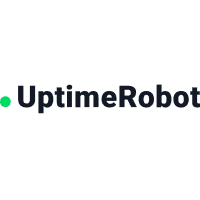
統合でできるようになること
Uptime Robot は、ダウンタイム イベントおよび稼働時間イベントに関する Webhook 通知を送信します。Uptime Robot の統合により、Jira Service Management はこれらのアラートのディスパッチャーとして機能して、オンコール スケジュールに基づいて通知する適切な担当者を決定します。メール、テキスト メッセージ (SMS)、電話、iPhone と Android のプッシュ通知によって通知し、アラートが承認されるかクローズされるまでアラートをエスカレーションします。
統合による機能
Uptime Robot でアラートが作成されると、Jira Service Management でもアラートが作成されます。
アラートが Uptime Robot でクローズされると、関連するアラートが Jira Service Management でもクローズされます。
統合をセットアップする
Uptime Robot は API ベースの統合です。次の手順でセットアップを行います。
Jira Service Management で Uptime Robot 統合を追加する
Uptime Robot で統合を設定する
Uptime Robot の統合を追加する
The following capabilities are available in Jira Service Management Premium and Enterprise:
双方向の統合
Outgoing integrations at the team level
Integrations at a site level through Settings (icon) > Products (under Jira settings) > Operations
To access Jira Service Management Premium features, you must subscribe to a Service Collection Premium or Enterprise plan.
Adding an integration from your team’s operations page makes your team the owner of the integration. This means Jira Service Management only assigns the alerts received through this integration to your team.
Jira Service Management で Uptime Robot 統合を追加するには、次の手順を実行します。
Next to Operations in the sidebar, select More actions (), then General configuration.
Select Integrations and then Add integration.
検索を実行して「Uptime Robot」を選択します。
次の画面で、統合の名前を入力します。
オプション: 特定のチームが統合からのアラートを受信するようにする場合は、[Assignee team (担当者チーム)] のチームを選択します。
[Continue] を選択します。
この時点で、統合が保存されます。[統合を設定する手順] セクションを展開して、Jira Service Management のエンドポイントと API キーを含む統合 URL をコピーします。
この URL は、後ほど Uptime Robot で統合を設定する際に使用します。[統合をオンにする] を選択します。
統合のために作成したルールは、統合をオンにした場合にのみ機能します。
Uptime Robot で統合を設定する
Uptime Robot で統合を設定するには、次の手順を実行します。
Uptime Robot で [My Settings (設定)] ページに移動し、[Add Alert Contact (アラート連絡先の追加)] を選択します。
[Alert Contact Type (アラート連絡先タイプ)] に [Web-Hook (Webhook)] を選択します。
先ほどコピーした統合 URL を [URL to Notify (通知先 URL)] に貼り付けます。
[Create Alert Contact (アラート連絡先の作成)] を選択します。
モニター設定で、[Alert Contacts To Notify (通知するアラート連絡先)] の下にある Webhook を選択します。
ペイロードの例
(JSON 形式)
{
"alertDetails":"Keyword Does Not Exist",
"alertType":"2",
"monitorID":"776057671",
"monitorURL":"http://atlassian.com",
"monitorFriendlyName":"friebndl"
}
この内容はお役に立ちましたか?