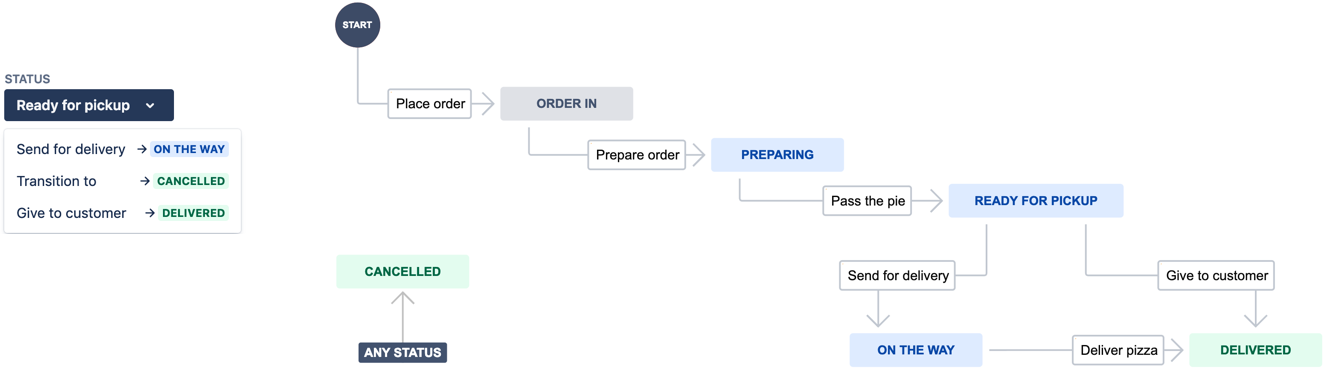Workflows represent your service team’s process. They control how agents progress your service requests and guide them on how to take a request from start to finish.
You must have the administrator role in your project to do the things described on this page. Learn more about team-managed project roles.
What is a workflow?
Two concepts define a workflow in a team-managed service project:
Statuses – the steps in your service team’s working process that describe the state of a request.
Transitions – how a request can move between statuses.
What are workflow statuses?
Statuses help people understand the state of a piece of work. They appear in many views across your Jira site, linked Atlassian products, and third-party apps.
In Jira Service Management, each project template comes with default statuses. These are some of the statuses your project might come with:
Open
Reopened
Pending
Work in progress
Waiting for customer
Waiting for support
Escalated
Done
Canceled
As your service project matures, you may need to add more statuses to control the flow of your team’s work.
Statuses can be shared between request types. This allows you to search for and report on customer requests in the same status across any request type. For example, you can find any requests that are currently “Waiting for customer” regardless if customers are requesting IT help or they submitted a purchase request.
Read more about creating, editing, and deleting statuses in the workflow editor.
What are status categories?
Jira Service Management lets you collect many statuses under a to-do, in-progress, or done category. These categories help you sort, filter, and report on your project work. For example, you might have a “Open” to-do status and a “Reopened” to-do status. Or, you might have a “Waiting for customer” in-progress status and a “Waiting for support” in-progress status.
Read more about creating, editing, and deleting statuses in the workflow editor.
What are workflow transitions?
Transitions connect statuses and help define the flow of work in your project.These pathways define how people move pieces of work through your workflow. For example, if you run a pizza shop, you might have different statuses depending on who’s picking up the pizza. Once the pizza is “Ready for pickup”, it can move down the “Send for delivery” transition, putting it in the “On the way” status. Or, it can transition down the “Give to customer” transition, showing that the pizza work is done.
Read more about creating, editing, and deleting transitions in the workflow editor.
Transitions become pretty powerful when you add rules to them. Rules automate repetitive actions when people move work between statuses. Read more about adding rules workflow rules.
View and edit a request type's workflow
To view a request type’s workflow:
From your project's sidebar, select Service project settings > Request types.
From the sidebar, select the request type you want to know more about.
Select Edit workflow.
Save changes to a request type’s workflow
When you’re done making edits to the request type’s workflow, select Save and close from the workflow toolbar.
Changes you make to your workflow aren’t applied until you save and exit the workflow editor.
Resolve conflicts when saving a workflow
Workflow changes might affect customer requests that are already in flight. Don’t worry too much about conflicts. Jira Service Management warns you about any requests that are in statuses you’re deleting and asks you to change their status to a valid one. Keep in mind, prompted changes like these won’t execute any rules. It just updates the requests' statuses.
Copy a request type’s workflow to other request types
Although different request types collect different information from your customers, your agents may work on resolving them in the same way. To save time, you can copy a request type’s workflow to other request types in your service project.
To copy a request type’s workflow to other request types:
From your project's sidebar, select Service project settings > Request types.
From the sidebar, select the request type with the workflow you want to copy.
Select Edit workflow.
Select Actions () > Copy to other request types.
When you copy to other request types, we save your current workflow, so we can apply it to the other workflows in your service project. We’ll warn you about any requests that are in statuses you’re deleting and ask you to change their status to a valid one. Keep in mind, prompted changes like these won’t execute any rules. We just update the requests' statuses.