Get started with Jira Service Management for admins
Your first stop for learning how to get started with Jira Service Management.
This article highlights a new alerting feature that's natively available in Jira Service Management which is gradually rolling out to some Jira Service Management Cloud customers. It may not yet be visible or available on your site.
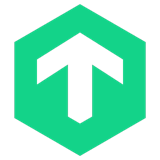
This article explains integrating Jira Service Management with Checkmk 1.5.0 and earlier versions. If you're using Checkmk 1.6.0 and above you can use a default Jira Service Management API integration to create this integration. Find out how to create a default API integration.
Use Jira Service Management’s Checkmk Integration to forward Checkmk notifications to Jira Service Management. Jira Service Management determines the right people to notify based on on-call schedules– notifies via email, text messages (SMS), phone calls and iOS & Android push notifications, and escalates alerts until the alert is acknowledged or closed.
When a host or service state becomes down in Checkmk, an alert is created in Jira Service Management.
When the problem is acknowledged in Checkmk, the alert is acknowledged in Jira Service Management.
When the state of host becomes UP or the state of service becomes OK again in Checkmk, the alert is closed in Jira Service Management.
Checkmk is an API integration. Setting it up involves the following steps:
Add a Checkmk integration in Jira Service Management
Configure the integration in Checkmk
Bidirectional integrations aren’t supported in Free and Standard plans. All the other integrations are supported at a team level in Free and Standard; however, for their outgoing part to work, you need to upgrade to a higher plan. To add any integration at a site level through Settings (gear icon) > Products (under JIRA SETTINGS) > OPERATIONS, you need to be either on Premium or Enterprise.
Adding an integration from your team’s operations page makes your team the owner of the integration. This means Jira Service Management only assigns the alerts received through this integration to your team.
To add a Checkmk integration in Jira Service Management, complete the following steps:
Go to your team’s operations page.
On the left navigation panel, select Integrations and then Add integration.
Run a search and select “Checkmk”.
On the next screen, enter a name for the integration.
Optional: Select a team in Assignee team if you want a specific team to receive alerts from the integration.
Select Continue.
The integration is saved at this point.
Expand the Steps to configure the integration section and copy the integration URL.
You will use this URL while configuring the integration in Checkmk later.
Select Turn on integration.
The rules you create for the integration will work only if you turn on the integration.
To configure the Checkmk plugin, complete the following steps:
Grant permissions as necessary to the script by using the following command:
1
sudo chmod +x jsm
Copy the plugin into
/omd/sites/[site name]/local/share/check_mk/notifications/, if you're using OMD version.
/usr/share/check_mk/notifications, if you're using standalone version.
To configure the integration in Checkmk, complete the following steps:
In Checkmk, select Users on the left under the WATO Configuration box.
Select New User at the top.
Enter a username and a full name for this new user.
Leave the Authentication part blank and check disable the login to this account to value.
Select Normal monitoring user for the Roles.
Select Save.
After creating the new user, you are redirected to Users page again.
Select the notification button under Actions column for the newly created user.
Select New Rule at the top.
Enter JSM for the Description.
Select JSM as the Notification Method.
Note: Due to an issue with Checkmk, you'll see two entries. The one which asks for Call with forwarding parameters is the correct one. Avoid using the one which asks for API key.
Paste the API URL copied previously into the textbox under Call with the following parameters: combobox.
Select Save.
After saving, select Main Menu on the left under WATO Configuration box.
Select the orange button labeled # Changes at the top.
Select Activate Changes at the top of the newly opened page.
JSON
1
2
3
4
5
6
7
8
9
10
11
12
13
14
15
16
17
18
19
20
21
22
23
24
25
26
27
28
29
30
31
32
33
34
35
36
37
38
39
40
41
42
43
44
45
46
47
48
49
50
51
52
53
54
55
56
57
58
59
60
61
62
63
64
65
66
67
68
69
70
71
72
73
74
75
76
77
78
79
80
81
82
83
84
85
86
87
88
89
90
91
92
93
94
95
96
97
98
{
"LASTSERVICESTATECHANGE_REL": "0d 00:00:01",
"LASTSERVICESTATE": "OK",
"HOSTCHECKCOMMAND": "check-mk-host-smart",
"HOSTSTATE": "UP",
"LASTHOSTUP_REL": "0d 00:00:03",
"HOSTNOTESURL": "",
"SERVICEDESC": "CPU utilization",
"SERVICEPERFDATA": "user=88.272;;;; system=11.728;;;; wait=0.000;;;; steal=0;;;; guest=0;;;;",
"HOSTTAGS": "/wato/ cmk-agent ip-v4 ip-v4-only lan prod site:og tcp wato",
"HOSTPERFDATA": "",
"SERVICEATTEMPT": "1",
"LASTHOSTSHORTSTATE": "UP",
"NOTIFICATIONCOMMENT": "",
"SERVICESHORTSTATE": "CRIT",
"MAXSERVICEATTEMPTS": "1",
"MAIL_COMMAND": "mail -s '\$SUBJECT\\\$' '\$CONTACTEMAIL\\\$'",
"HOSTNAME": "localhost",
"LASTHOSTSTATECHANGE": "1478611924",
"SERVICESTATE": "CRITICAL",
"SERVICEGROUPNAMES": "",
"SERVICENOTESURL": "",
"SERVICEACKCOMMENT": "",
"HOST_TAGS": "/wato/ cmk-agent ip-v4 ip-v4-only lan prod site:og tcp wato",
"SHORTDATETIME": "2016-11-10 13:20:42",
"CONTACTPAGER": "",
"LASTSERVICESTATECHANGE": "1478773242",
"LONGSERVICEOUTPUT": "",
"HOSTPROBLEMID": "0",
"CONTACTNAME": "jiraservicemanagement",
"LONGHOSTOUTPUT": "",
"MONITORING_HOST": "ubuntu-pc",
"HOSTATTEMPT": "1",
"SERVICEFORURL": "CPU%20utilization",
"WHAT": "SERVICE",
"HOSTALIAS": "localhost",
"SERVICE_EC_CONTACT": "",
"SERVICEACKAUTHOR": "",
"HOST_FILENAME": "/wato/hosts.mk",
"SERVICECHECKCOMMAND": "check_mk-kernel.util",
"LASTSERVICESTATEID": "0",
"LASTSERVICEOK": "1478773181",
"HOSTDOWNTIME": "0",
"SERVICEPROBLEMID": "48",
"HOST_SL": "",
"NOTIFICATIONAUTHORALIAS": "",
"HOST_ADDRESS_4": "127.0.0.1",
"HOST_ADDRESS_6": "",
"SERVICEOUTPUT": "CRIT - user: 88.3%, system: 11.7%, wait: 0.0%, steal: 0.0%, guest: 0.0%, total: 100.0% (warn/crit at 40.0%/60.0%)(!!)",
"CONTACTALIAS": "jiraservicemanagement",
"HOSTADDRESS": "127.0.0.1",
"SERVICENOTIFICATIONNUMBER": "1",
"SERVICEDOWNTIME": "0",
"NOTIFICATIONAUTHORNAME": "",
"HOSTGROUPNAMES": "check_mk",
"HOSTSHORTSTATE": "UP",
"HOSTNOTIFICATIONNUMBER": "1",
"OMD_ROOT": "/omd/sites/og",
"LASTHOSTSTATECHANGE_REL": "1d 20:48:39",
"PREVIOUSHOSTHARDSTATEID": "0",
"LASTSERVICESHORTSTATE": "OK",
"CONTACTEMAIL": "",
"PREVIOUSSERVICEHARDSHORTSTATE": "OK",
"HOST_ADDRESS_FAMILY": "4",
"HOSTACKAUTHOR": "",
"HOSTURL": "/check_mk/index.py?start_url=view.py%3Fview_name%3Dhoststatus%26host%3Dlocalhost",
"HOSTSTATEID": "0",
"MICROTIME": "1478773242189620",
"LASTSERVICEPROBLEMID": "48",
"PREVIOUSSERVICEHARDSTATE": "OK",
"SERVICEDISPLAYNAME": "CPU utilization",
"NOTIFICATIONTYPE": "PROBLEM",
"LOGDIR": "/omd/sites/og/var/check_mk/notify",
"MAXHOSTATTEMPTS": "1",
"OMD_SITE": "og",
"HOSTACKCOMMENT": "",
"PREVIOUSSERVICEHARDSTATEID": "0",
"SERVICE_SL": "",
"DATE": "2016-11-10",
"HOSTOUTPUT": "Packet received via smart PING",
"NOTIFICATIONAUTHOR": "",
"HOSTFORURL": "localhost",
"LASTHOSTSTATEID": "0",
"SERVICESTATEID": "2",
"LASTHOSTUP": "1478773240",
"PREVIOUSHOSTHARDSTATE": "UP",
"LASTSERVICEOK_REL": "0d 00:01:02",
"HOSTCONTACTGROUPNAMES": "all",
"HOST_EC_CONTACT": "",
"SERVICECONTACTGROUPNAMES": "all",
"CONTACTS": "jiraservicemanagement",
"LASTHOSTPROBLEMID": "0",
"SVC_SL": "",
"LASTHOSTSTATE": "UP",
"PREVIOUSHOSTHARDSHORTSTATE": "UP",
"LONGDATETIME": "Thu Nov 10 13:20:42 +03 2016",
"SERVICEURL": "/check_mk/index.py?start_url=view.py%3Fview_name%3Dservice%26host%3Dlocalhost%26service%3DCPU%20utilization"
}
Was this helpful?