Get started with Jira Service Management for admins
Your first stop for learning how to get started with Jira Service Management.
Zoom is a video-conferencing tool that you can connect to Jira Service Management to make it easy for incident responders to communicate, collaborate, and resolve incidents. It’s supported in IT service management projects for which the Incidents work category is enabled. Learn how to add a work category to your service projects.
By connecting Jira Service Management with Zoom, you can:
create Zoom meetings right from the issue view to collaborate during incidents
invite responders to join your meeting
add your meeting recordings to the incident’s internal notes
To get started, a site admin needs to connect the Jira Service Management site with a Zoom account, and then a project admin needs to enable Zoom for their project.
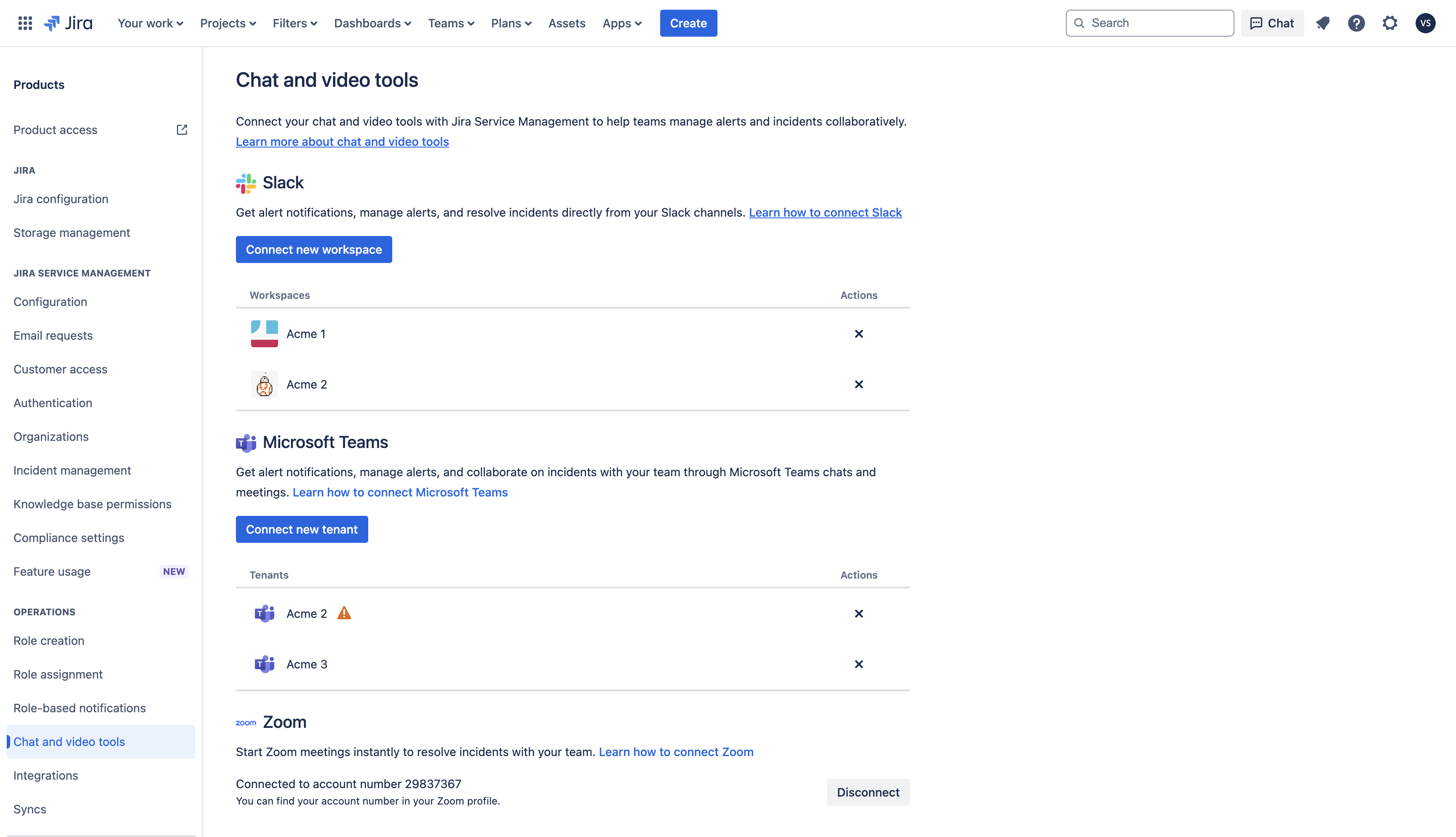
You need to be a site admin to connect a Jira Service Management site to a Zoom account.
In your Jira Service Management site, select Settings > Products from the top right of your screen.
Under Operations, select Chat and video tools.
Under Zoom, select Connect. You can only connect one Zoom account to your site. Similarly, you can only connect only one site to your Zoom account.
You will now be prompted to select click Allow on the next screen. This will allow Zoom to access your Atlassian profile information and will let agents create Zoom meetings in Jira Service Management.
Now that the site admin has connected a site with Zoom, the project admin needs to enable Zoom for the project before agents can create meetings for incidents.
You need to be the project admin to enable or disable Zoom for a project.
From the navigation on the left, select Project settings > Incident management.
Under Communication preferences, switch on or off the Zoom option.
Once you’ve enabled Zoom for a project, you can create meetings for incidents. To create meetings, you need to select Create meeting from Details on the issue view.
If disabled, you’ll no longer be able to create meetings for incidents in that project. You will still have access to the existing meeting links.
You can switch it back on at any time to resume creating Zoom meetings from Jira Service Management.
You need to be a site admin to disconnect a Jira Service Management site from the Zoom account.
From the top right of your screen, select Settings > Products.
Under Operations, select Chat and video tools.
Under Zoom, select Disconnect and confirm the action.
When you disconnect, you will still have access to the existing meeting links but will not be able to create new meetings from the incidents. Additionally, all user data and project settings will be deleted. You can connect Zoom to your site again, at any time.
The following permissions are required to read data and perform actions on your behalf:
View created meetings: Allows the app to access details of Zoom meetings created through Jira Service Management.
Manage meetings: Allows the app to create meetings through Jira Service Management.
Read user information - Allows Zoom to read your Zoom profile information.
Read Zoom meeting recordings: Allows the app to access recordings of Zoom meetings so it can be added as a comment to incidents on Jira Service Management.
Read user’s Zoom meetings: Allows the app to access details about all Zoom meetings of a user.
Was this helpful?