Get started with Jira Service Management for admins
Your first stop for learning how to get started with Jira Service Management.
This article highlights a new alerting feature that's natively available in Jira Service Management which is gradually rolling out to some Jira Service Management Cloud customers. It may not yet be visible or available on your site.
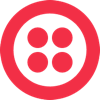
Twilio sends webhooks when its app monitor triggers are fired. Jira Service Management offers a Twilio integration that turns triggered notifications into meaningful and robust Jira Service Management alerts. Forward these webhooks to Jira Service Management to notify users via iPhone and Android push notifications, email, SMS, and phone calls, to track the alert life cycle, escalate alerts, etc.
Twilio is an API-based integration. Setting it up involves the following steps:
Add a Twilio integration in Jira Service Management
Configure the integration in Twilio
Bidirectional integrations aren’t supported in Free and Standard plans. All the other integrations are supported at a team level in Free and Standard; however, for their outgoing part to work, you need to upgrade to a higher plan. To add any integration at a site level through Settings (gear icon) > Products (under JIRA SETTINGS) > OPERATIONS, you need to be either on Premium or Enterprise.
Adding an integration from your team’s operations page makes your team the owner of the integration. This means Jira Service Management only assigns the alerts received through this integration to your team.
To add a Twilio integration in Jira Service Management, complete the following steps:
Go to your team’s operations page.
On the left navigation panel, select Integrations and then Add integration.
Run a search and select “Twilio”.
On the next screen, enter a name for the integration.
Optional: Select a team in Assignee team if you want a specific team to receive alerts from the integration.
Select Continue.
The integration is saved at this point.
Expand the Steps to configure the integration section and copy the integration URL, which includes the Jira Service Management endpoint and the API key.
You will use this URL while configuring the integration in Twilio later.
Select Turn on integration.
The rules you create for the integration will work only if you turn on the integration.
To configure the integration in Twilio, complete the following steps:
In Twilio, enter “Create New Alarm” into the search bar.
Select Create New Alarm.
Select Enable Webhook under the Notify my team section.
Paste the URL you copied from Jira Service Management into the text box.
Select Save.
You can now configure alert properties on the Twilio integration page and manage Twilio API notifications in Jira Service Management and use its full alerting functionality.
Was this helpful?