Get started with Jira Service Management for admins
Your first stop for learning how to get started with Jira Service Management.
This article highlights a new alerting feature that's natively available in Jira Service Management which is gradually rolling out to some Jira Service Management Cloud customers. It may not yet be visible or available on your site.
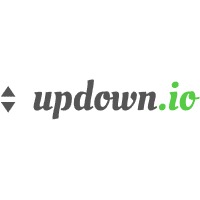
Use the updown.io integration to forward website's status notifications to Jira Service Management. Jira Service Management determines the right people to notify based on on-call schedules– notifies via email, text messages (SMS), phone calls, iOS and Android push notifications, and escalates alerts until the alert is acknowledged or closed.
updown.io sends JSON notifications when a website is down, which creates an alert in Jira Service Management. As soon as the website gets up back, the alert created is closed automatically.
An alias should be set while adding a new website to monitor in updown.io. Otherwise, alert will be created in the case of website is down but will not be closed.
updown.io is an API-based integration. Setting it up involves the following steps:
Add a updown.io integration in Jira Service Management
Configure the integration in updown.io
If you're using the Free or Standard plan in Jira Service Management, you can only add this integration from your team’s operations page. To access the feature through Settings (gear icon) > Products (under JIRA SETTINGS) > OPERATIONS, you need to be on Premium or Enterprise plan.
Adding an integration from your team’s operations page makes your team the owner of the integration. This means Jira Service Management only assigns the alerts received through this integration to your team.
To add a updown.io integration in Jira Service Management, complete the following steps:
Go to your team’s operations page.
On the left navigation panel, select Integrations and then Add integration.
Run a search and select “updown.io”.
On the next screen, enter a name for the integration.
Optional: Select a team in Assignee team if you want a specific team to receive alerts from the integration.
Select Continue.
The integration is saved at this point.
Expand the Steps to configure the integration section and copy the integration URL which includes Jira Service Management endpoint as well as the API key.
You will use this URL while configuring the integration in updown.io later.
Select Turn on integration.
The rules you create for the integration will work only if you turn on the integration.
In the Webhooks section, select the plus icon to configure a new Webhook.
Paste the URL previously copied from Jira Service Management into Webhook endpoint URLs.
Select Save.
You can now manage your updown.io notifications in Jira Service Management and leverage its full alerting functionality.
(in JSON format)
1
2
3
4
5
6
7
8
9
10
11
12
13
14
15
16
17
18
19
20
21
22
23
24
25
26
27
28
29
30
31
32
33
34
35
36
37
38
39
40
41
[
{
"event": "check.up",
"check": {
"token": "jzu3",
"url": "https:\/\/asdf.cm",
"alias": "asdf",
"last_status": null,
"uptime": 97.338,
"down": false,
"down_since": "2018-06-07T11:18:06Z",
"error": "Couldn't connect to server",
"period": 30,
"apdex_t": 0.5,
"string_match": "",
"enabled": true,
"published": false,
"disabled_locations": [
],
"last_check_at": "2018-06-07T11:18:36Z",
"next_check_at": "2018-06-07T11:19:06Z",
"mute_until": null,
"favicon_url": null,
"custom_headers": {
},
"ssl": {
"tested_at": "2018-06-07T11:17:16Z",
"valid": false,
"error": null
}
},
"downtime": {
"error": "Couldn't connect to server",
"started_at": "2018-06-07T11:18:06Z",
"ended_at": null,
"duration": null
}
}
]
Was this helpful?