Connect Slack with Jira Service Management
Changes to Jira Service Management Free and Standard
As of October 16, 2024, advanced incident management capabilities (such as major incidents and post-incident reviews) in Jira Service Management have moved from Standard to Premium. Existing service projects in Free and Standard will continue to support existing request types and work types. Read more about the plan changes.
To access Jira Service Management Premium features, you must subscribe to a Service Collection Premium or Enterprise plan.
Slack is a chat tool that you can connect to Jira Service Management so that your team can swarm on incidents. You can access Slack when dealing with an incident by selecting the ‘Create channel’ or ‘Open [#channel name]’ links in the communications section of an incident.
By connecting a Slack workspace with Jira Service Management, you can create Slack channels for your incidents, add incident responders to your Slack channels, update incident priority and status, add stakeholders and comments to the incident, and ultimately help your team step in faster during incidents.
Connect a Slack workspace to your site as a site admin
You can connect your Jira Service Management site with multiple Slack workspaces, and vice versa (a single Slack workspace can be connected to multiple Jira sites). This helps your teams respond to alerts and incidents from various Jira Service Management sites on any Slack workspace.
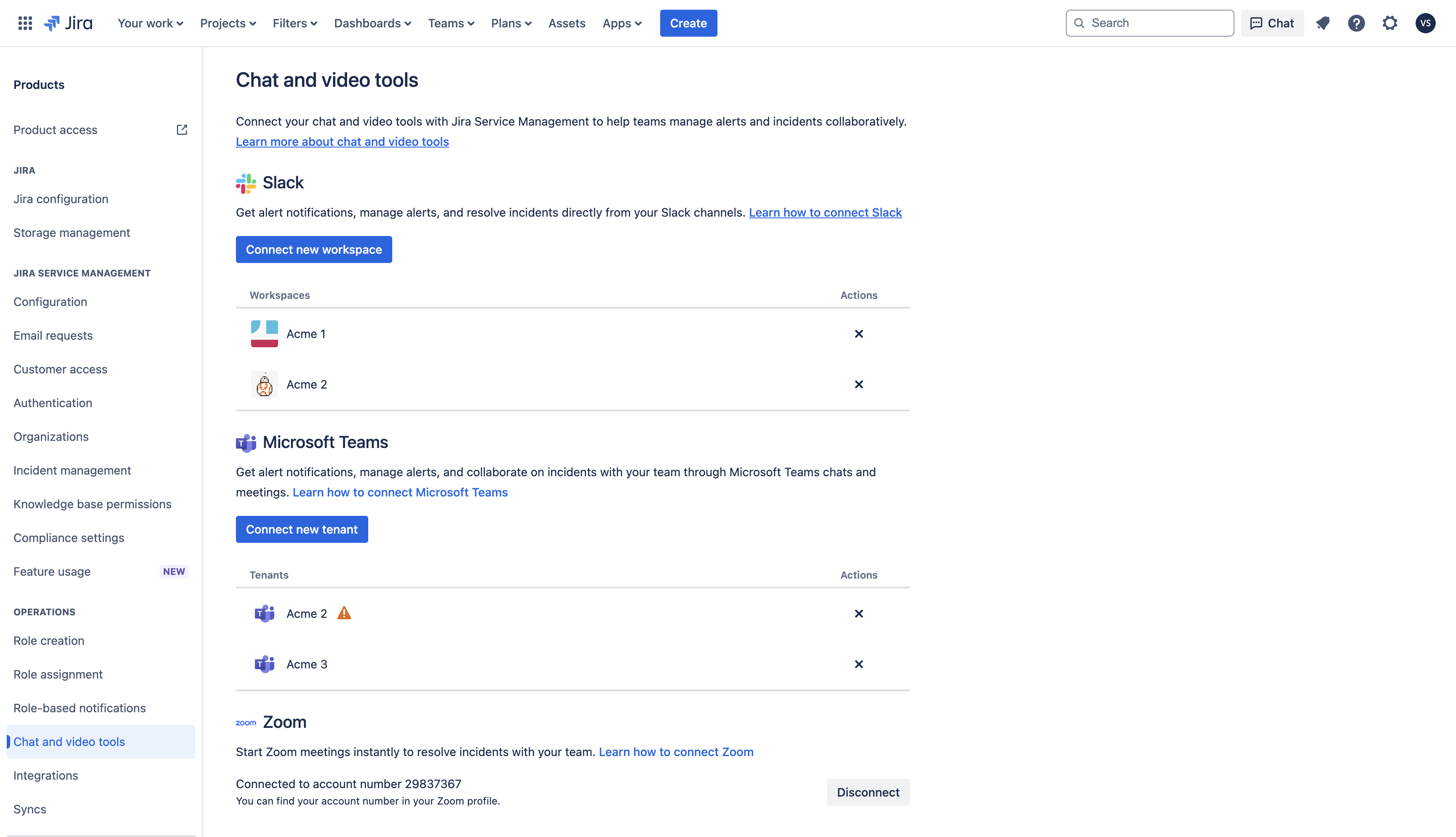
From the top right of your screen, select Settings, then Products.
Under the Operations section, go to Chat and video tools.
Under Slack, select Connect new workspace
Log into Slack, and select Authorize to allow Jira Service Management to access your slack workspace.
Once you’ve connected your Slack workspace with Jira Service Management, it will be available across all service projects to be used for creating channels for incidents. Read how to create a chat channel from an incident.
If you don’t wish to use your Slack workspace in a specific service project, you can disconnect it:
From your service space, select Space settings, then Operations, then Incident management.
Under Communication preferences, select the ‘x’ button to the left of the workspace you’d like to disconnect.
Select Disconnect.
You’ll no longer be able to create channels for incidents in that project. You can switch it back on at anytime.
Disconnect a Slack workspace from your site as a site admin
From the top right of your screen, select Settings, then Products.
Under the Operations section, go to Chat and video tools.
Under Slack, find the workspace you’d like to remove and select Disconnect.
When you disconnect a Slack workspace, you don't delete the workspace from Slack. You're only breaking its connection with Jira Service Management. You can add it again at any time.
Was this helpful?