Jira Cloud をセットアップする
Jira Cloud をセットアップし、他の製品およびアプリと統合する方法をご確認ください。
このページでは、Jira 内のタイムライン ビューについて説明します。該当する計画 には言及しません。プロジェクト横断型プランニング ツールは、Jira Cloud Premium および Enterprise の一部としてのみ利用可能です。
特に明記されていない限り、 Jira のタイムライン ビューは、企業管理対象プロジェクトとチーム管理対象プロジェクトの両方で同じです。
タイムライン ビューは、長期的なプロジェクトの作成と計画に役立ちます。課題のデータがガント チャートで視覚化されるため、1 つのプロジェクト内でチームの作業を管理できます。
プロジェクトのタイムラインには、1 つのプロジェクトの課題のみを表示できます。
プロジェクト横断型計画は、Jira Premium および Enterprise に含まれる該当する計画でのみ可能です。Advanced Roadmaps によって複数のチーム全体で計画をサポートする方法の詳細をご確認ください。
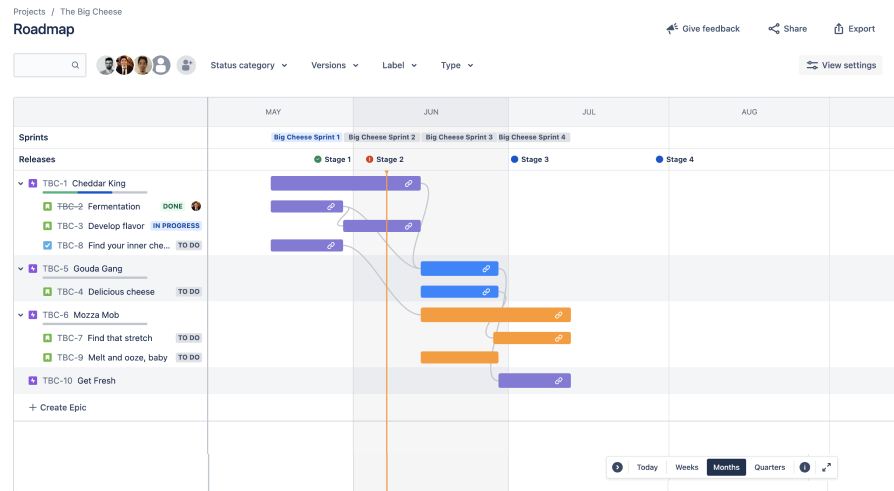
タイムラインの左側の列には、計画の課題が表示されます。エピックなどの親課題の下には子課題がネストされます。タイムラインの上部にあるフィルターを使用し、特定の基準に基づいて課題を表示または非表示にできます。フィルターの詳細をご確認ください。
Jira の既定の親課題タイプはエピックです。このドキュメントでもエピックを使用しています。ただし、これは管理者による親課題タイプの設定に基づく動的な値です。たとえば、プロジェクトで親課題タイプとしてフィーチャーを使用している場合は、[Create Feature (フィーチャーを作成)] が表示されます。
タイムラインの各課題には次の内容が表示されます。
課題タイプのアイコン
課題キー
課題の概要
進捗バー (親課題のみ): 進捗バーの詳細についてご確認ください。
子課題のステータス (親課題のステータスは完了した場合にのみ表示されます)
担当者 (該当する場合)
タイムラインには、スケジュールされた課題の期間を示すバーが表示されます。親課題は、手動で設定した日付またはその子課題から推測される日付を使用してスケジュールされます。ロードマップ上にある親課題のスケジュールに関する詳細をご確認ください。
スクラム プロジェクトの子課題は、割り当てられているスプリントの日付を使用したスケジュールや、"開始日" フィールドと "期限" フィールドによるスケジュールが可能です。親を持たない子課題はタイムラインに表示されません。スクラム チームの子課題のスケジュールに関する詳細をご確認ください。
カンバン チームに属する課題は、[開始日] と [期限] のフィールドを使用してスケジュールされます。カンバン チームの子課題のスケジュールに関する詳細をご確認ください。
既定では、タイムラインの上部に日付が表示されます。右下のトグルを使用して、週、月、または四半期を切り替えます。タイムラインには、計画の最上部にある日付に加えて、プロジェクトに関連するスプリント (スクラム チームのみ) とリリースも表示されます。ロードマップのリリースに関する詳細をご確認ください。
タイムラインのこの隅にある最後の 2 つの項目は、凡例を表示する アイコンと、タイムラインを全画面表示にする アイコンです。
上の例では、タイムライン バーを結ぶ線が表示されています。Jira の他の部分では課題リンクとも呼ばれるこれらの依存関係によって、課題を完了させる順序を表示できます。2 つの課題間に依存関係がある場合は、次の課題を開始する前に 1 つの課題を終了する必要があります。タイムラインの依存関係に関する詳細をご確認ください。
最後に、タイムライン上の課題を選択してサイド パネルを開くと、タイムラインから離れずに課題を変更できます。
この内容はお役に立ちましたか?