Jira Cloud をセットアップする
Jira Cloud をセットアップし、他の製品およびアプリと統合する方法をご確認ください。
インサイトは最新のブラウザ機能を使用します。現在サポートされているブラウザをご確認ください。
次の情報は企業管理対象プロジェクトにのみ適用されます。
プロジェクト タイプを確認するには、プロジェクトの左側にあるサイドバーの下部をご参照ください。[You’re in a company-managed project (企業管理対象プロジェクトをご利用中です)] と示すアイコンが表示されない場合は、チーム管理対象プロジェクトを利用しています。チーム管理対象プロジェクトのドキュメントをご確認ください。
バックログのインサイトは、スプリント計画セッション中にあなたとそのチームにサポートを提供します。
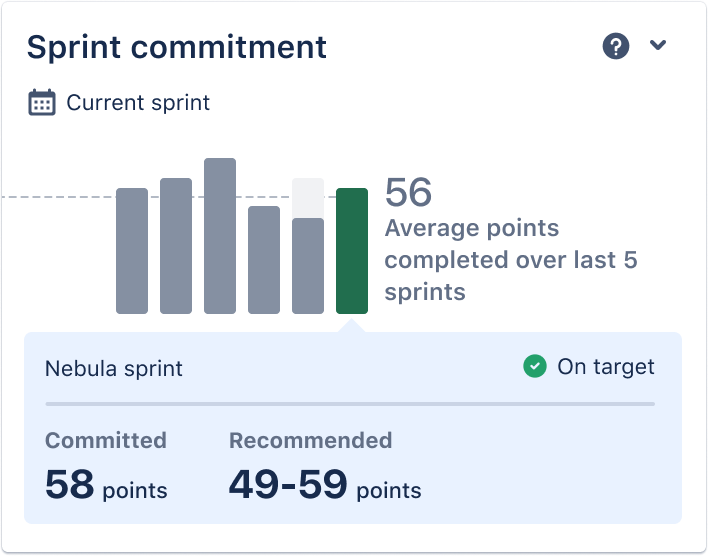
次のスプリントに向けて、すべてのコンテキストを追加して、チームの仕事量を視覚化します。理想的な範囲を探って、ストーリー ポイント、課題、または時間の目標数を割り当てることを狙いとします。
スプリント コミットメント インサイトは、過去 5 回のスプリントで完了した平均ストーリー ポイント、完了した課題、または記録された時間を調べて、将来のスプリントの目標範囲を推奨します。インサイトは、ストーリー ポイント、課題数、見積時間など、プロジェクトで可能な推定統計を尊重します。
企業管理対象プロジェクトで見積もりを有効にする方法をご確認ください。
計画すると、スプリントにコミットしたストーリー ポイントまたは課題が集計され、目標と比較されます。コミットメントが目標範囲外の場合、推奨が自動的に計算されるため、計画時に範囲を簡単に調整できます。
グラフのバーを選択すると、過去または現在のスプリントのコミットメント指標にアクセスできます。計画中の現在のスプリントを選択すると、インサイトが展開され、コミットしたポイント数または時間が表示されます。また、最適な結果を得るための計画を立てるのに役立つ、推奨されるポイントや時間の範囲を表示することもできます。
以前のスプリントを選択すると、インサイトが展開され、完了したポイントまたは時間、未完了の作業、および完了した作業の合計割合が表示されます。
スプリント計画セッションでは、課題タイプの内訳を使用します。現在のスプリントにおける作業のバランスを評価します。次に、チームのスプリント計画中に、優先順位を調整、維持、または変更します。
スプリントの課題タイプの内訳を参照してください。作業が割り当てられると、可視化が調整されるため、さまざまな作業タイプのバランスを理解できます。インサイトには、その特定のスプリントに割り当てられた課題タイプのみが表示されます。
可視化では、スプリントで最も多い課題タイプを確認できます。これによって、繰り返し発生する時間のかかる課題タイプを確認できるため、ふりかえりに便利です。
計画セッション中にトップ課題タイプを評価して、チームがバグや技術的負債の対応に偏りすぎていないことを確認します。バグが多すぎて技術的負債が膨大にある場合は、チームが品質に重点を置くきっかけや負債の解決に時間を費やすのをやめるきっかけとなります。
各課題タイプに関連付けられたバーにカーソルを合わせると、スプリントに割り当てられた課題の正確な数とそれがスプリント全体に占める割合が表示されます。
この内容はお役に立ちましたか?