Jira Cloud をセットアップする
Jira Cloud をセットアップし、他の製品およびアプリと統合する方法をご確認ください。
詳細検索では、Jira クエリ言語 (JQL) によって構造的なクエリを作成して、課題を検索できます。クイック検索や基本検索では定義できない条件を指定できます。たとえば、課題を検索する際に、JQL で ORDER BY 句を使用できます。JQL では重要なプロジェクトの洞察を得られるほか、課題だけでなくプロジェクトの重要な情報を見つけるのに役立ちます。
複雑な検索条件が不要な場合は、クイック検索をお試しください。
JQL は SQL に似た構文を使用しますが、データベース クエリ言語ではありません。詳細検索では、課題を見つけるためにクエリを使用できます。クエリは、フィールド、演算子、値などの一連の要素またはパーツをつなぎ合わせて構造を形成したものです。JQL クエリの構築に関する詳細をご確認ください。
JQL を使用すると、プロジェクト「Assassin's guild」で次のすべての課題を検索できます。
テキスト フィールドに「weaponry」と入力されていて、
作成日に応じた昇順または降順での表示
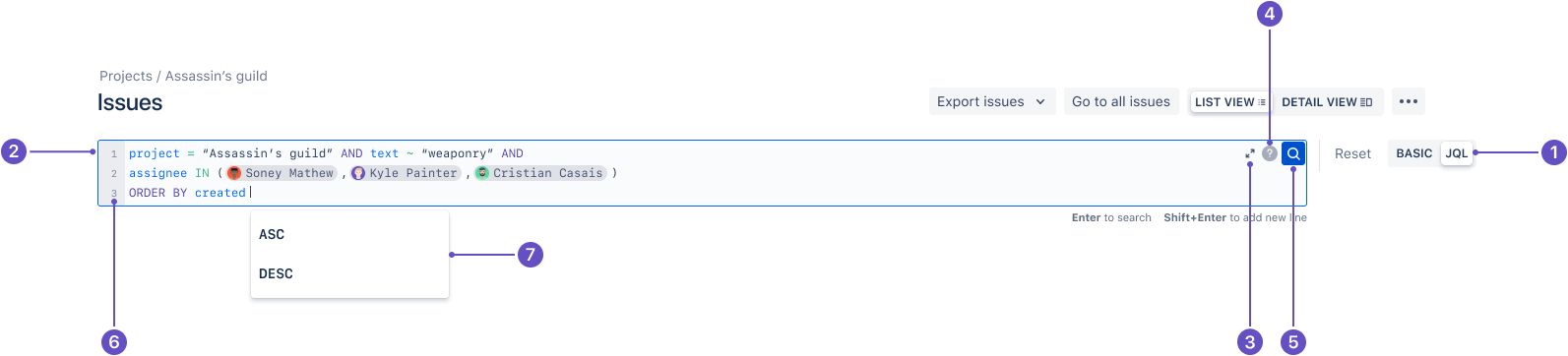
基本と JQL を切り替える
JQL エディター
エディターを展開する/折りたたむ
構文ヘルプ
[検索] ボタン
JQL クエリが 1 行よりも長い場合の行番号
コンテキストに基づくオートコンプリート提案
構文を利用した詳細検索または JQL は、プロジェクトから特定の情報を取得するための強力なツールです。JQL クエリの構築に関する詳細をご確認ください。
詳細検索または JQL で課題を見つけるには、次の手順に従います。
ナビゲーション バーで [検索 🔍] を選択します (またはキーボードで / を押します)。もしくは、ナビゲーション バーの [フィルター] を選択します。
[すべての課題を表示] を選択します。
詳細検索ではなく基本検索が表示されている場合は、[JQL] (🔍 アイコンの横) を選択します。詳細検索または JQL 検索がすでに有効である場合は、基本検索に切り替えるオプションが表示されます。
JQL クエリを入力します。
Enter キーを押すか 🔍 を選択して、クエリを実行します。検索結果は、JQL クエリの条件に基づいて表示されます。
Jira は、クエリのコンテキストに基づいたオートコンプリートの候補のリストを表示します。オートコンプリート候補はアルファベット順に最初の 15 件のみを表示するため、探しているものが候補に表示されない場合はさらに文字を追加する必要がある場合があります。
JQL クエリの構築方法を学んで、詳細検索を最大限に活用しましょう。シンプルな JQL クエリ (「句」とも呼ばれる) は、フィールドと、それに続く演算子、1 つ以上の値または関数で構成されます。
| 説明 |
|---|---|
フィールド | JQL におけるフィールドとは、Jira フィールド (または Jira で定義済みのカスタム フィールド) のことを指します。フィールドを使用した高度な検索の詳細をご確認ください。 |
演算子 | JQL における演算子とは、その左側に記載されるフィールドと右側に記載される 1 つ以上の値 (または関数) を比較する、1 文字以上の記号または文字です。この句で真となる結果のみが返されます。一部の演算子では NOT キーワードを利用できます。演算子を使用した高度な検索の詳細をご確認ください。 |
キーワード | JQL のキーワードは、次のいずれかを行う単語または語句です。
|
関数 | JQL における関数とは、言葉に丸括弧が続くもので、1 つ以上の値や Jira フィールドを含むことがあります。 関数は特定の Jira データまたは関数内のコンテンツの計算を実行し、関数または関数を利用する句では真となる結果のみを取得します。 |
例:
1
project = "TEST"このクエリは "TEST" プロジェクトのすべての課題を検索します。この JQL は "project" フィールドと、EQUALS 演算子と、"TEST" という値を利用しています。
より複雑なクエリには以下のようなものがあります。
1
project = "TEST" AND assignee = currentuser()このクエリは "TEST" プロジェクトの中で、現在ログインしているユーザーが担当者である課題を検索します。この JQL は "project" フィールド、EQUALS 演算子、"TEST", という値に加えて、"AND" キーワードと "currentuser()" 関数で構成されます。
複雑な JQL で優先順位を設定したいときには丸括弧を使用できます。
例えば、'Sysadmin' プロジェクトのすべての解決済み課題と、システム管理者 (ユーザー名は bobsmith) に割り当てられたすべての課題 (ステータスとプロジェクトは問わない) を検索する場合、以下のように括弧を使用して boolean 演算子の優先順位を設定します。
1
(status=resolved AND project=SysAdmin) OR assignee=bobsmith括弧を使用しない場合、ステートメントは左から右に評価されます。
句をグループ化するために丸括弧を使うこともできます。これは NOT 演算子を使うときなどに利用します。
JQLには次の一連の予約文字があります。
space (" ") + . , ; ? | * / % ^ $ # @ [ ]
これらの文字をクエリで利用したい場合、次のようにする必要があります。
これらの文字を一重引用符(') または二重引用符 (") で囲む必要があります。
また、テキスト フィールドでの検索を行おうとしていて、検索対象が予約文字の一覧に含まれる場合、
2 つのバックスラッシュを直前に配置します。
例:
1
version = "[example]"この方法では、テキスト フィールド内の多くの特殊文字を検索できません。検索構文を使用したテキスト フィールドに関する詳細をご確認ください。
また、JQL には予約語のリストが用意されています。これらの単語をクエリで使用する場合は、引用符 (一重または二重) で囲む必要があります。
"a", "an", "abort", "access", "add", "after", "alias", "all", "alter", "and", "any", "are", "as", "asc", "at", "audit", "avg", "be", "before", "begin", "between", "boolean", "break", "but", "by", "byte", "catch", "cf", "char", "character", "check", "checkpoint", "collate", "collation", "column", "commit", "connect", "continue", "count", "create", "current", "date", "decimal", "declare", "decrement", "default", "defaults", "define", "delete", "delimiter", "desc", "difference", "distinct", "divide", "do", "double", "drop", "else", "empty", "encoding", "end", "equals", "escape", "exclusive", "exec", "execute", "exists", "explain", "false", "fetch", "file", "field", "first", "float", "for", "from", "function", "go", "goto", "grant", "greater", "group", "having", "identified", "if", "immediate", "in", "increment", "index", "initial", "inner", "inout", "input", "insert", "int", "integer", "intersect", "intersection", "into", "is", "isempty", "isnull", "it", "join", "last", "left", "less", "like", "limit", "lock", "long", "max", "min", "minus", "mode", "modify", "modulo", "more", "multiply", "next", "no", "noaudit", "not", "notin", "nowait", "null", "number", "object", "of", "on", "option", "or", "order", "outer", "output", "power", "previous", "prior", "privileges", "public", "raise", "raw", "remainder", "rename", "resource", "return", "returns", "revoke", "right", "row", "rowid", "rownum", "rows", "select", "session", "set", "share", "size", "sqrt", "start", "strict", "string", "subtract", "such", "sum", "synonym", "table", "that", "the", "their", "then", "there", "these", "they", "this", "to", "trans", "transaction", "trigger", "true", "uid", "union", "unique", "update", "user", "validate", "values", "view", "was", "when", "whenever", "where", "while", "will", "with"
以下のフィールドで検索を実行する場合、CONTAINS 演算子を使用してテキスト検索機能を利用することができます。
「フリー テキスト検索ツール」を使用する要約、説明、環境、コメント、カスタム フィールド
「フリー テキスト検索ツール」を使用するカスタム フィールドは、フリー テキスト フィールド、テキスト フィールド、読み取り専用テキスト フィールドなどの組み込みカスタム フィールド タイプです。
検索構文を使用したテキスト フィールドに関する詳細をご確認ください。
ベーシック検索と高度な検索を切り替えられないのはなぜですか?
一般的に、簡易検索を使用して作成したクエリは、詳細な JQL 検索へ変換して再び簡易検索に戻せます。ただし、詳細な JQL 条件を使用して作成した複雑なクエリは、簡易検索に変換できない場合があります。特に次のような場合です。
OR 演算子が含まれるクエリ。代わりに IN 演算子を使用できます。例: project in (A, B)
NOT 演算子を含むクエリ
EMPTY 演算子を含むクエリ
比較演算子 (!=、IS、IS NOT、>、>=、<、<=) を含むクエリ
特定のプロジェクト固有のフィールドおよび値を指定している (バージョン、コンポーネント、カスタム フィールドなど) が、そのプロジェクト名が明確に指定されていないクエリ (例: fixVersion = "4.0" に AND project=JRA の指定がない場合)。カスタム フィールドはプロジェクト / 課題タイプ レベルで構成されるため、この制限の影響を受けやすくなることにご注意ください。一般に、ベーシック検索で作成できないクエリを、高度な検索からベーシック検索に変換することで作成することはできません。
オートコンプリートの候補を表示できないのはなぜですか?
ご利用の Jira インスタンスで管理者が JQL のオートコンプリート機能を無効にしているかも可能性があります。
オートコンプリートは、関数パラメーターでは利用できません。
オートコンプリートの候補は、すべてのフィールドで表示されるわけではありません。フィールド リファレンスをチェックして、どのフィールドがオートコンプリートに対応しているかをご確認ください。
JQL クエリのエラーはどこで確認できますか?
入力中にクエリ内の無効なテキストにカーソルを合わせると、JQL エラーの詳細を表示できます。また、JQL クエリにエラーがある場合、[検索] を押すと Jira は JQL エディターの下にクエリ内の無効なテキストの行と文字番号と併せてエラーの詳細を表示します。
この内容はお役に立ちましたか?