チーム管理対象ボードにチームを追加する
This page is for team-managed spaces
スペースがチーム管理対象であるか、企業管理対象であるかを確認するには、ヘッダーまたはサイドバーのスペース名の横にある [その他のアクション] (•••) を選択します。開いたメニューの下部に、スペースの詳細が表示されます。
企業管理対象スペースに参加している場合は、代わりにこれらの企業管理対象スペースの記事をご覧ください。
More about the difference between company-managed and team-managed space.
チーム管理対象ボードにチーム メンバーを追加する
チーム メンバーにボードへのアクセス権を付与するにはまず、Jira Cloud サイトにソフトウェア スペースへのアクセス権を追加する必要があります。詳細については、Jira 管理ドキュメントの「ユーザーの作成、編集、削除」を参照してください。
Via a work item on your board
作業項目を開き、任意のユーザーにその課題を割り当てると、そのユーザーがスペースに追加されます (Jira Cloud サイトにそのユーザーを追加している場合に限ります)。
カードを選択すると、作業項目の詳細が表示されます。
担当者フィールドをクリックしてチーム メンバーを選択します。メンバーはボードに追加され、この作業項目を割り当てられます。
From your space
Select More actions (•••) next to the space name in either the header or the sidebar. Select Add people.
Via Space settings
Next to the name of your space in the sidebar, select More actions (•••), then Space settings.Then select Access.
On the page, select Add people.
ロールの割り当て
ロール (権限とも呼びます) によって、各ユーザーが参照できる情報とボード上で実行できる操作が制御できます。
Next to the name of your space in the sidebar, select More actions (•••), then Space settings.Then select Access.
ページで [ユーザーの追加] をクリックすると、ドロップダウン メニューから各ユーザーのロールを選択するように求められます。
名前の横にあるドロップダウン リストから選択することで、いつでもロール (または権限) を編集できます。[削除] をクリックしてボードからユーザーを削除することもできます。
注意が必要な作業項目にフラグを設定する
Flagging a work item informs your teammates that a work item needs extra attention. For example, you could use a flag to indicate that you don't have capacity to finish a task, or to indicate that a work item is blocked and you'll work on it later.
On team-managed boards, flagged work items are shaded yellow:
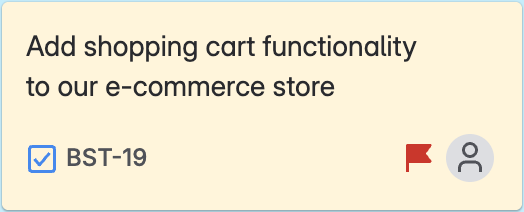
作業項目にフラグを設定する方法
Hover over a work item and select More actions (). You can also select multiple work items at once by holding Ctrl (Windows) or Command (Mac).
Select Add flag.
この内容はお役に立ちましたか?