開発ツールを設定する
Jira をさまざまな開発ツールに接続して、スペース管理を開発作業に継続的に同期させることができます。
Bitbucket や GitHub などのソース コード管理ツールに接続すると、次のことが可能になります。
リポジトリ内で特定のイベントが発生した場合 (コミットやブランチの作成、プル リクエストのマージ/却下など)、作業項目を自動的にトランジションするように設定する
Jira の作業項目から直接、ブランチ、プル リクエスト、コミットを作成する
Jira 内のすべての作業項目とそれに関連するコミット、ブランチ、ビルド、プル リクエストを確認
デプロイメントを表示する (Bitbucket Pipelines を有効にしている場合)
コード レビューのために Crucible に接続すると次の操作が可能になります。
レビューでステータスが変更されたときに、自動的にトランジションされるよう作業項目を設定する
Jira ですべての作業項目と関連するレビューを確認
Bamboo に接続すると、すべての作業項目に関連するビルドとデプロイを Jira で確認できます。
Jira を開発ツールに接続する
適切な権限を必ず取得してください。Jira を別のアプリに接続するには Jira 管理者である必要があります。開発ツールの管理者である必要もあります。
Bitbucket は Atlassian Government 環境では使用できません。
「開発ツールとの連携」 (Jira 管理ドキュメント) の指示に従って、Jira を開発ツールに接続します。
Jira と開発ツールを設定する
一部の機能は、Jira を開発ツールに接続したときに自動的に有効になります。その他の機能には追加設定が必要です。以下は各機能とセットアップに必要な設定作業のリストです。
作業項目に関する開発パネル
開発パネルは作業項目ごとに表示され、作業項目の開発ステータスをひと目で評価するのに役立ちます。さらに詳しく調べる必要がある場合は、任意の作業項目をクリックして詳細を表示するか、開発ツールを確認できます。
Jira を開発ツールに接続したら、他の設定をする必要はありません。ただし、チームは開発の作業項目の参照方法を知っておく必要があります。
詳細: 開発作業で作業項目を参照する
アトラシアンでは、作業項目を段階的にロールアウトしております。これらはお使いのボードやバックログで確認いただける場合があります。作業項目の詳細ビューでは外観が少し異なり、一部の手順が少し変更されています。アトラシアンの情報ページをご参照の上、変更点や最新情報についてご確認ください。
Jira ボードの開発情報を表示する
開発ツールを接続すると、ブランチ名、コミット メッセージ、プル リクエストでチームが作業項目キーを使用するようになり、Jira ボードで開発情報が表示されるようになります。作業項目カードには、プル リクエスト、ブランチ、コミット、またはデプロイがいつ関連付けられたかを示す開発アイコンが表示されるため、作業の進捗状況が一目でわかります。カーソルをアイコンに合わせて開発アクティビティの詳細を表示し、クリックして接続されている開発ツールに移動します。
開発アイコンは、次の場合に限り Jira ボードに表示されます。
ボード上の作業項目の少なくとも 1 つに開発データがリンクされている。
ボードに含まれる作業項目が 100 個未満である。
開発ページで開発情報を表示する
開発ツールを Jira に接続し、チームがブランチ名、コミット メッセージ、プル リクエストで作業項目キーを使用するようになると、開発ページで開発情報が表示されるようになります (ソフトウェア スペースでこの機能が有効になっている場合)。
設定が完了すると、以下の情報が表示されます。
チームのデリバリーの健全性を示すプル リクエストのサイクル期間やデプロイ頻度などの主要なメトリック。
Jira に接続されたアプリからのプル リクエスト、脆弱性、デプロイなどの関連作業。詳細の表示、担当者と作業内容の確認、コードへの直接移動が可能です。
障害を解決してチームの進捗を後押しするプロアクティブで実行可能な推奨事項を含む作業提案。
開発ツールで作業項目情報を表示する
Bitbucket、GitHub、GitLab、Fisheye/Crucible などのサポートされている開発ツールのいずれか、またはMarketplaceで利用可能なその他のソース コード ツールにJiraが接続されている場合は、それらのツールで作業項目に関する情報を表示できます。たとえば、Bitbucket ではチェンジセットで参照された作業項目を表示できます。Bamboo では、プランのビルドにリンクされた作業項目を表示できます。
以下は、Bitbucket のコミット メッセージ内の作業項目キー (MSP-15) の例です。
Bitbucket で作業項目キーをクリックすると、作業項目ビューが表示されます。
詳細: Bitbucket Cloud、GitHub、Bamboo、Fisheye、Crucible
作業項目からブランチ、コミット、プル リクエストを作成
Bitbucket や GitHub などのソース コード管理ツールを接続している場合は、開発パネルのブランチ作成リンクを使用して Jira の作業項目から直接ブランチを作成できます。リンクをクリックすると接続しているコード ツールが開き、ブランチ作成プロセスが自動的に開始されます。複数のツールを接続している場合は、ブランチを作成する場所を選択できます。
ブランチを作成して作業項目にリンクすると、Jira 作業項目の開発パネルからコミットやプル リクエストを作成できるようになります。
ワークフロー トリガー
リンクする開発ツールのイベントに対応するワークフローにトリガーを構成できます。これを設定することで、チームは後れを取ることなく開発作業と作業項目のステータスを同期させることができます。たとえば、開発者が Bitbucket でブランチを作成して作業項目で作業を開始する場合、ブランチ名に作業項目を参照させると、作業項目は自動的に'オープン'から'進行中'にトランジションされます。
Jira を開発ツールと連携したら、トリガーをワークフローに追加する必要があります。ワークフロー トリガーの構成に関するアトラシアンのガイドを読むことをお勧めします。
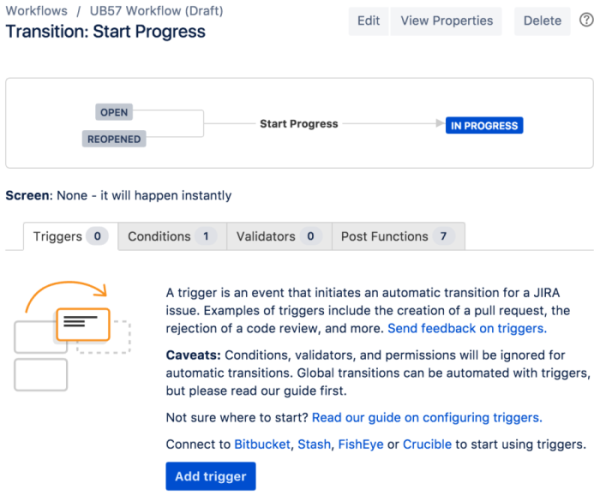
ワークフロー トリガーの構成 (Jira 管理者向けドキュメント) に関する詳細
リリース ページにおける開発情報
Jira でリリース機能を有効にしていて、バージョンを使用してチームの作業を整理している場合は、リリース ページによってバージョン進捗を表示して、リリースする可能性のあるものを一目で判断できます。バージョンではステータスごとに分類されたすべての作業項目を見ることができ、バージョンのリリースに影響する可能性がある問題も把握できます(例えば、リリースに含めるべき作業項目がマージされていないプル リクエストに含まれている場合、コード レビューされていない作業項目、または破損したビルド)。
リリース ページでデプロイ情報を表示するには、次の手順に従います。
Jira にログインしてスペースに移動します。
[スペース] メニューで [リリース] を選択します。
リストからバージョンを選択します。
作業項目の表で [開発] 列を探します。
Jira を開発ツールに接続したら、リリース ページ上に開発情報を表示するために追加の構成は実行不要です。ただし、チームは開発の作業項目の参照方法を知っておく必要があります。
詳細: 開発作業で作業項目を参照する
お困りですか? 必要な回答がドキュメントで見つからなかった場合、他のリソースもご利用いただけます。「ヘルプの活用」をご参照ください。
この内容はお役に立ちましたか?