Set up Jira Cloud
Learn how to set up Jira Cloud and integrate it with other products and applications.
If you've saved multiple format rules, the order of the rules will impact how your list is formatted. When rules apply to the same cell, the rule at the top takes precedence.
To change the order of your format rules:
Go to your project, and select List.
Select Format.
Select + Add a rule in the feature sidepanel.
Select and hold your cursor over the of the rule you want to move.
Drag the rule to a new position. You will see the changes applied to your list immediately.
For example, if you have two format rules:
Yellow row when priority is highest
Green cell when due date is on or before 2 October 2024
These rules apply to some of the same cells in the due date column.
When the yellow rule is above the green rule, any rows where both rules apply will be highlighted entirely in yellow.
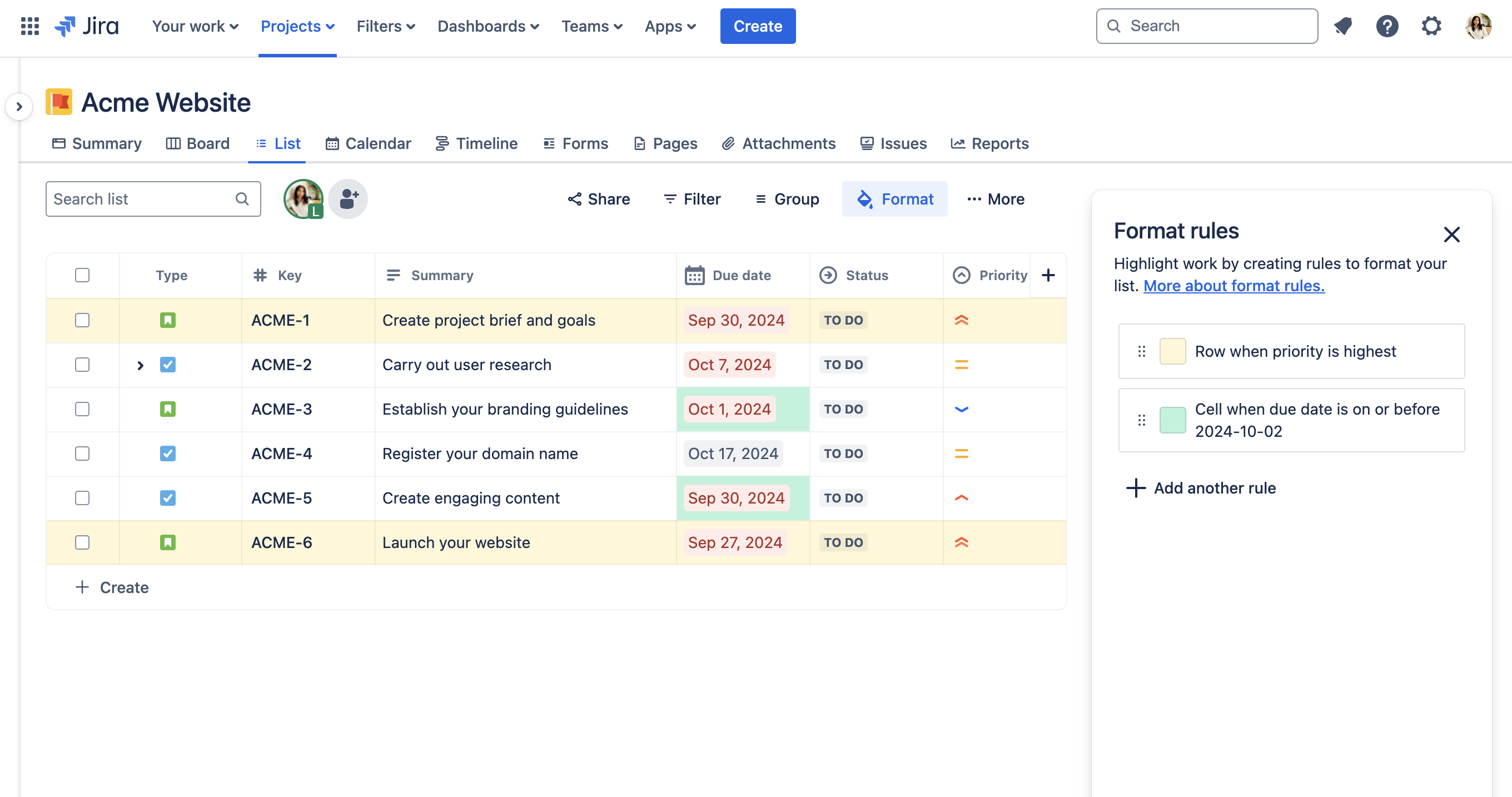
If you moved the green rule above the yellow rule, the formatting of the cells would change. Now, any rows where both rules apply would be highlighted in yellow except for the Due date which would be highlighted green.
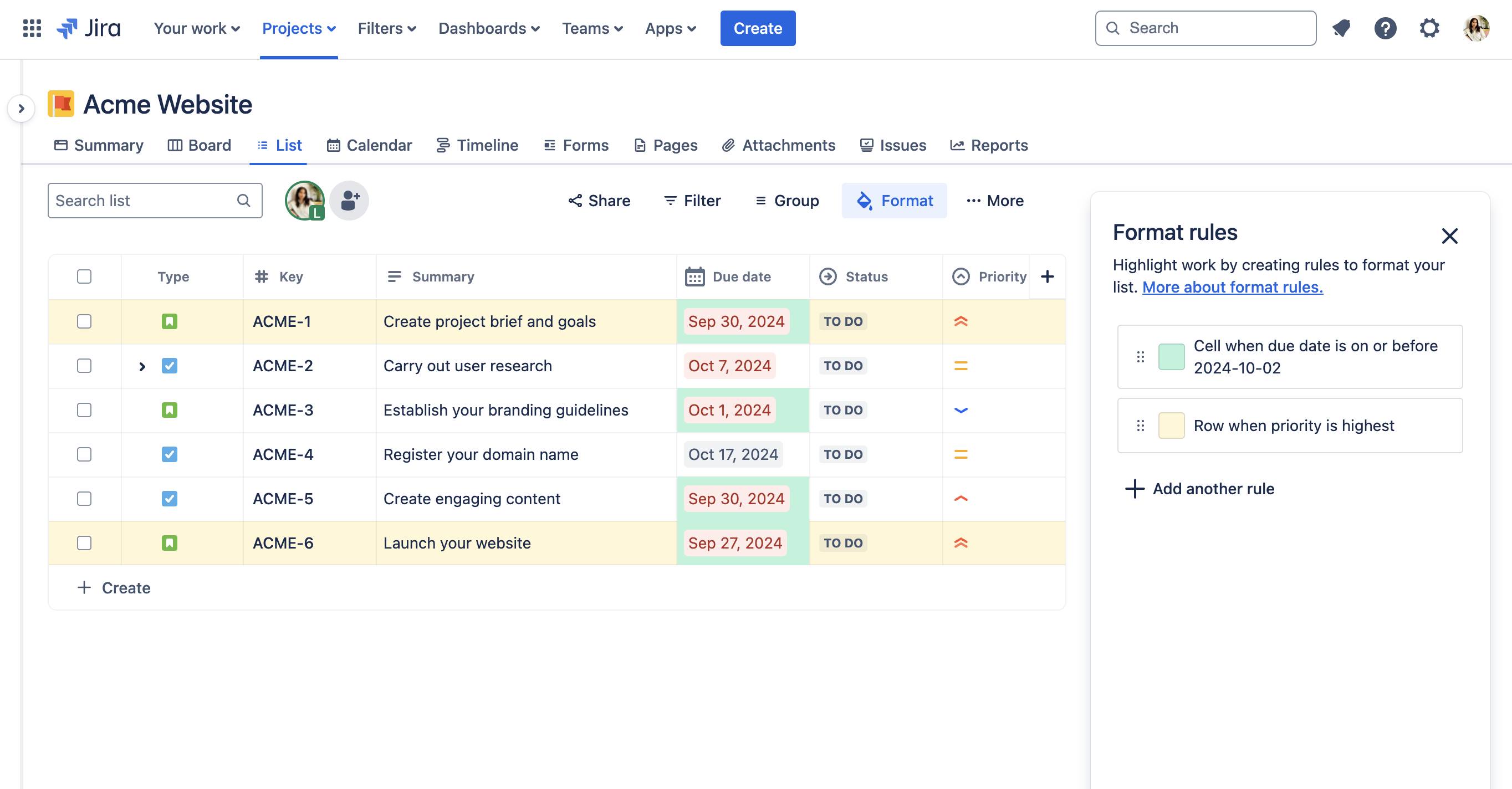
Was this helpful?