Add your team to team-managed boards
This page is for team-managed projects
If the lower-left of your project sidebar says you're in a company-managed project, check out these company-managed project articles instead.
Learn more about the difference between company-managed and team-managed projects.
Add team members to your team-managed board
Your team members must first be added to your Jira Cloud site with access to software projects before getting access to your board. For more information, see Creating, editing, and deleting users in the Jira admin documentation.
Via an issue on your board
Open an issue and assign it to someone (as long as you've already added them to your Jira Cloud site) to add them to your project.
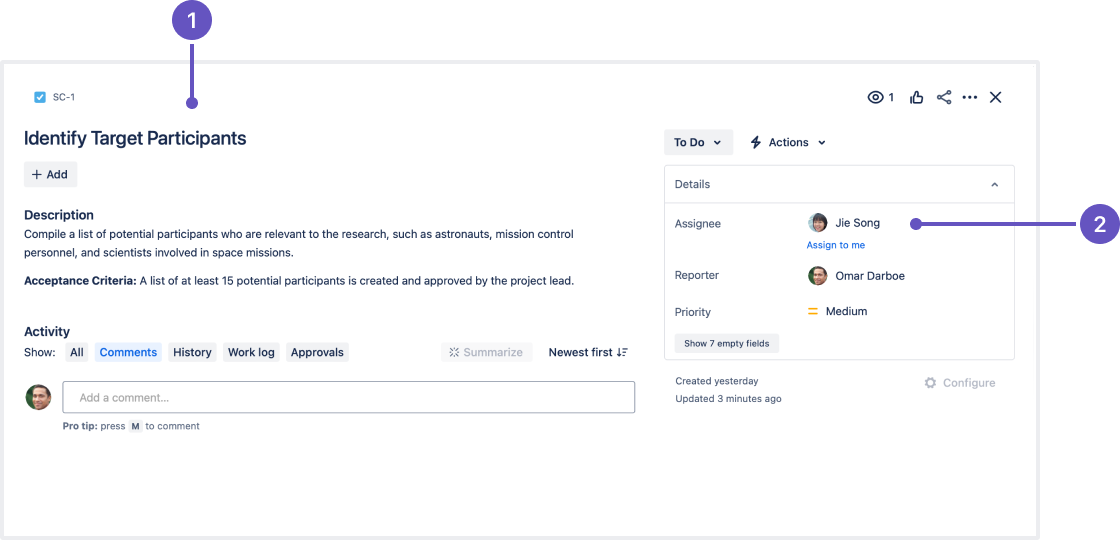
Issue view: Select a card to view the issue's details.
Assignee: Click the assignee field and select a team member. They will be added to the board and assigned this issue.
On the board
Navigate to either your Board or Backlog and at the top of the screen, select Add people.
Via Project settings
From your service project, select Project settings, then Access, then People and access.
On the page, click Add people.
Assign roles
Roles (also known as permissions) control what each person can see and do on your board.
From your service project, select Project settings, then Access, then People and access.
When you click Add people on the page, you'll be prompted to select each person's role from the drop-down menu:
You can edit their roles (or permissions) at any time by choosing from the drop-down list beside their name. You also have the option of removing people from your board by clicking Remove.
Filter issues on the board
Filters show you specific issues, and hide the rest.
Filter via search: Enter a search term to only show issues containing that text.
Filter by assignee: Click someone's avatar to filter by assignee.
Flag an issue for attention
Flagging an issue informs your teammates that an issue needs extra attention. For example, you could use a flag to indicate that you don't have capacity to finish a task, or to indicate that an issue is blocked and you'll work on it later.
On team-managed boards, flagged issues are shaded yellow:
To flag an issue:
Hover over an issue and select more (). You can also select multiple issues at once by holding Ctrl (Windows) or Command (Mac).
Hit Add flag.
Was this helpful?