Set up Jira Cloud
Learn how to set up Jira Cloud and integrate it with other products and applications.
Keep track of your team’s work by linking code repositories from connected development tools to your software project.
Before you can link repositories to your software project, you must complete the following steps:
Enable the code feature in your project. How to enable Code
Connect Jira to Bitbucket, GitHub or another supported source code management tool. Read more about integrating Jira with your development tools
Make sure your tool is configured properly so it can send development information to Jira.
The Code feature displays a list of the repositories that are linked with your project, helping you keep track of where your team is working. It can display up to 100 linked code repositories.
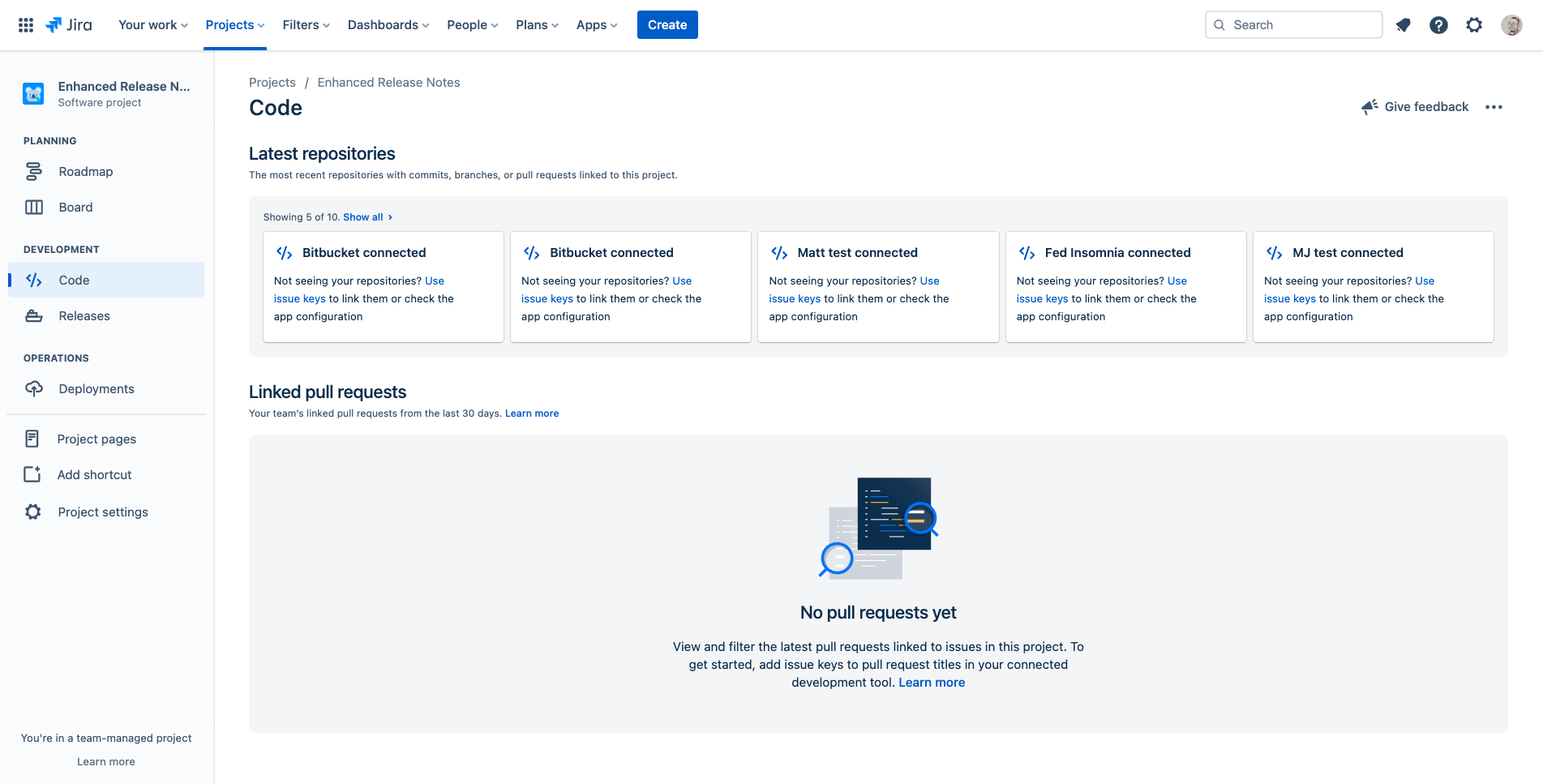
You can link a repository to a project by including issue keys in your branch names, commit messages, and pull requests. Here’s how:
Find the key for the Jira issue you want to link to, for example “JRA-123”.
Checkout a new branch in your repository, using the issue key in the branch name. For example, git checkout -b JRA-123-<branch-name>.
When committing changes to your branch, use the issue key in your commit message. For example, git commit -m "JRA-123 <summary of commit>". You can also include the issue key in the pull request title.
After you commit your changes or push your branch, go to Code in the project menu to see the connected repository. It can take a few minutes for the connection to finish.
Was this helpful?