Set up Jira Cloud
Learn how to set up Jira Cloud and integrate it with other products and applications.
Unless otherwise noted, the list in software projects is the same for both company-managed and team-managed projects.
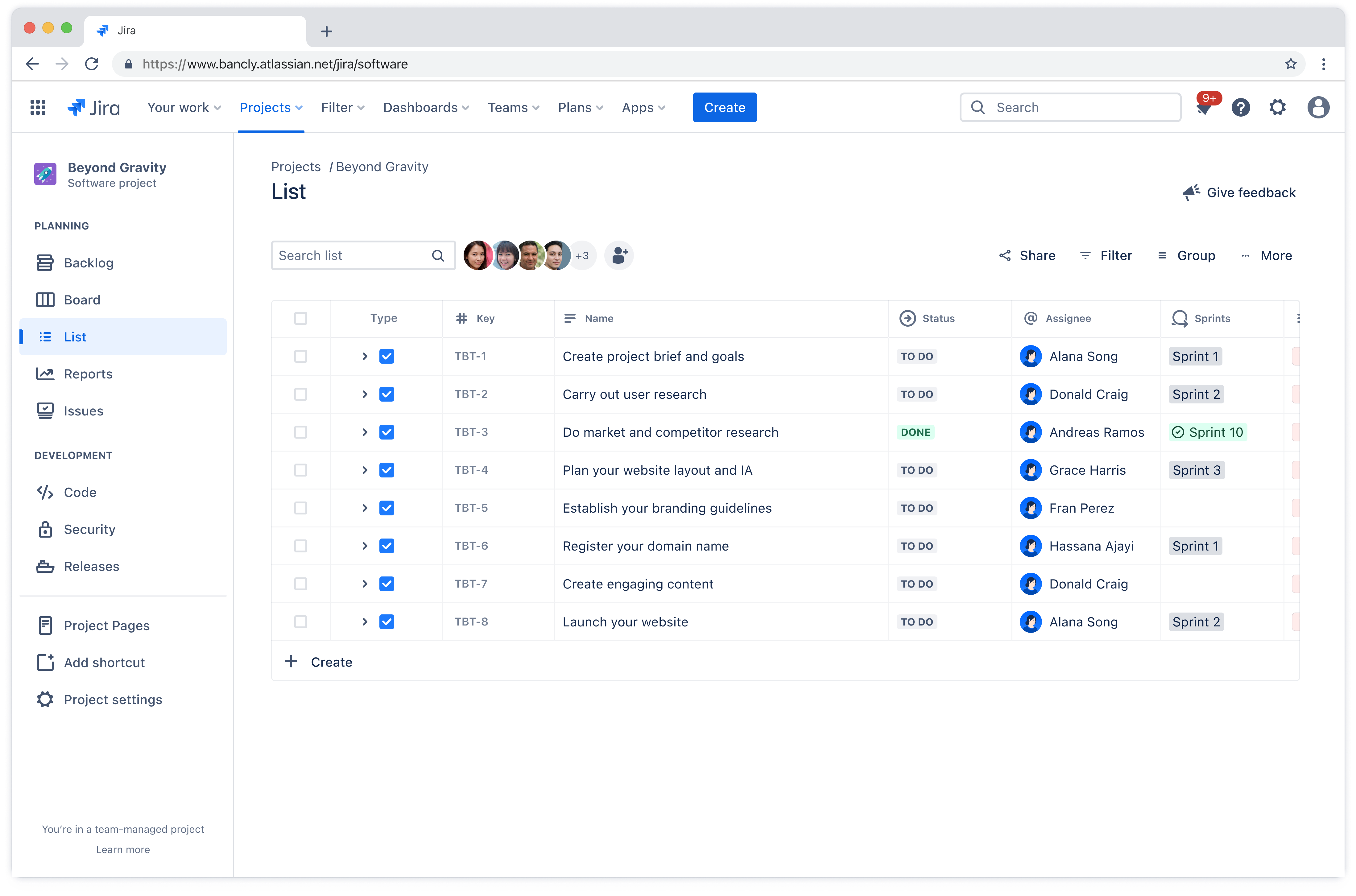
Jira’s list sorts all your project’s work into a single list that can be quickly scanned and sorted by field. You can also use the list to create, edit, and view issues in your project.
Understand what each column in your list means:
Type: This column indicates the type of issue in your list. Jira enables you to keep track of different types of work — bugs, tasks, subtasks, etc — by using different issue types. The default issue types depend on how your project has been set up by your project admin and which Jira template you’re using in your instance. Learn more about issue types.
Key: This column gives you a project and unique issue key. For example, this could look like TBT-12.
Summary: This column shows the summary of the issue in your list. This should provide an overview of the task at hand.
Priority: This column indicate the relative priority of the issue.
Labels: This column indicates additional information that can help categorize issues.
Created: This column shows the date that the issue was first created.
Updated: This column shows the date that anyone last updated the issue.
Status: This column shows what stage each issue is up to in the project lifecycle.
Story point estimate: This column shows the amount of effort needed to complete a task compared to other work. Learn more about story points.
Sprint: This column shows which sprint the issue is currently in or was completed in. Learn more about sprints.
Assignee: This column indicates to whom this issue is assigned.
Team: This column shows which team is assigned to an issue.
Parent: This column shows the parent issue that an issue lives under.
Due date: This column indicates when the issue is due.
Reporter: This column indicates who has created the issue.
Comments: This column allows you to comment on the issue by opening the comments field in the sidebar. Learn more about comments.
Fix version: This column shows the version where you plan on releasing a feature or bug fix. Learn more about releases and versions.
Single version: This column shows which version the issue is in.
Affects version: This column shows the version where a bug or problem was found.
Development: This column shows the development status of the issue, linked from a compatible development tool. Learn more about development.
Goals: This column shows any goal an issue contributes to. How to link and unlink goals to issues.
Was this helpful?