Save a new view in your plan
This page refers to the advanced planning features that are only available as part of Jira Cloud Premium and Enterprise.
When you’re ready to save your changes to a view, open the Views menu and select Save under your view, as shown below:
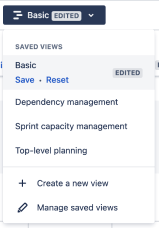
Find out how to make your view the default view everyone sees when they load your plan.
Simultaneous edits to a view
If another user is working on the same view as you and makes a change to it before you save, a modal with two options will appear. You can either Overwrite the changes they’ve made which will get rid of their changes in favor of yours. Alternatively, you can Save your changes as a new view which will preserve the other user’s changes and save yours in a new, separate view.
Once you’ve made your decision, select Confirm to continue.
Untitled [Draft] views
You may also see an Untitled [Draft] view while accessing plans in your instance. There are two reasons you’ll see this:
You’re accessing an existing plan with issue filters and view settings that were previously configured but not saved. You can finalize this draft by saving it as a new view.
Someone else deletes your view as you’re working on it.
Was this helpful?