プログラム ボードに表示される内容は?
このページでは、Jira Cloud Premium と Enterprise の一部としてのみ利用できる高度な計画機能について説明します。
プログラム ボードを作成すると、以下が表示されます。
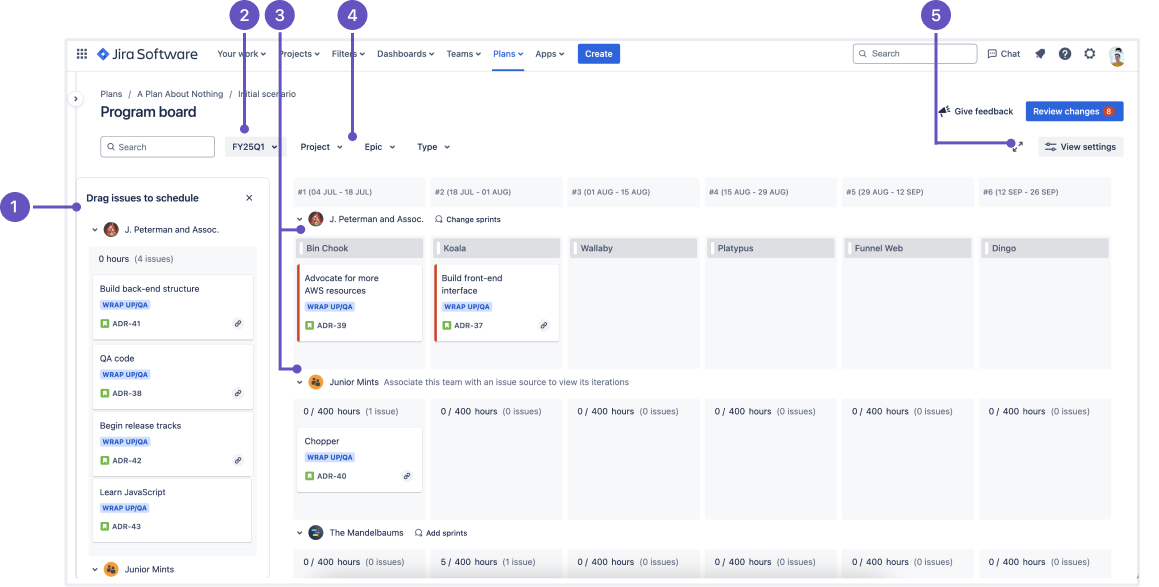
The column labeled Drag work items to schedule shows your as-of-yet unplanned work based on the team assigned to each work item. Schedule the work items into the desired iteration column by either dragging them or using the More actions menu [•••] on the card. You can hide this column in the View settings menu. Find out more about how the Program board schedules work items.
このドロップダウン メニューを使用して、プログラム ボードを切り替えたり、新しいプログラム ボードを作成したりできます。新しいプログラム ボードを作成する方法をご確認ください。
Each team in your Program board has their own swim lane. From here, you can associate sprints from that team’s backlog to columns on the board. In the example, J. Peterman and Associates team is set up to use their planned sprints for the coming quarter, while Junior Mints team isn’t. How do I add sprints to my Program board?.
元の親作業項目 (エピックなど)、作業タイプ、スペースなどのフィルターに基づいて、ボードに表示される作業をフィルタリングします。このフィルターはそれらをボードから削除しませんが、計画しやすいようにビューから隠します。フィルター オプションは、プランに関連する状況でのみ表示されます。
[ビューの設定] メニューを使って、プログラム ボードに表示する情報を調整します。プログラム ボードにあるビューの設定オプションをご確認ください。
この内容はお役に立ちましたか?