スイムレーンを設定する
このページは 企業管理 スペース 用です
スペースがチーム管理対象であるか、企業管理対象であるかを確認するには、ヘッダーまたはサイドバーのスペース名の横にある [その他のアクション] (•••) を選択します。開いたメニューの下部に、スペースの詳細が表示されます。
More about the difference between company-managed and team-managed spaces.
スイムレーンは作業項目を水平方向に分類したものです。スイムレーンを使用すると、異なる作業ストリームやユーザー、アプリ範囲などのさまざまなカテゴリのタスクを区別して表示できます。
はじめる前に
ボードおよびその設定を構成するには、次のいずれかである必要があります。
a space admin for the location of the board
ボード自体のボード管理者
詳細は、「権限の概要」を参照してください。
メソッドに基づいてスイムレーンを設定する
スイムレーンはさまざまな方法で設定できます。
ストーリー
すべてのサブタスクを含むスイムレーンごとに 1 つの親作業項目があり、サブタスクを持たない作業項目は下に表示されます。
クエリ
スイムレーンごとに JQL クエリが 1 つ設定されます (下記を参照)。既定では、2 つのスイムレーンが作成されます。
Expedite — このスイムレーンは次の JQL クエリに基づいています:
priority = Blockerその他 - このスイムレーンは常に画面の一番下にあり、削除できません。このスイムレーンは、上にあるどのスイムレーンの JQL とも一致しない (JQL が指定されない) 作業項目を受け入れる "何でも屋" の役割を果たします。
Jira の "優先度" フィールドの他の値にマッピングしたスイムレーンを追加したり、別のフィールドを使用してスイムレーンを分類したりできます。
担当者
スイムレーンごとに 1 人の担当者が割り当てられ、未割り当ての作業項目がスイムレーンの上または下 (選択可) に表示されます。
エピック
スイムレーンごとに 1 つのエピックが設定されます。エピックに属さない作業項目は、スイムレーンの下にグループ化されます。ボードの現在のフィルターに含まれていないエピックは、ボードでは非表示となります。
ボード上のスイムレーンの順序を変更したい場合は、ボードのバックログに移動し、必要に応じてエピックをドラッグ アンド ドロップします。
スペース
スイムレーンごとに 1 つのスペースがあり、作業項目はそれぞれのスペースの下に表示されます。
スイムレーンなし
スクラム ボードまたはカンバン ボードのアクティブ スプリントでは、作業項目を水平方向に分類できません。
メソッドを変更する
サイドバーに表示されるボード名の横で [その他の操作] (•••) > [ボード設定] の順に選択します。
[レイアウト] の下位のメニューを展開します。
[スイムレーン] を選択します。
In the Select method dropdown, select either Queries, Stories, Assignees, Epics, Spaces or No Swimlanes.
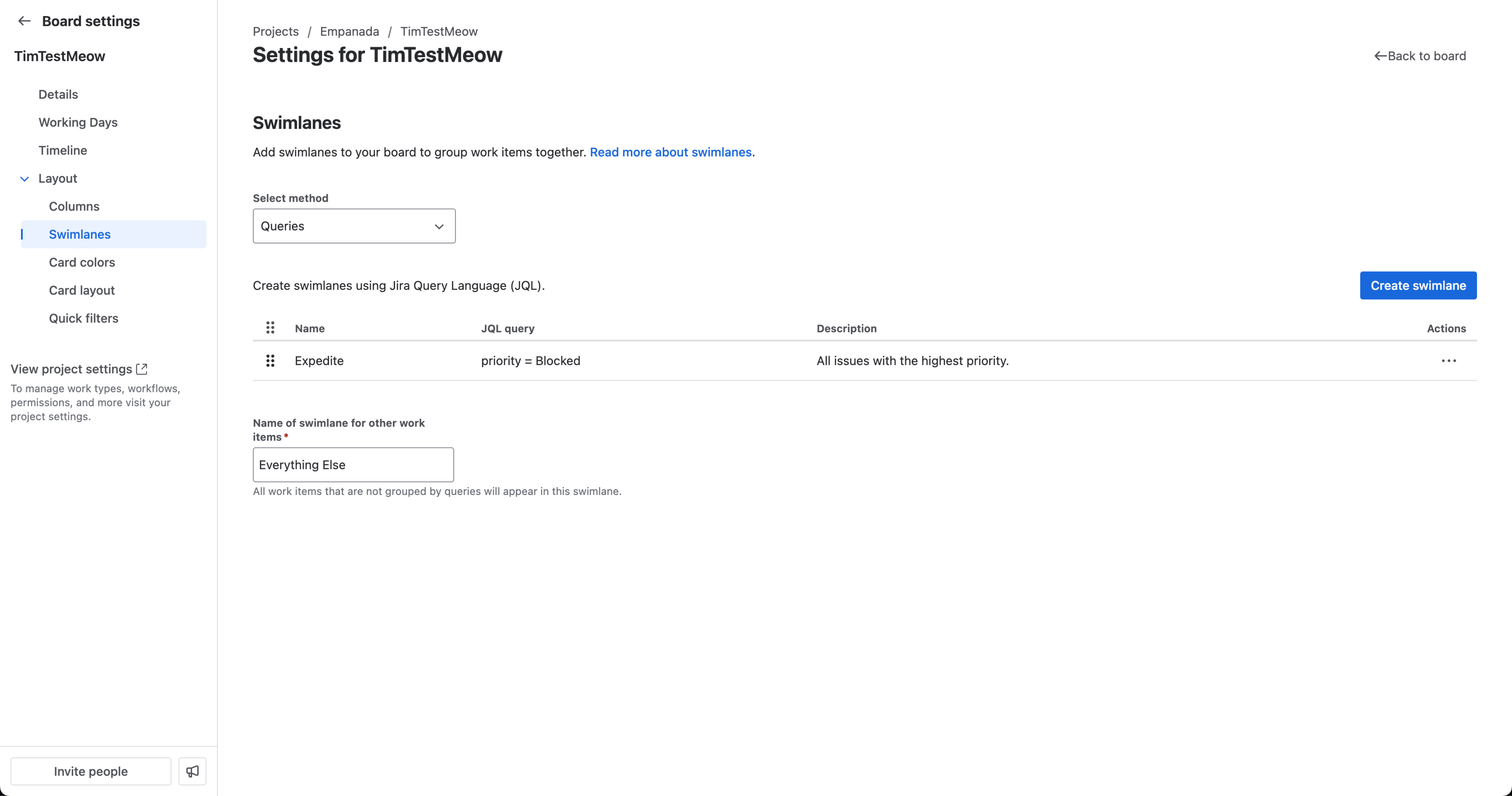
クエリをもとにしたスイムレーンの変更
スイムレーンが (ストーリーや担当者ではなく) JQL クエリに基づいている場合は JQL クエリを作成、削除、および変更できます。
サイドバーに表示されるボード名の横で [その他の操作] (•••) > [ボード設定] の順に選択します。
[レイアウト] の下位のメニューを展開します。
[スイムレーン] を選択します。
既存のクエリにカーソルを合わせて [その他のアクション] () を見つけ、[編集] を選択します。
モーダルでは名前の編集や JQL の変更が可能です。
スイムレーンを移動するには、グリッド アイコンを使用してスイムレーンをドラッグ アンド ドロップし、新しい位置に配置します。
注意: スイムレーンではランクによる並べ替えが既定になっているため、 JQL の「ORDER BY」句は使用されません。
スイムレーン用 JQL クエリの例:
特定のコンポーネントに属するすべての作業項目を表示します。例:「ユーザーインターフェース」
space = "coffee hub" AND component = "ui"期限まで 24 時間以内のすべての作業項目を表示する
space = "ios app" "android app" due <= "24h"特定の優先度を持つすべての作業項目を表示する
space = "dream team" priority = "Minor"特定の優先度を持つすべての作業項目を表示する
space = "pet rescue " priority = "Major"複数のステータスを列にマッピングする方法など、各スイムレーンの列内で情報を表示する方法の詳細については、「列を設定」をご参照ください。
お困りですか? 必要な回答がドキュメントで見つからなかった場合、他のリソースもご利用いただけます。「ヘルプの活用」をご参照ください。
この内容はお役に立ちましたか?