条件付きで表示されるフォーム フィールド
前の質問への回答に基づいて特定の質問を表示します。条件を作成することで、関係者から収集する情報を調整できます。
Only space admins can create conditions in forms.
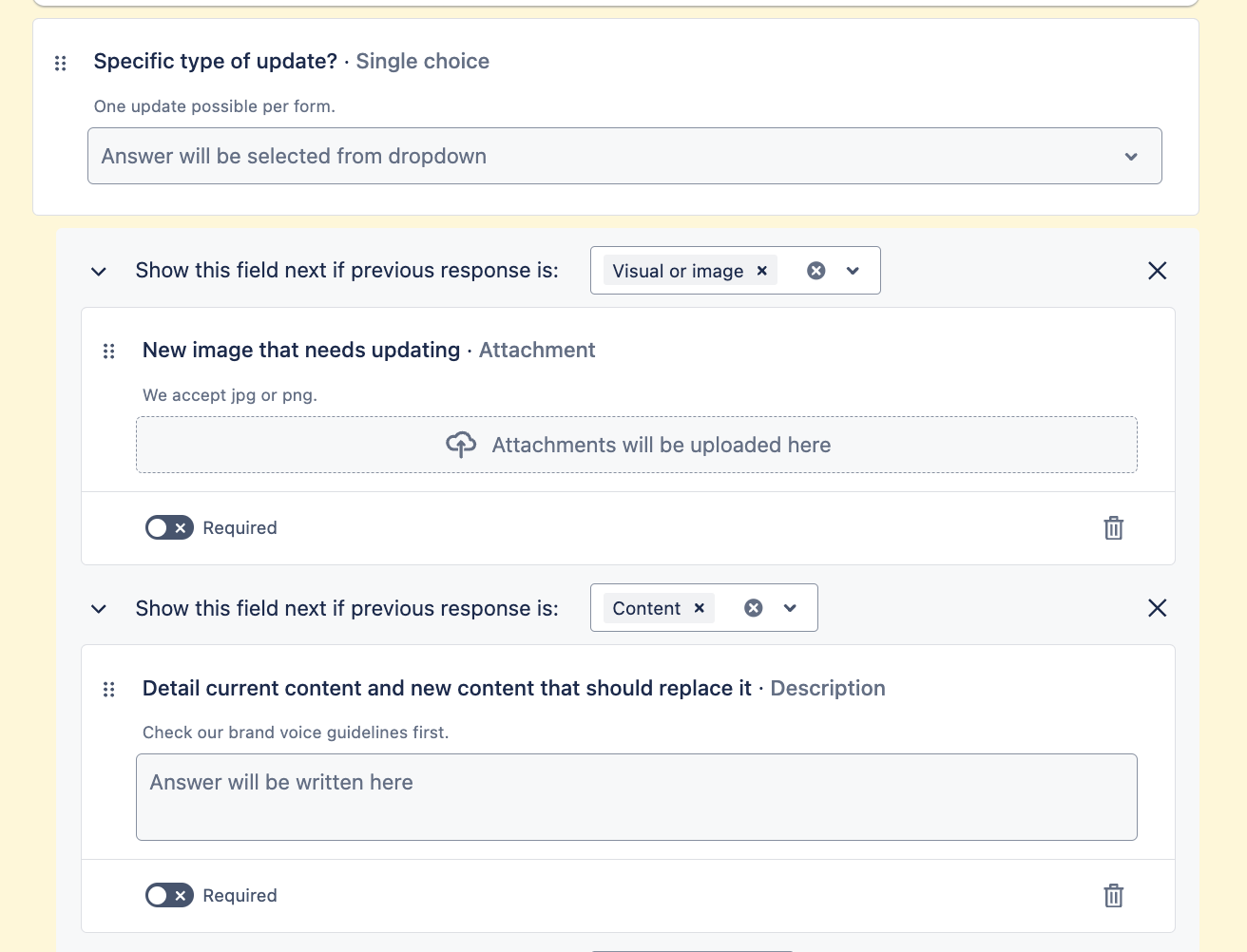
フォーム フィールドを条件付きで表示する
フォームの条件を作成するには、次の手順を実行します。
スペース ナビゲーションから [フォーム] を選択します。
既存のフォームを選択するか [+ フォームを作成] を選択します。
条件をサポートするフィールドをフォーム ビルダーに追加します。
編集するフィールドを選択します。
[条件を追加] を選択して条件を作成します。
条件が満たされるために選択される必要のあるフィールド オプションを選択します。フィールドが選択リスト (複数選択) またはチェックボックスの場合は、[One of (いずれか)] または [All of (すべて)] のオプションが選択された際に条件が満たされるかどうかを選択できます。
条件付きで表示するフィールドを条件の下にドラッグします。条件と条件付きで表示されたフィールドは自動で保存されます。
同じフィールドから別の条件を作成するには、[条件を追加] をもう一度選択します。 条件は、条件付きで表示された他のフィールドの下に最大 3 回までネストできます。
条件を編集する
フォームの条件を編集するには、次のステップに従います。
スペース ナビゲーションから [フォーム] を選択します。
編集する条件を見つけます。
条件の詳細を編集します。編集は自動的に保存されます。
条件を削除する
フォームの条件を削除するには、次のステップに従います。
スペース ナビゲーションから [フォーム] を選択します。
削除する条件を見つけます。
条件の [削除] () を選択します。これにより、その下にネストされている条件と条件付きで表示されるフィールドも削除されます。
フォームの条件をプレビューする
フォームを共有する前に、フォームをプレビューして、条件が意図したとおりに機能することを確認できます。
フォームのプレビューを表示するには、次のステップに従います。
スペース ナビゲーションから [フォーム] を選択します。
[プレビュー] () を選択して、フォームがどのように表示されるかを確認します。
フォームの各質問に対して異なる回答を選択してみて、条件が意図したとおりに設定されていることを確認します。
条件がサポートされているフィールド
次のフィールドへの選択に基づいて条件を作成できます。
優先度
選択リスト (複数選択)
選択リスト (単一選択)
チェックボックス
ラジオ
この内容はお役に立ちましたか?