Conditionally show form fields
Show specific questions based on responses to previous questions. Creating conditions allows you to tailor the information you collect from your stakeholders.
Only space admins can create conditions in forms.
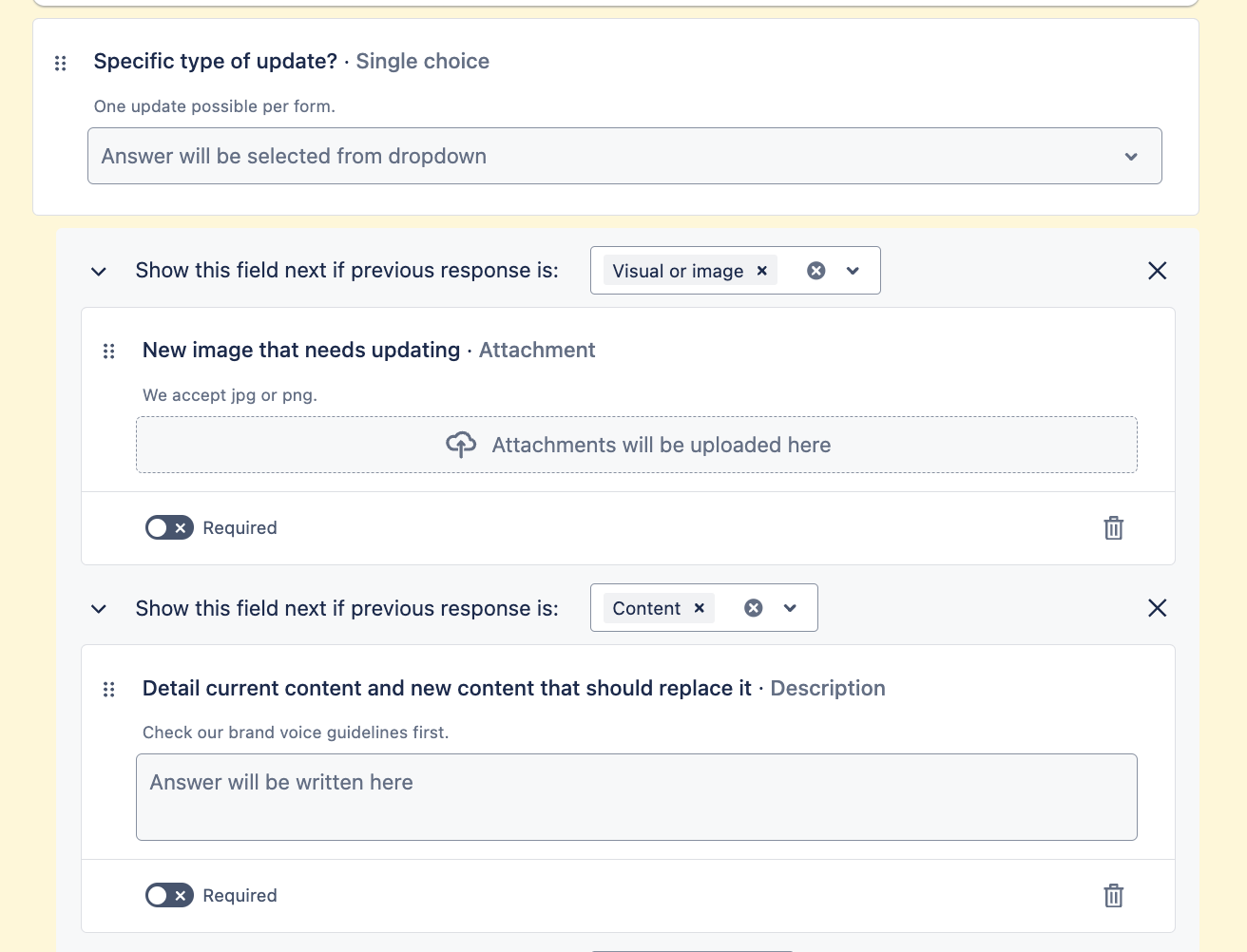
Show a form field conditionally
To create conditions on a form:
Select Forms from the space navigation.
Select an existing form or select + Create form.
Add a field that supports conditions to the form builder.
Select the field to edit it.
Select Add condition to create a condition.
Select the field options that need to be chosen for the condition to be met. If the field is a select list (multiple choice) or checkbox, you can choose whether the condition will be met when One of or All of the options are chosen.
Drag the fields you want to conditionally show underneath the condition. The condition and any conditionally shown fields will be automatically saved.
Select Add condition again to create another condition from the same field. You can nest conditions underneath other conditionally shown fields up to 3 times.
Edit a condition
To edit a form condition:
Select Forms from the space navigation.
Find the condition you want to edit.
Edit any details of the condition. They will be automatically saved.
Delete a condition
To delete a form condition:
Select Forms from the space navigation.
Find the condition you want to delete.
Select Remove () on the condition. This will also delete any conditions and conditionally shown fields nested underneath.
Preview form conditions
Before you share your form, you can preview it to make sure your conditions work as intended.
To preview your form:
Select Forms from the space navigation.
Select Preview () to see how your form will look.
Try selecting different responses to each question in your form to check that the conditions have been set up as you intended.
Fields supported for conditions
You can create conditions based on selections to these fields:
Priority
Select list (multiple choices)
Select list (single choice)
Checkbox
Radio
Was this helpful?