Create a scenario in your plan
This page refers to the advanced planning features that are only available as part of Jira Cloud Premium and Enterprise.
Your plan gives you two starting points for new scenarios:
A blank scenario will create a new scenario based on the data from your Jiraissues. It will not include any unsaved changes in your plan.
A copy of an existing scenario will inherit changes from the scenario of your choice.
Once you’ve created multiple scenarios, you can switch between them using the Scenario dropdown menu.
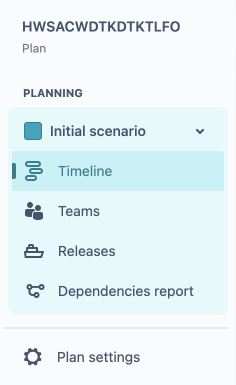
Scenarios need to be enabled before you can use them. See how to enable scenarios in your plan
Create a scenario directly from your timeline:
Choose Create scenario from the Scenario dropdown menu.
In the modal that opens, name your scenario and choose a color for it. Any changes you make in this scenario will be displayed with flags in the color you select.
Choose blank scenario or copy of a scenario, then select Create.
Create a scenario using the settings menu:
Next to your plan’s name in the sidebar, select More actions (•••), then Plan settings.
Choose Scenarios, then Create scenario in the upper right of the screen.
Pick either blank scenario or copy of a scenario, then select Create.
Was this helpful?