Discover relevant content with related content
Not sure what to read next after finishing a page? Gain context on collaborative work faster and quickly discover relevant articles in a knowledge base with related pages.
Related content is automatically generated suggestions for further reading, based on pages and live docs that are viewed or are organized together. This linked content can be found at the end of a page, before the comments section, along with the reason why it’s been recommended.
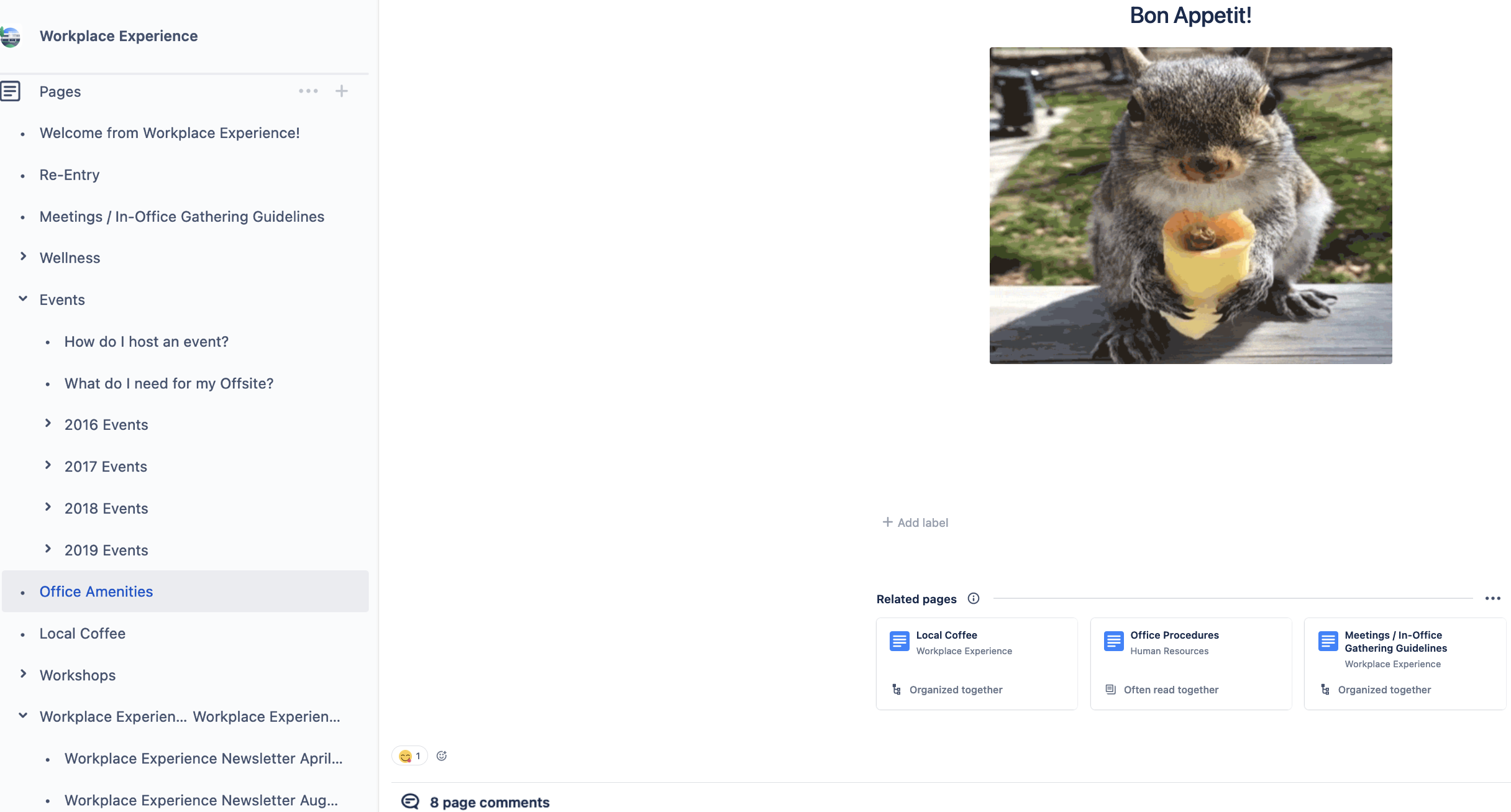
Requirements
Related content will only show on pages and live docs that have content—that is, aren’t empty or only include macros.
A page has to have been read by multiple people before suggestions start populating.
You’ll only ever see suggestions for related pages that you have access to.
Space admins control whether related content shows in a space.
To change related pages settings as a space admin:
Next to your space's name in the sidebar, select More actions (•••), then Space settings.
Open the General menu
You can toggle the feature on or off.
Remember, if turned off, related content will not generate for any page in the space.
Was this helpful?