Considering Confluence Cloud?
Get the high-level details of Confluence Cloud and available features by plan.
Understand how a space in your site is performing with insights about your pages and users.
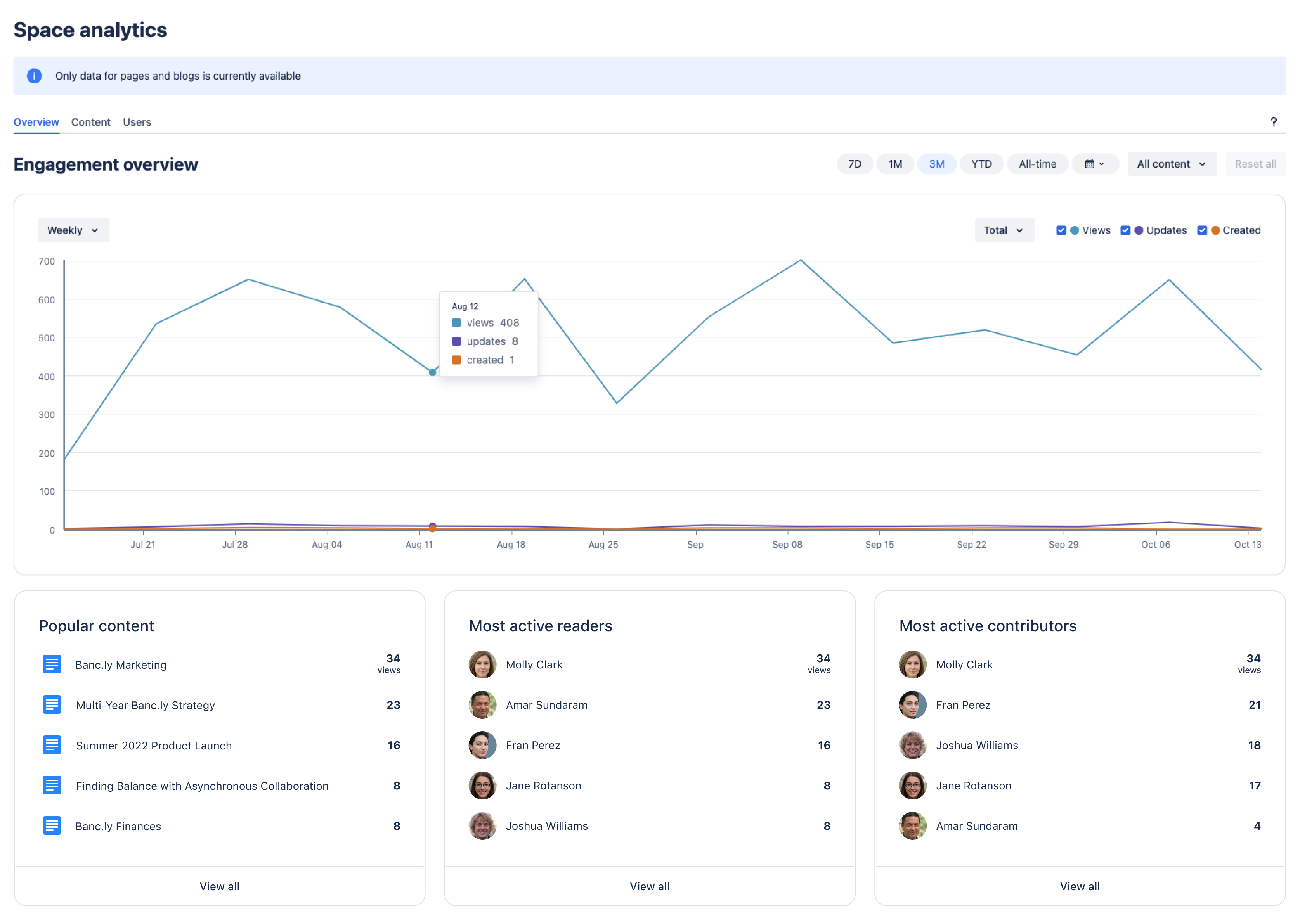
Insights on spaces can also be accessed from the spaces tab of site analytics.
The Overview tab shows analytics data for your space as a whole.
Navigate to a space.
Select Analytics in the sidebar.
Use the shortcuts at the top to select the date range (seven days, one month, three months, year-to-date, or custom) for your data. You can also decide how you want to group the data, whether to display it by total number of users or unique users.
The cards below the chart show top rankings for key insights found in the Pages and Users tabs:
Popular content – The content items with the most views in the chosen date range
Most active readers – The users who viewed content in this space the most number of times in the chosen date range
Most active contributors – The users who have updated content in this space the most number of times in the chosen date range
Selecting View all takes you to the full list of rankings in each tab.
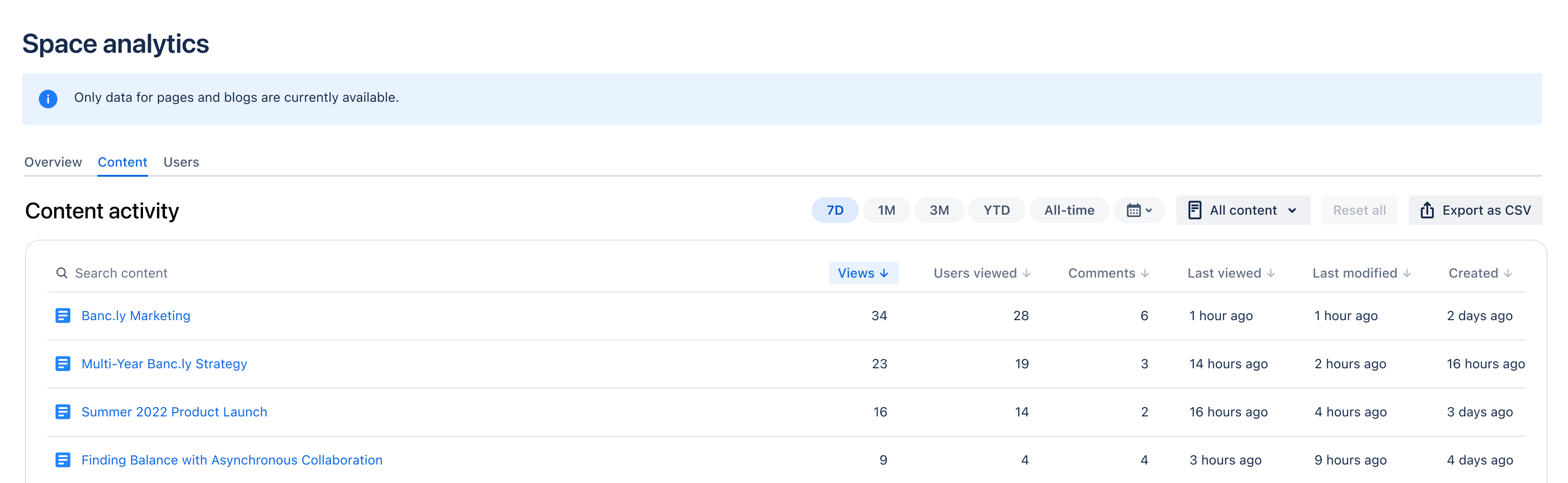
From the Content tab of site analytics, you can view the following insights:
Title - The name of the content item
Created - The date the item was created
Last modified - The last time the item was edited for the date range
Last viewed - The last time a user has viewed the item for the date range
Comment activity - The total number of comments for the date range
Users viewed - The total number of unique users that have viewed the item for the date range
Views - The total number of views for the date range
You can export and download a Microsoft Excel report of the analytics on your space's content.
Select Export as CSV on the top right of the Spaces tab. The file, with data separated by commas, will download automatically.
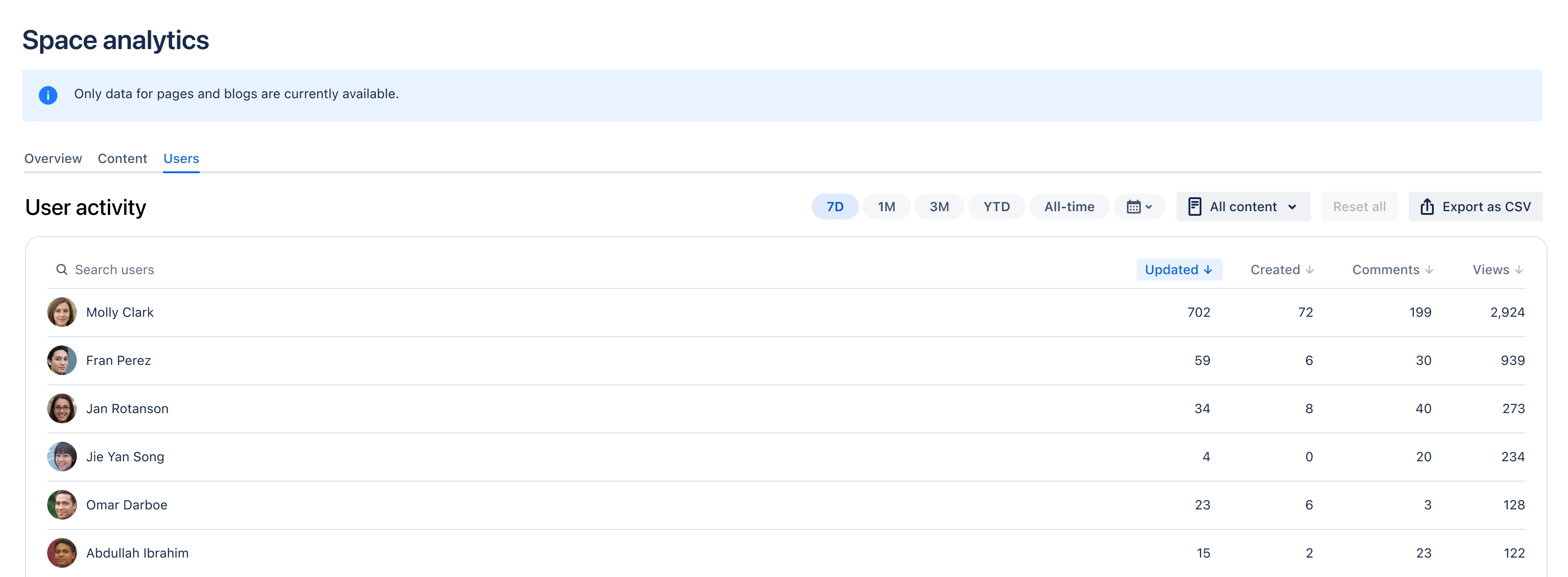
From the Users tab of space analytics, you can view the following insights:
Name - The name of the user
Created - The number of content items the user has created for the date range
Updated - The number of times the user has edited for the date range
Comments - The number of times the user has commented for the date range
Views - The total number of times the user has viewed content for the date range
You can export and download a Microsoft Excel report of the analytics on your space's users.
Select Export as CSV on the top right of the Spaces tab. The file, with data separated by commas, will download automatically.
Was this helpful?