Add a trio of dynamic frames to your content with Carousel
This feature is only offered with Confluence Cloud Premium and Enterprise.
Carousel allows you to display a rotating, interactive series of three frames on your page or live doc. It is ideal for for showcasing information in a visually appealing way, or presenting a collection of related items.
Carousel can transform Confluence, Jira, and Atlas links or external URLs into dynamic, clickable frames. You can customize them in a variety of ways.
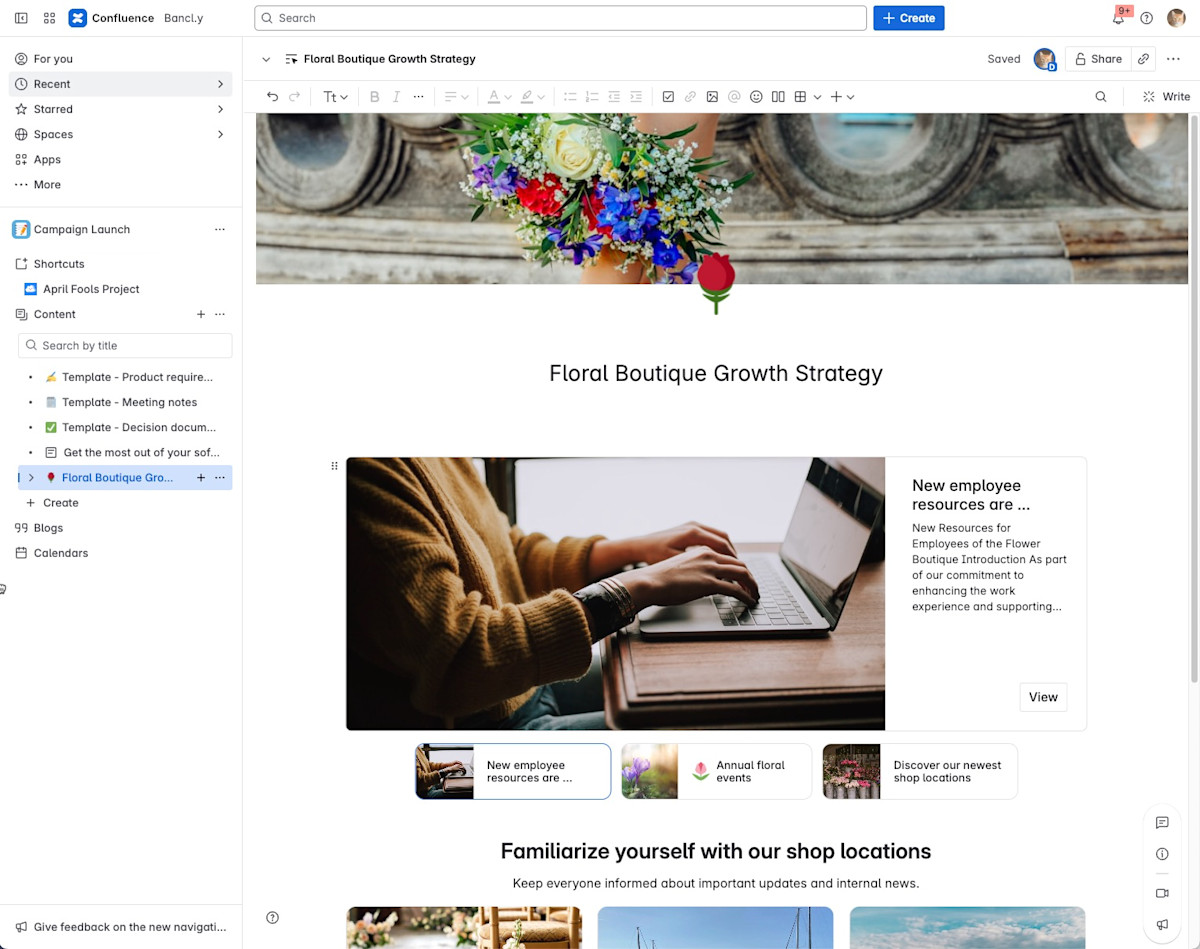
To add a carousel to your page or live doc:
Select (+) from the toolbar, then find Carousel. Or, type
/carouselwhile editing your content.Upon selection, a carousel of three empty frames will appear on your page or doc.
To customize and configure your carousel:
1. Select the frame of the carousel that you want to configure, then select Edit () to open the configuration panel.
2. Customize your frames using the configuration options available. Frames can be generated from Confluence pages or Jira links, for example, or external URLs.
Be aware: Content displayed in your carousel that comes directly from the links you’ve selected could be visible to anyone with access to your page, even if they don’t have access to the link itself.
3. Your selections will appear instantly.
4. Upon publishing your page, anyone with permission to view it will now be able to see your carousel, manually rotate through its frames, and navigate to any links provided.
Configuration
You can customize exactly how your carousel appears with the following options:
Configuration options
Option | Description |
|---|---|
Link | Display content on your frame directly sourced from Confluence, Jira, Atlas, or external URLs. Be aware: Content displayed in your carousel that comes directly from the links you’ve selected will be visible to anyone with access to your page, even if they don’t have access to the link itself. |
Title | We highly recommend adding a header title to your frame. Character maximum: 255. |
Description | Add a caption or other text below the title of your frame. Character maximum: 700. |
Image | You can add an image to your frame by browsing and selecting from Unsplash, selecting the image we’ve sourced from any link added, or uploading an image directly. We recommend images that are 700 px or wider. |
Was this helpful?