Voting in whiteboards
Whiteboards aren’t available in Atlassian Government environments.
Simplify collaborative decision-making with voting in whiteboards. Use it for brainstorming, retrospectives, and more with your team. Anyone on the whiteboard can start, manage, and conclude voting sessions.
View detailed results with the top-voted items and individual votes.
Starting a voting session
To start a voting session:
Select the voting icon in the right-side toolbar.
Enter a name for the voting session.
To hide collaborator votes, toggle Enable anonymous voting on.
Choose the number of votes allowed per person by using the + and - or select the number and type in the number of votes.
Select Start.
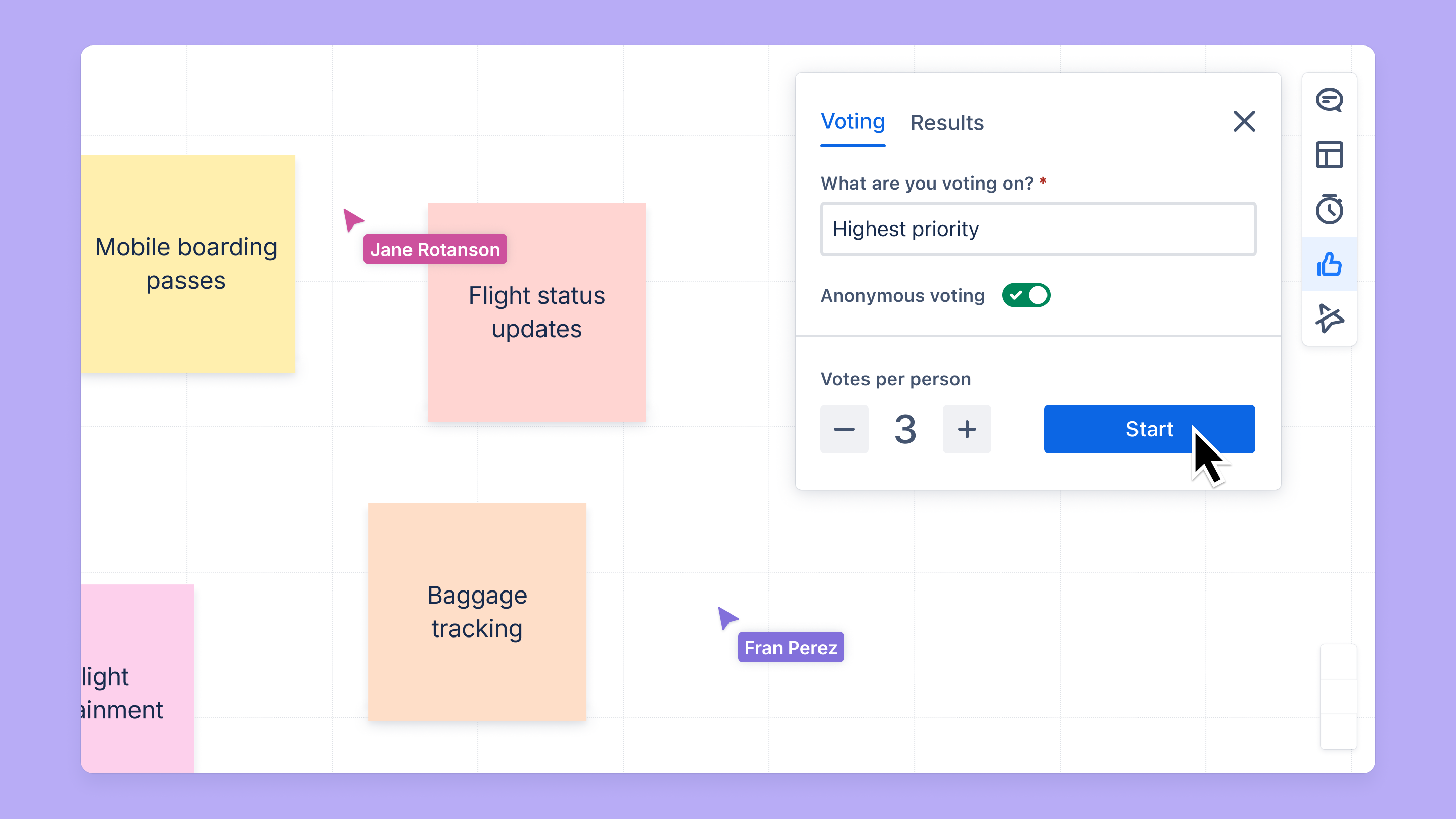
Note: There is a maximum of 99 votes per person.
Voting
You can vote on any sticky note on the whiteboard. To vote:
Select the + icon on an element to add a vote. You can vote for the same element multiple times.
Select the - icon to remove a vote.
Select I’m done to indicate that you are done voting to everyone on the whiteboard.
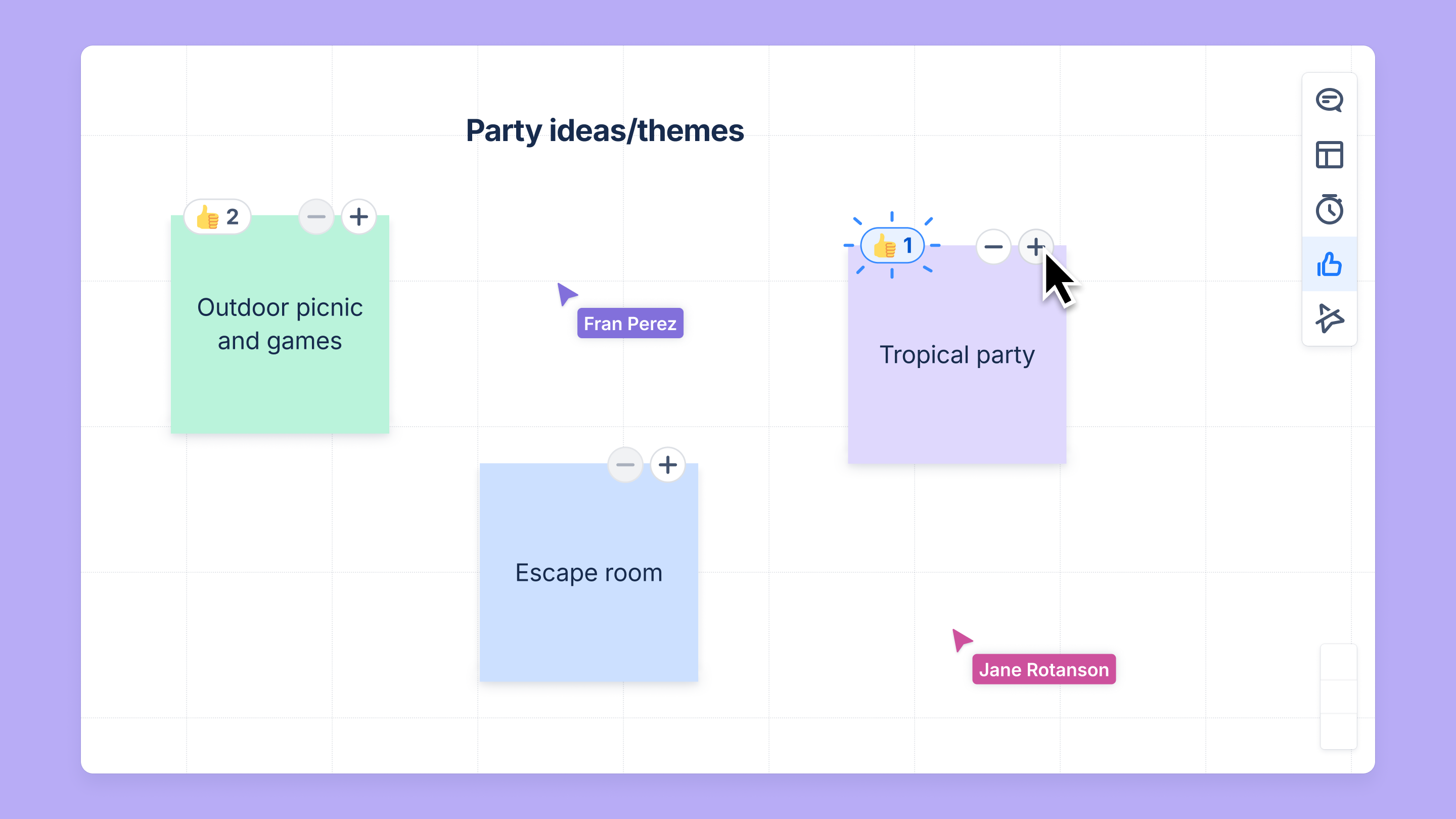
Ending a session
Anyone can end a voting session.
To end a voting session and display results:
Select End for everyone in the voting modal.
Confirm and select End voting.
A voting session cannot be restarted.
View voting results
When a voting session ends, everyone will see the results of that session.
Click on a result in the voting panel to navigate to that element.
Hover over the “thumb” icon to view the individuals who voted for that element.
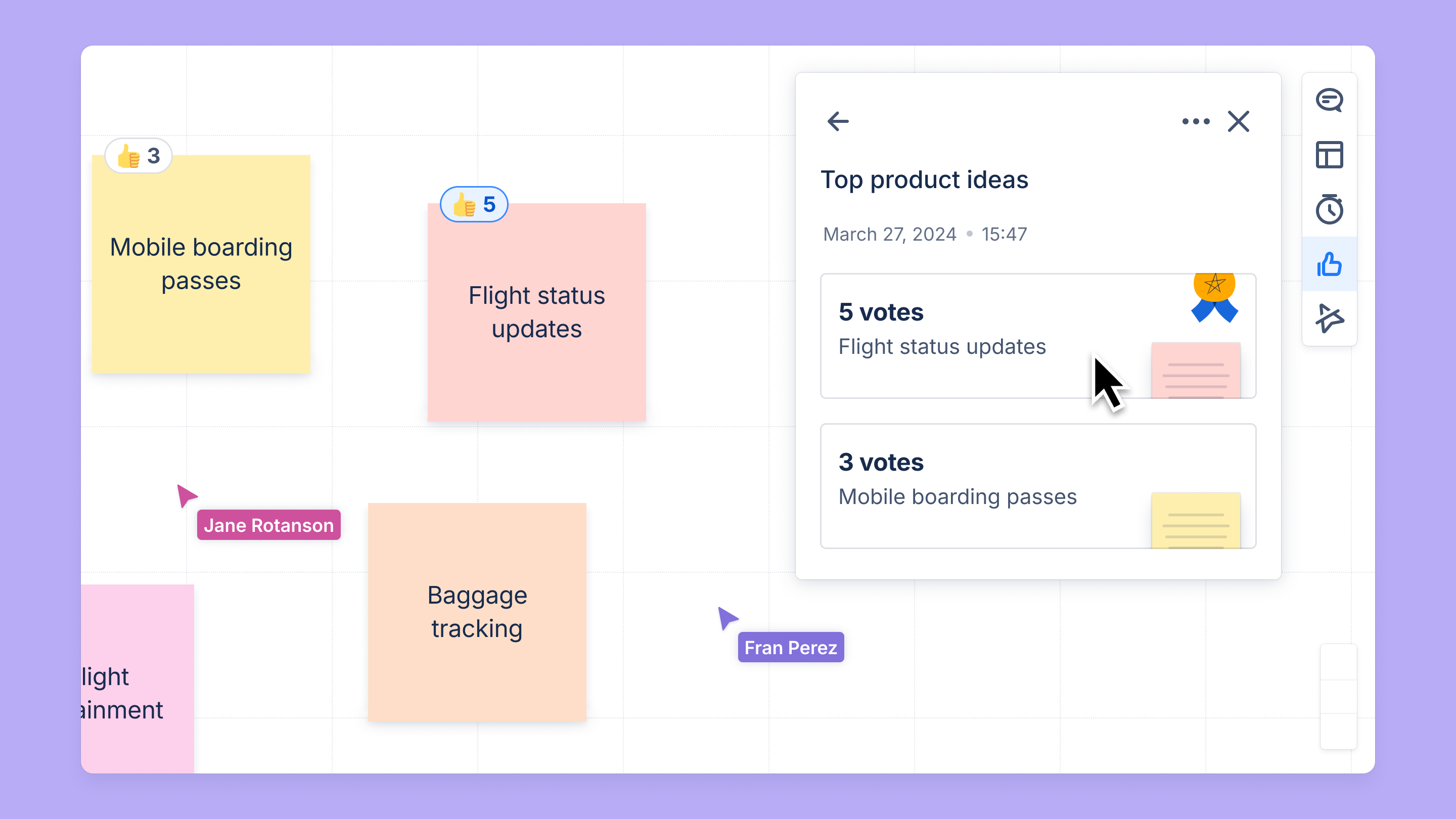
If anonymous voting was enabled for the session, names will not be visible on element votes.
To view the results of any previous voting session on a whiteboard:
Select the voting icon in the right-side toolbar.
Select the Results tab.
Delete a voting session
To delete a voting session:
Select the session you want to delete from the Results tab.
Select the more icon in the top right of the panel.
Select Delete.
Confirm and select Delete.
Results are deleted permanently.
Was this helpful?