Transfer content item ownership from one user to another
When a page, live doc, whiteboard, database, or Smart Link in the content tree is created in Confluence, the person who created it also becomes the owner by default. The content item’s owner can transfer ownership to another user at any time, as a way of indicating who should be the “point person” for the content.
Confluence app and space admins are able to transfer ownership on behalf of their users. That way, if the current owner leaves the project, team, or company, you can transfer ownership to someone else and ensure the content remains fresh.
It’s not currently possible to transfer ownership of space overview pages or blogs.
You can’t change the owner of a content item while using the Confluence mobile app.
To change ownership of an item, select Show details () from the floating toolbar on the bottom right of the screen.
The content owner will be listed at the top of the Details panel. Select the Change owner button to the right of the owner’s name.
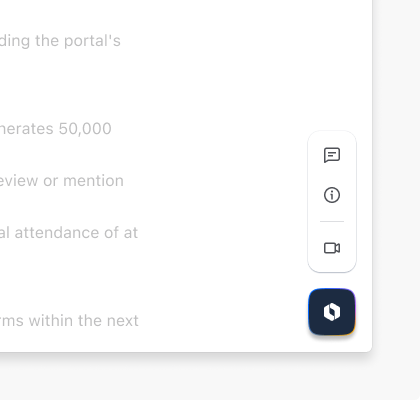 | 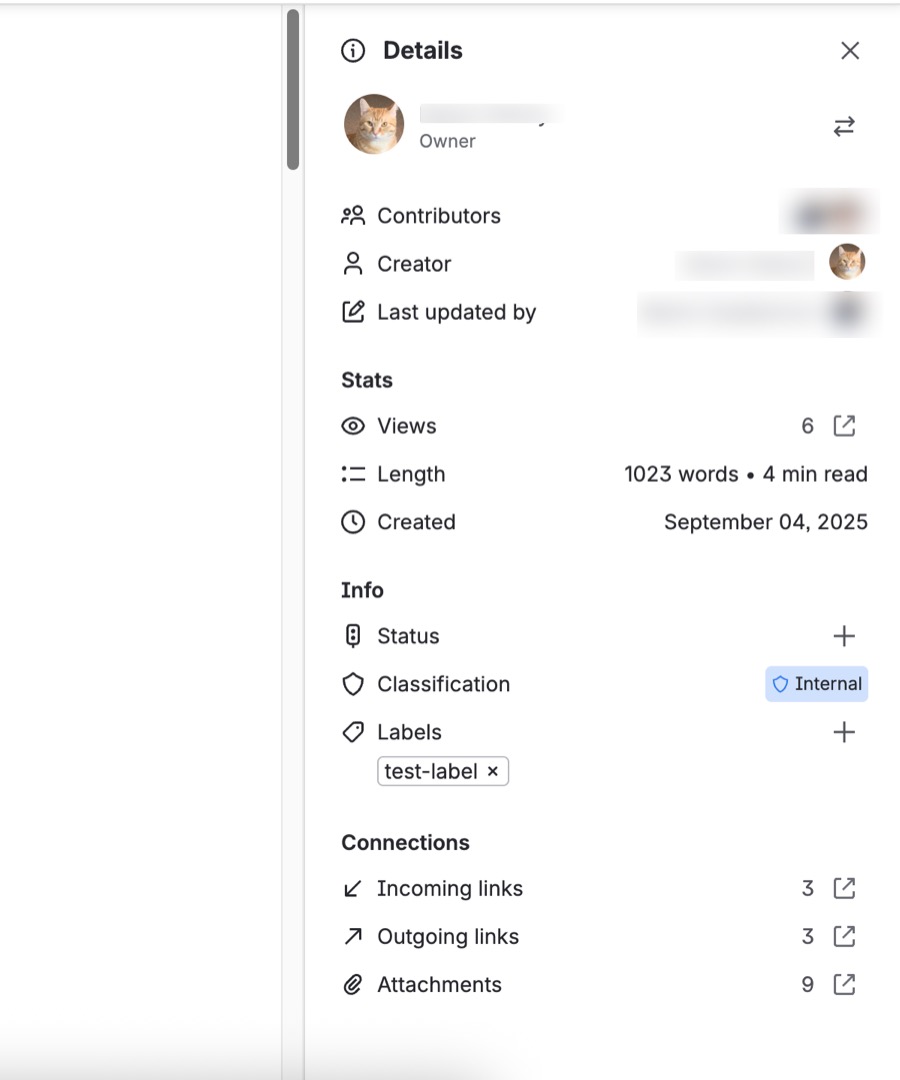 |
Use the search field to find a new owner by name or email. The new owner must have access to the space and edit access to the item for you to be able to make them the owner.
Once you’ve chosen the correct person, select Change owner to confirm the transfer.
Transfer ownership of a page from the byline
For pages and live docs, there is an additional way to change the owner of any piece of content.
Select the current owner’s name from the byline, the area below the page or live doc’s title.
Select Change owner.
Find and select the new owner, then confirm you want to Change owner.
Was this helpful?