Get started with Opsgenie as a user
Learn how to configure your profile, get notifications from Opsgenie and view on-call schedules.
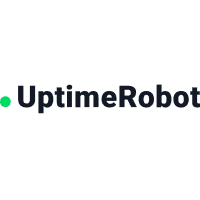
Uptime Robot sends Webhook notifications of downtime and uptime events. With the Uptime Robot integration, Opsgenie acts as a dispatcher for these alerts and determines the right people to notify based on on-call schedules– notifies via email, text messages (SMS), phone calls, and iPhone & Android push notifications, and escalates alerts until the alert is acknowledged or closed.
When an alert is created in Uptime Robot, an alert is also created in Opsgenie.
When the alert is closed in Uptime Robot, the related alert is also closed in Opsgenie.
Uptime Robot is an API-based integration. Setting it up involves the following steps:
Add an Uptime Robotintegration in Opsgenie
Configure the integration in Uptime Robot
If you're using Opsgenie's Free or Essentials plan or if you’re using Opsgenie with Jira Service Management's Standard plan, you can add this integration from your team dashboard only. The Integrations page under Settings is not available in your plan.
Go to Teams and select your team.
Select Integrations on the left navigation and then select Add integration.
Adding the integration from your team dashboard will make your team the owner of the integration. This means Opsgenie will assign the alerts received through this integration to your team only. Follow the rest of the steps in this section to set up the integration.
To add an Uptime Robot integration in Opsgenie:
Go to Settings > Integrations.
Select Add integration.
Run a search and select “Uptime Robot”.
On the next screen, enter a name for the integration.
Optional: Select a team in Assignee team if you want a specific team to receive alerts from the integration.
Select Continue.
The integration is saved at this point.
Expand the Steps to configure the integration section and copy the integration URL which includes the Opsgenie endpoint as well as the API key.
You will use this URL while configuring the integration in Uptime Robot later.
Select Turn on integration.
The rules you create for the integration will work only if you turn on the integration.
In Uptime Robot, go to My Settings page and select Add Alert Contact.
Select "Web-Hook” for Alert Contact Type.
Paste the URL you copied while adding the integration in Opsgenie into URL to Notify.
Select Create Alert Contact.
In your monitor settings, select the webhook under Alert Contacts To Notify.
(in JSON format)
1
2
3
4
5
6
7
{
"alertDetails":"Keyword Does Not Exist",
"alertType":"2",
"monitorID":"776057671",
"monitorURL":"http://opsgenie.com",
"monitorFriendlyName":"friebndl"
}
Was this helpful?