Integrate Opsgenie with ThousandEyes
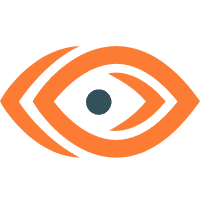
Overview
What does the integration offer?
With the ThousandEyes platform, you can configure highly customizable alert rules and assign them to tests and highlight or be notified of events of interest. With the ThousandEyes Integration, Opsgenie acts as a dispatcher for these alerts and determines the right people to notify based on on-call schedules– notifies via email, text messages (SMS), phone calls, and iPhone & Android push notifications, and escalates alerts until they are acknowledged or closed.
How does the integration work?
An alert notification is triggered when test results assigned to an alert meet the conditions, an alert is also created in Opsgenie automatically through the integration. When the alert is cleared in ThousandEyes, the alert is also closed in Opsgenie.
Set up the integration
ThousandEyes is an API-based integration. Setting it up involves the following steps:
Add a ThousandEyes integration in Opsgenie
Configure the integration in ThousandEyes
Add a ThousandEyes integration
If you're using Opsgenie's Free or Essentials plan or if you’re using Opsgenie with Jira Service Management's Standard plan, you can add this integration from your team dashboard only. The Integrations page under Settings is not available in your plan.
Go to Teams and select your team.
Select Integrations on the left navigation and then select Add integration.
Adding the integration from your team dashboard will make your team the owner of the integration. This means Opsgenie will assign the alerts received through this integration to your team only. Follow the rest of the steps in this section to set up the integration.
To add a ThousandEyes integration in Opsgenie:
Go to Settings > Integrations.
Select Add integration.
Go to your team’s operations page.
On the left navigation panel, select Integrations and then Add integration.
Run a search and select “ThousandEyes”.
On the next screen, enter a name for the integration.
Optional: Select a team in Assignee team if you want a specific team to receive alerts from the integration.
Select Continue.
The integration is saved at this point.Expand the Steps to configure the integration section and copy the API URL.
You will use this URL while configuring the integration in ThousandEyes later.Select Turn on integration.
The rules you create for the integration will work only if you turn on the integration.
Configure the integration in ThousandEyes
1. In ThousandEyes, select Alerts > Alert Rules from the side menu.
2. In the Cloud and Enterprise Agents tab, select Add New Alert Rule to create an alert rule.
3. Go to the Notifications tab.
4. In the Webhooks section, select Edit Webhooks.
5. Select Add New Webhook.
6. Paste the API URL you copied while adding the integration in Opsgenie into URL.
7. Select Save Webhook to save the webhook.
8. Select the webhook you added from the Select Webhooks drop-down.
9. Select Create New Alert Rule to save the rule.
Sample payload sent from ThousandEyes
Create alert payload (in JSON format)
{
"eventType":"ALERT_NOTIFICATION_TRIGGER",
"eventId":"8416215-4867000",
"alert":{
"agents":[
{
"active":1,
"metricsAtStart":"Error Type: \"Connect\"",
"metricsAtEnd":"",
"agentId":4522,
"agentName":"Amsterdam, Netherlands (Trial)",
"dateStart":"2016-06-07 08:48:08",
"permalink":"https://app.thousandeyes.com/web/http-server?__a=50664&testId=106681&roundId=1465289288&agentId=4522"
},
{
"dateStart": "2014-03-24 19:01:48",
"active": 1,
"metricsAtStart": "Error type: \"DNS\"",
"metricsAtEnd": "Error type: \"DNS\"",
"agentId": 108,
"agentName": "Boston, MA",
"permalink": "https://app.thousandeyes.com/web/http-server?__a=11&testId=5176&roundId=1395699129&agentId=108"
}
],
"alertId":4867000,
"dateStart":"2016-06-07 08:48:08",
"apiLinks":[
{
"rel":"related",
"href":"https://api.thousandeyes.com/tests/106681"
},
{
"rel":"data",
"href":"https://api.thousandeyes.com/web/http-server/106681"
}
],
"permalink":"https://app.thousandeyes.com/web/http-server?__a=50664&testId=106681&roundId=1465289288",
"ruleExpression":"Error Type is any",
"ruleName":"Default HTTP Alert Rule",
"ruleId": 414881,
"testId":106681,
"testName":"test1",
"violationCount":1,
"type":"HTTP Server"
}
}
Payload parsed by Opsgenie (in JSON format)
[
"eventId" : "8416215-4867000",
"eventType" : "ALERT_NOTIFICATION_TRIGGER",
"ruleExpression" : "Error Type is any",
"type" : "HTTP Server",
"agents" : "Agents:
Id:4522
Name:Amsterdam, Netherlands (Trial)
Active:1
MetricsAtStart:Error Type: "Connect"
MetricsAtEnd:
Id:108
Name:Boston, MA
Active:1
MetricsAtStart:Error type: "DNS"
MetricsAtEnd:Error type: "DNS"
",
"violationCount" : "1",
"dateStart" : "2016-06-07 08:48:08",
"ruleName" : "Default HTTP Alert Rule",
"testId" : "106681",
"alertId" : "4867000",
"permalink" : "https://app.thousandeyes.com/web/http-server?__a=50664&testId=106681&roundId=1465289288",
"ruleId" : "414881",
"testName" : "test1"
]
Close Alert payload:
{
"eventType": "ALERT_NOTIFICATION_CLEAR",
"eventId": "8416248-4867000",
"alert": {
"agents": [
{
"active": 0,
"metricsAtStart": "Error Type: \"Connect\"",
"metricsAtEnd": "Error Type: \"None\"",
"agentId": 4522,
"agentName": "Amsterdam, Netherlands (Trial)",
"dateStart": "2016-06-07 08:48:08",
"permalink": "https://app.thousandeyes.com/web/http-server?__a=50664&testId=106681&roundId=1465289288&agentId=4522"
}
],
"alertId": 4867000,
"dateEnd": "2016-06-07 08:50:05",
"dateStart": "2016-06-07 08:48:08",
"apiLinks": [
{
"rel": "related",
"href": "https://api.thousandeyes.com/tests/106681"
},
{
"rel": "data",
"href": "https://api.thousandeyes.com/web/http-server/106681"
}
],
"permalink": "https://app.thousandeyes.com/web/http-server?__a=50664&testId=106681&roundId=1465289288",
"ruleExpression": "Error Type is any",
"ruleName": "Default HTTP Alert Rule",
"ruleId" : "414881",
"testId": 106681,
"testName": "test1",
"violationCount": 1,
"type": "HTTP Server"
}
}Was this helpful?