Get started with Opsgenie as a user
Learn how to configure your profile, get notifications from Opsgenie and view on-call schedules.
This integration is only available with Standard and Enterprise plans in Opsgenie, and Premium and Enterprise plans in Jira Service Management.
You can set up routing rules to determine where to send your data to build application architectures that react in real time to all of your data sources. Amazon EventBridge makes it easy to build event-driven applications because it takes care of event ingestion and delivery, security, authorization, and error handling for you.
Use Opsgenie’s Amazon EventBridge Integration to forward Opsgenie alert events to Amazon EventBridge. When the integration is created in Opsgenie, an event source will be created with the name aws.partner/opsgenie.com/{{integrationId}} automatically.
Depending on the rule attached to the event source, the alert events can be forwarded to many different AWS services like SNS, SQS, Lambda, Kinesis, CloudWatch, SSM etc..
This integration is not available for Opsgenie’s Free and Essential plans.
If you’re using Opsgenie with Jira Service Management's Premium plan, you can set up this integration.
1. Go to Settings > Integrations. Search for Amazon EventBridge and select Add.
2. Copy the account ID provided by Amazon in order to allow Opsgenie to publish events to the partner event source.
3. Paste the account ID obtained into the integration setup page and pick the AWS region you want the partner event source to be created in.
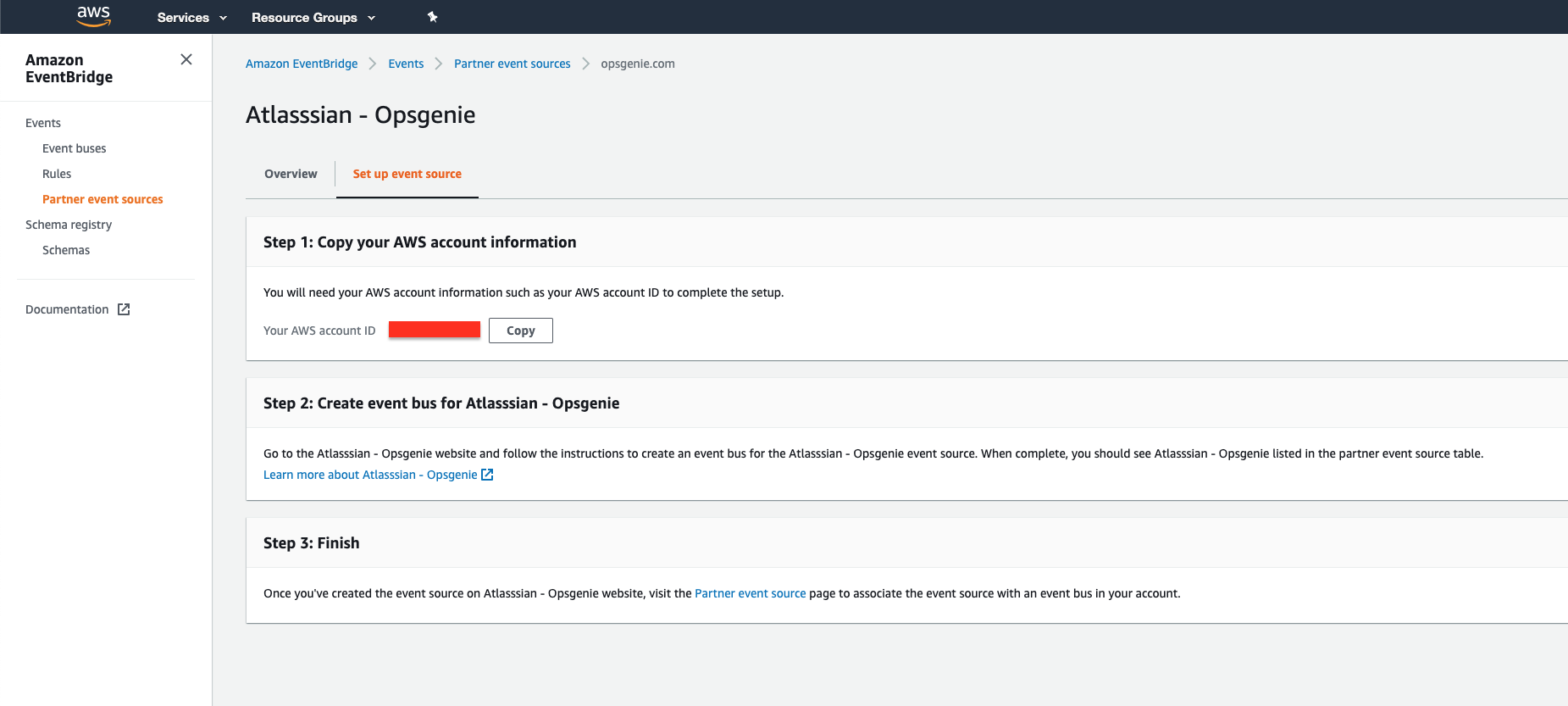
4. Click Save Integration.
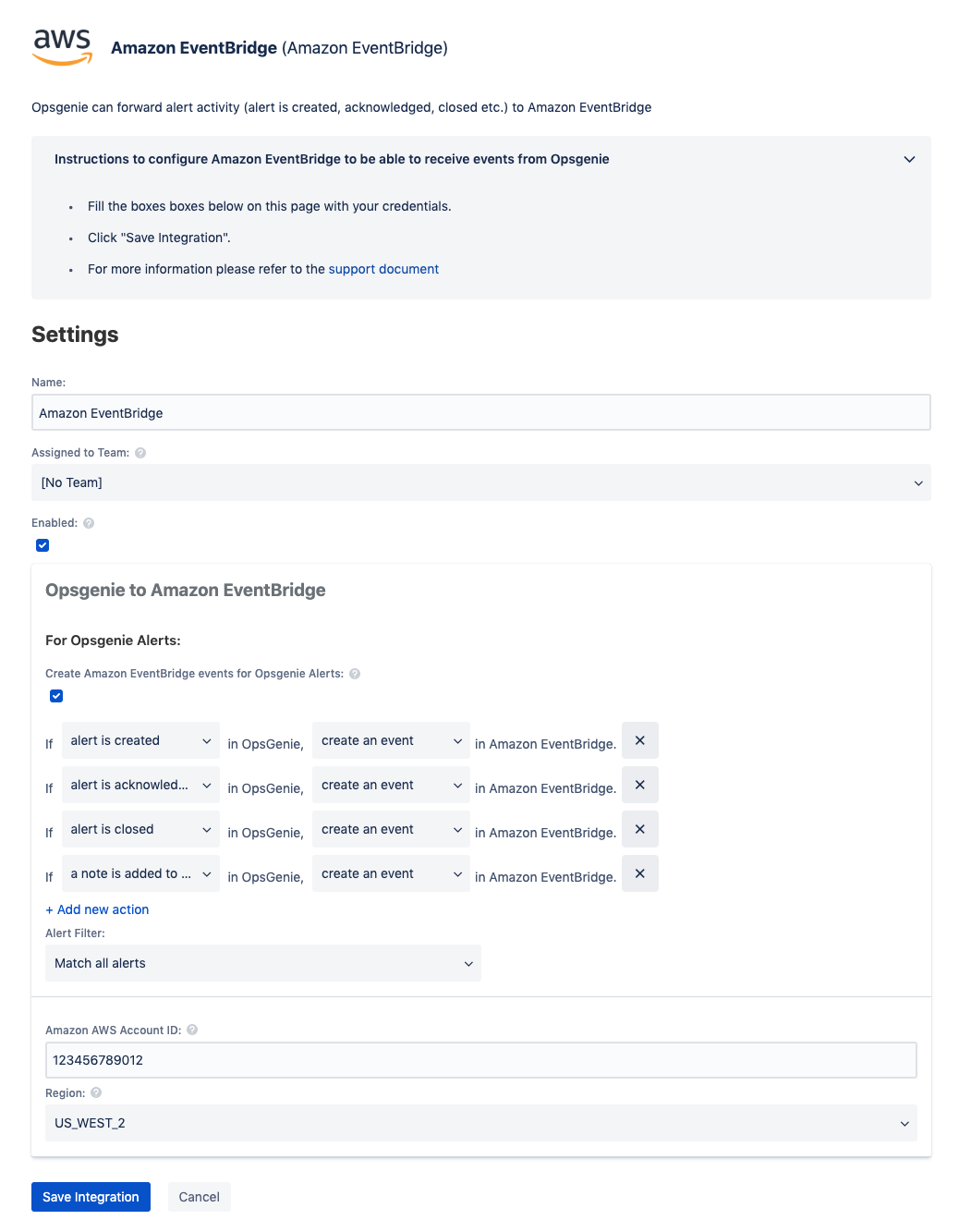
After creating an integration through Opsgenie, a partner event source will be created in Amazon EventBridge.
Go to AWS EventBridge partner event sources page and pick the newly created event source with the name aws.partner/opsgenie.com/{{integrationId}} , then click Associate with event bus and follow through setup dialog. After this step Opsgenie partner event source setup is done.
To consume events in the Opsgenie partner event source, go to AWS EventBridge rule creation page , fill in your rule Opsgenie and description (optional). To listen to Opsgenie events, select Event pattern option in Define pattern section and select Pre-defined pattern by service option in Event matching pattern section, then select Service partners option in Service provider section and find the Atlassian - Opsgenie option in Service name section.
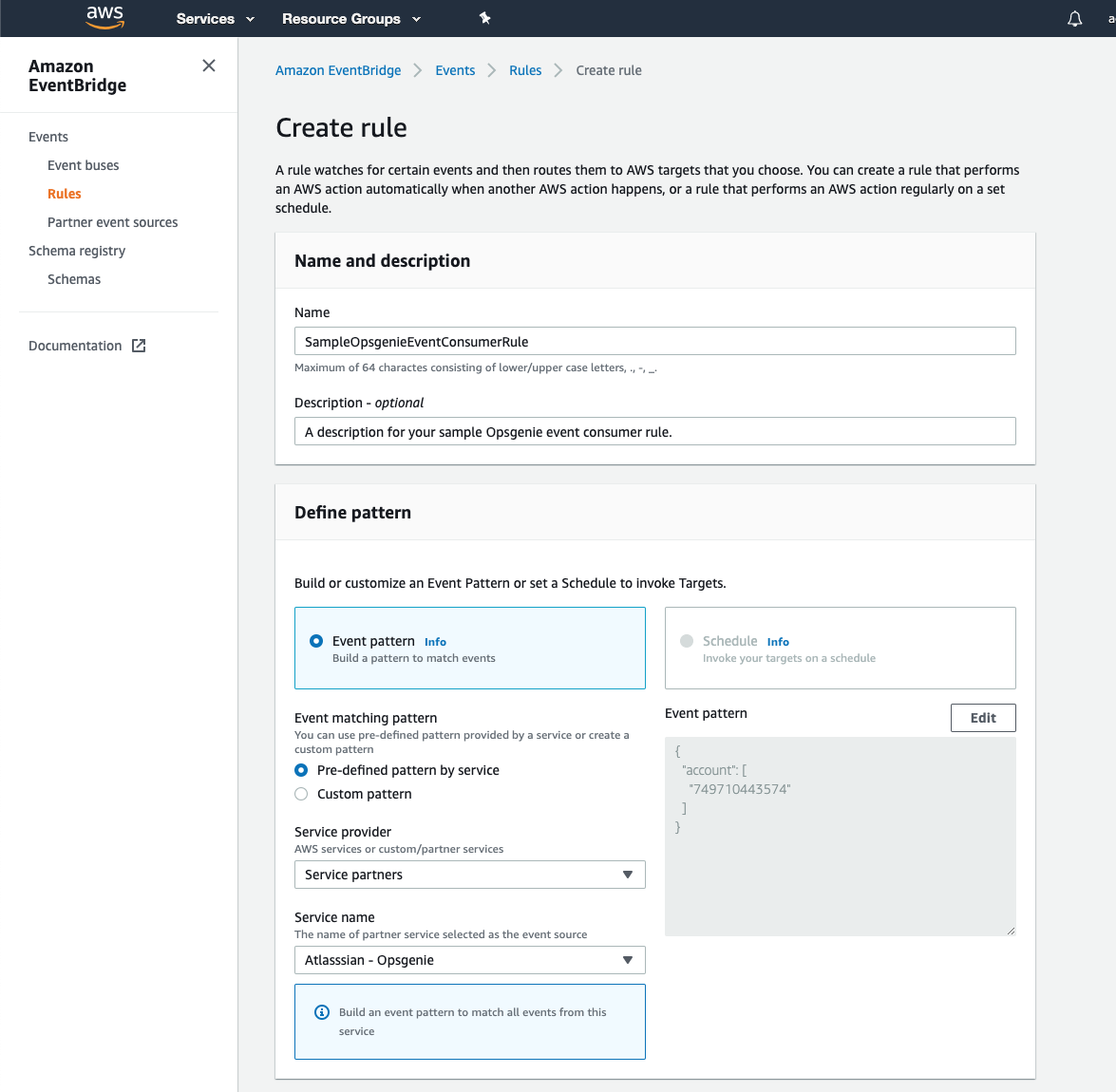
3. In Select event bus section select Custom or partner event bus option and select the newly created Opsgenie event source. In Select targets section configure target(s) you want to route Opsgenie event payloads to, in this example we will route payloads to an AWS Lambda function. Optionally add tags to your rule, then click Create.
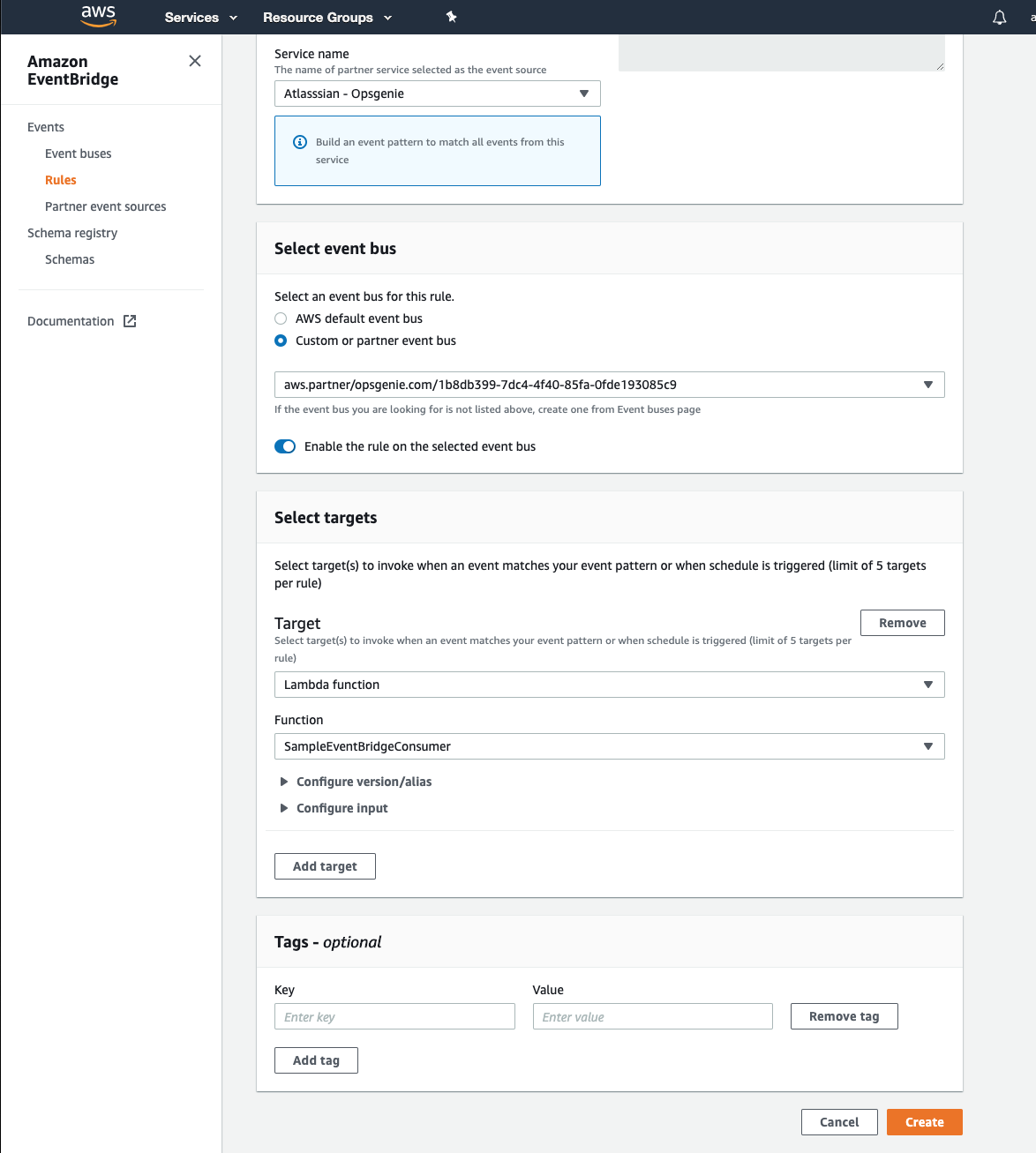
JSON
1
2
3
4
5
6
7
8
9
10
11
12
13
14
15
16
17
18
19
20
21
22
23
24
25
26
27
28
29
30
31
32
33
34
35
36
37
38
39
40
41
42
43
44
45
46
47
48
49
50
51
52
53
54
55
56
57
{
"version": "0",
"id": "c5f44bbb-34de-133d-eaff-5f52ff5ad720",
"detail-type": "Create",
"source": "aws.partner/opsgenie.com/1b8db399-7dc4-4f40-85fa-0fde193085c9",
"account": "123456789012",
"time": "2019-12-04T13:05:06Z",
"region": "us-west-2",
"resources": [],
"detail": {
"alertId": "66d9ff87-b253-442c-9d4d-5c2c539f9a31-1575464706692",
"message": "Sample alert message!",
"tags": [
"tag1",
"tag2"
],
"tinyId": "318",
"source": "sample.email@gmail.com",
"entity": "entity1",
"alias": "alias1",
"createdAt": 1575464706692,
"updatedAt": 1575464707610000000,
"username": "sample.email@gmail.com",
"userId": "d047b539-a9a8-4475-91f2-30b7fb25a474",
"userFullName": "John Doe",
"description": "Sample alert description.",
"team": "Engineering Team A",
"responders": [
{
"id": "df01caee-345c-4f85-a94f-5b1a4cdfc7f8",
"type": "team",
"name": "Engineering Team A"
}
],
"oldTeams": [],
"teams": [
"df01caee-345c-4f85-a94f-5b1a4cdfc7f8"
],
"teamsForVisibility": [
"df01caee-345c-4f85-a94f-5b1a4cdfc7f8"
],
"actions": [
"action1",
"action2"
],
"tag": [
"tag1",
"tag2"
],
"details": {
"property1": "value1"
},
"priority": "P3",
"status": "open",
"acknowledged": false
}
}
Was this helpful?