Get started with Opsgenie as a user
Learn how to configure your profile, get notifications from Opsgenie and view on-call schedules.
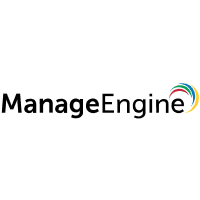
Use the ManageEngine integration to forward ServiceDesk plus requests to Opsgenie. Opsgenie determines the right people to notify based on on-call schedules– notifies via email, text messages (SMS), phone calls, iOS & Android push notifications, and escalates alerts until they are acknowledged or closed.
When a request is captured in ManageEngine, an alert is created in Opsgenie. When a request is edited with a closed status, the same alert is closed on Opsgenie.
ManageEngine is an API-based integration. Setting it up involves the following steps:
Add a ManageEngine integration in Opsgenie
Configure the integration in ManageEngine
If you're using Opsgenie's Free or Essentials plan or if you’re using Opsgenie with Jira Service Management's Standard plan, you can add this integration from your team dashboard only. The Integrations page under Settings is not available in your plan.
Go to Teams and select your team.
Select Integrations on the left navigation and then select Add integration.
Adding the integration from your team dashboard will make your team the owner of the integration. This means Opsgenie will assign the alerts received through this integration to your team only. Follow the rest of the steps in this section to set up the integration.
To add a ManageEngine integration in Opsgenie:
Go to Settings > Integrations.
Select Add integration.
Run a search and select “ManageEngine”.
On the next screen, enter a name for the integration.
Optional: Select a team in Assignee team if you want a specific team to receive alerts from the integration.
Select Continue.
The integration is saved at this point.
Expand the Steps to configure the integration section and copy the integration URL, which includes Opsgenie endpoint and the API key.
You will use this URL while configuring the integration in ManageEngine later.
Select Turn on integration.
The rules you create for the integration will work only if you turn on the integration.
In the ManageEngine navigation at the top, select the Gear icon.
Select Automations > Custom Actions > Web Hooks > New Webhook.
Paste the API URL you copied while adding the integration in Opsgenie into URL.
Select “POST” for the Method field.
Select “JSON” for “type” in your message body.
Copy this payload and paste it into the message body.
Select Save.
Select Triggers.
Create a trigger.
Select Custom Actions > Webhook.
Select your webhook and save the changes.
You can configure alert properties on the ManageEngine integration page.
You can now manage ManageEngine alerts in Opsgenie and use its full alerting functionality.
(in JSON format)
1
2
3
4
5
6
7
8
9
10
11
12
13
14
15
16
17
18
19
20
21
22
23
24
25
26
27
28
29
30
31
32
33
34
35
{
"id": "64103000000098059",
"requester": "{'email_id':'randomperson@hotmail.com','sms_mail':null,'phone':null,'name':'Metehan Yıldırım','id':'64103000000090186','photo_url':'https://contacts.zoho.com/file?exp=10&ID=671724284&t=user&height=60&width=60','department':null}",
"category": "{'name':'General','id':'64103000000006685'}",
"subcategory": "{'name':'Firewall','id':'64103000000006741'}",
"technician": "{'email_id':'randommail@hotmail.com','cost_per_hour':'0','name':'Metehan Yıldırım','contact_info_id':'64103000000090184','id':'64103000000090186','zuid':'671724284'}",
"subject": "asdsadsad",
"priority": "{'color':'#ff0000','name':'High','id':'64103000000006805'}",
"mode": "{'name':'Phone Call','id':'64103000000006669'}",
"urgency": "{'name':'High','id':'64103000000007919'}",
"status": "{'in_progress':false,'internal_name':'Resolved','color':'#00ff66','name':'Resolved','id':'64103000000006663'}",
"is_escalated": "false",
"notification_status": "",
"resolved_time": "Jul 26, 2018 03:42 PM",
"requester_ack_comments": "",
"request_type": "{'name':'Incident','id':'64103000000008391'}",
"responded_time": "",
"requester_ack_resolution": "",
"created_time": "Jul 26, 2018 03:42 PM",
"created_by": "{'email_id':'metehannyildirim@hotmail.com','sms_mail':null,'phone':null,'name':'Metehan Yıldırım','id':'64103000000090186','photo_url':'https://contacts.zoho.com/file?exp=10&ID=671724284&t=user&height=60&width=60','department':null}",
"completed_time": "",
"template": "{'name':'Default Request','id':'64103000000006655'}",
"approval_status": "",
"scheduled_time": "",
"service_category": "{'name':'Corporate Website','id':'64103000000007945'}",
"site": "{'name':'asdasd','id':'64103000000099093'}",
"deleted_time": "",
"display_id": "6",
"due_by_time": "Jul 30, 2018 11:37 AM",
"group": "{'site':null,'name':'Hardware Problems','id':'64103000000006679'}",
"has_notes": "false",
"impact":"{'name':'Affects Department','id':'64103000000008039'}",
"impact_details":"asdasdasdasd",
"subcategory":"{'name':'Microsoft .Net Framework','id':'64103000000006727'}"
}
Payload parsed by Opsgenie
(in JSON format)
1
2
3
4
5
6
7
8
9
10
11
12
13
14
15
16
17
18
19
20
21
22
23
24
25
26
27
28
29
30
31
32
33
34
35
36
{
"id": "64103000000098059",
"technician_mail": "randommail@hotmail.com",
"priority":"High",
"subject":"Printer failure",
"category_name":"General",
"description":null,
"department":null,
"requester_email":"randomperson@hotmail.com",
"mode_name":"Phone Call",
"urgency_name":"High",
"request_type_name":"Incident",
"level":null,
"group_name":"Hardware Problems",
"notification_status":"",
"status":"Resolved",
"is_escalated":"false",
"resolved_time":"Jul 26, 2018 03:42 PM",
"requester_ack_comments":"",
"responded_time":"",
"requester_ack_resolution":"",
"created_time": "Jul 26, 2018 03:42 PM",
"completed_time": "",
"template_name":"",
"approval_status":"",
"scheduled_time":"",
"service_category_name":"Corporate Website",
"site_name":"asdasd",
"display_id":"6",
"due_by_time":"Jul 30, 2018 11:37 AM",
"has_notes": "false",
"deleted_time":"",
"impact_name":"Affects Department",
"impact_details":"asdasdasdasd",
"subcategory_name":"Microsoft .Net Framework"
}Was this helpful?