Get started with Opsgenie as a user
Learn how to configure your profile, get notifications from Opsgenie and view on-call schedules.
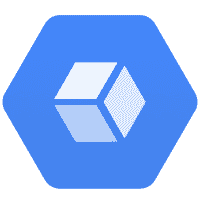
Google Cloud's operations suite (formerly Google Stackdriver) is natively integrated with the Google cloud platform, Amazon Web Services, and popular open-source packages. Google Cloud's operations suite provides various metrics, dashboards, alerting, log management, reporting, and tracing capabilities.
Opsgenie has a Webhook integration with Google Cloud's operations suite. Using the integration, Google Cloud's operations suite sends incidents to Opsgenie API with detailed information. Opsgenie acts as a dispatcher for Google Cloud's operations suite alerts, determines the right people to notify based on on-call schedules – notifies via email, text messages (SMS), phone calls, and iPhone & Android push notifications, and escalates alerts until they are acknowledged or closed.
When the state of a notification is open in Google Cloud's operations suite, an alert is automatically created in Opsgenie through the integration.
When the state of a notification is closed in Google Cloud's operations suite, the related alert is closed automatically in Opsgenie.
When the state of a notification is acknowledged in Google Cloud's operations suite, the related alert is acknowledged automatically in Opsgenie.
Google Cloud's operations suite is an API-based integration. Setting it up involves the following steps:
Add a Google Cloud's operations suite integration in Opsgenie
Configure the integration in Google Cloud's operations suite
If you're using Opsgenie's Free or Essentials plan or if you’re using Opsgenie with Jira Service Management's Standard plan, you can add this integration from your team dashboard only. The Integrations page under Settings is not available in your plan.
Go to Teams and select your team.
Select Integrations on the left navigation and then select Add integration.
Adding the integration from your team dashboard will make your team the owner of the integration. This means Opsgenie will assign the alerts received through this integration to your team only. Follow the rest of the steps in this section to set up the integration.
To add a Google Cloud's operations suite integration in Opsgenie:
Go to Settings > Integrations.
Select Add integration.
Run a search and select “Google Cloud's operations suite”.
On the next screen, enter a name for the integration.
Optional: Select a team in Assignee team if you want a specific team to receive alerts from the integration.
Select Continue.
The integration is saved at this point.
Expand the Steps to configure the integration section and copy the Webhook URL.
You will use this URL while configuring the integration in Google Cloud's operations suite later.
Select Turn on integration.
The rules you create for the integration will work only if you turn on the integration.
In Google Cloud, go to Alerting on the left menu.
Select Edit Notifications Channels on the top menu.
Open the WEBHOOKS tab.
Select Add New.
Paste the URL you copied while adding the integration in into ENDPOINT URL.
Select Save.
(in JSON format)
1
2
3
4
5
6
7
8
9
10
11
12
13
14
15
{
"incident": {
"incident_id": "f2e08c333dc64cb09f75eaab355393bz",
"resource_id": "i-4a266a2d",
"resource_name": "webserver-85",
"state": "open",
"started_at": 1385085727,
"ended_at": null,
"policy_name": "Webserver Health",
"condition_name": "CPU usage",
"url": "https://app.google.cloudops.com/incidents/f333dc64z",
"summary": "CPU for webserver-85 is above the threshold of 1% with a value of 28.5%"
},
"version": 1.1
}Was this helpful?