Getting Started
Troubleshooting attaching files from Google Drive
Depending on a few circumstances, you may find that when trying to attach a Google Drive file to a card, it looks like nothing happens, or you may also see a Google Sign-In error. Exactly what you see will vary depending on your browser, whether or not you’re using an incognito or private tab, or even your popup blocker settings.
With different settings and browser combinations, there isn’t a one-size-fits-all solution, but here are a few options to try if you run into any Google Sign-In errors:
Click the “Google Drive” button a second time, as some browsers recognize a second attempt as meaning you intentionally want to open the popup.
Open a new tab and login to your Google Account. Then refresh Trello and try clicking on “Google Drive” again.
If you’re using an incognito/private tab, try a non-incognito/private tab
Google Drive Power-Up: Sign-In Error
Occasionally, you may encounter a Google Sign-In error when attempting to attach a file from Google Drive Power-Up. These errors can depend on your browser, whether or not you’re using an incognito tab or even a ad-blocker on your browser. However in most cases, these issues happen when the Google Drive Power-Up fails to authorize the user or is stuck in an authorization loop.
To solve this problem, you'll have to break the Trello connection with your Google account on the Google side and start over. You can follow the instructions below to break the Trello connection with your Google account:
Open the Google Account Security page: https://myaccount.google.com/u/1/security
Click on ‘Manage Third-Party Account Access": https://myaccount.google.com/u/1/permissions, and then click on 'Trello’
Click on Trello and Remove Access
Click OK to remove Google’s connection to Trello
Go back to Trello, and reconnect your Google Drive Account to the Google Drive Power-Up to restore its connection.
When restoring the connection between Trello and your Google Account, remember checking the option “See, edit, create, and delete only the specific Google Drive files you use with this app.”
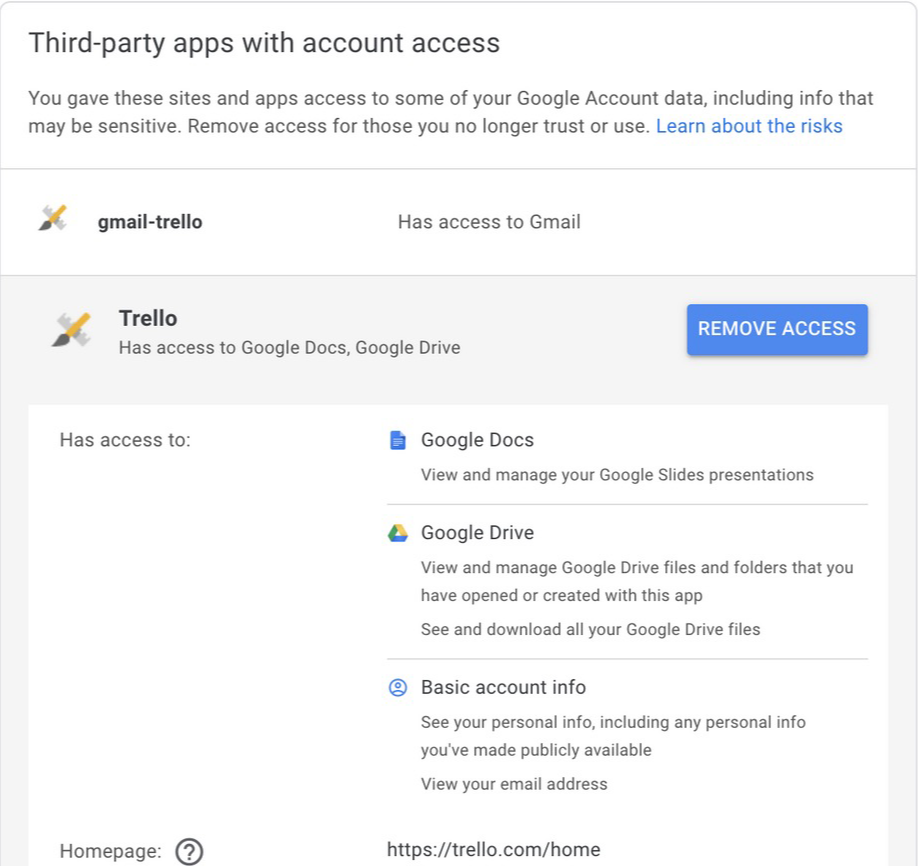
If those still don't allow you to attach as intended, don't hesitate to reach out: https://trello.com/contact
Was this helpful?