Getting Started
Closing a board
Close a board by selecting Close board from the board menu. You have to be an admin of a board to close it.
Premium Workspace admins are able to close any board within their Workspace, even if they are not an admin of that particular board or if it is a 'private' board within the Workspace.
Other board members will receive a notification that the board has been closed.
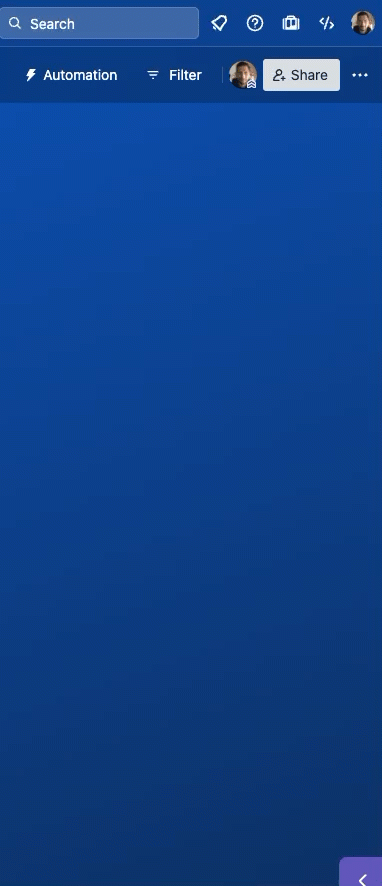
Finding a closed board
Closed boards are no longer visible in your Boards list and can only be accessed by clicking the ‘View closed boards’ button at the bottom of your Boards page.
Just like closing a board, you must be an admin to reopen a board.
Leaving a closed board
If you're trying to leave a board after it's been closed, you can use the Leave Closed Board tool: https://trello.com/support/leave-closed-board
Closing a board on the mobile app
If you're using the Trello app for iOS or Android, you can close a board by first opening that board and then opening it's menu (the icon in the top right corner of the page). From there, select the gear icon in the iOS app or the Board settings option on Android. Select Close board from the options in the settings to close the board.
If you’d like to permanently delete a board, you’ll need to do so via web browser.
See also
Was this helpful?