Getting Started
Filtering for cards on a board
This article is about filtering cards on one board. To search for all cards across all boards, see Search for cards (all boards).
Filtering on a board allows you to find cards with specific labels, members assigned to cards, due dates, and keywords. The filter will stay in place until you dismiss it, even if you leave the board or go to a different view such as the Calendar view.
How to filter within a board
Click the "Filter" option found in the upper-right corner of the board to show the filtering options:
There are 4 main filters you can filter—by keyword, members, due date and labels. You are able to use multiple filters and you can have the results highlight cards that match all the filters exactly, or you can have the filter result highlight cards that match any of the filters. You can change how the filter behaves by clicking the 'Any match' or 'Exact match' dropdown shown below:
For example, if you set your filter to 'Any match' and select the members "Jane" and "Jason" and the labels "Red" and "Yellow", the filter will highlight cards assigned to either Jason or Jane and also cards that have either a red or yellow label. If you set your filter to 'Exact match' it will only highlight cards that have both Jason and Jane as members, and the card must also have both the red and yellow labels applied.
Filtering by keyword
The keyword filter will search for the text inside of the card name or custom field. You can enter multiple keywords to return a match for any of the entered keywords. Or you can find the exact match of what you are searching adding the text in quotes. For example, when searching the keywords "May 2009 Financial Planning” you will see the cards with the exact match of this text and if you search May 2009 Financial Planning without quoting it you’ll get cards that contain any of the words “May”, “2009”, “Financial”, or “Planning”.
Removing the filter
A filter will remain on your board until cleared, even if you refresh the page or log out. Clear the filter by clicking the "x" in the "Filter" button at the top of your board, by removing any of the filters from the filter window or by using the "x" keyboard shortcut. Clearing the filter will display all of your cards again.
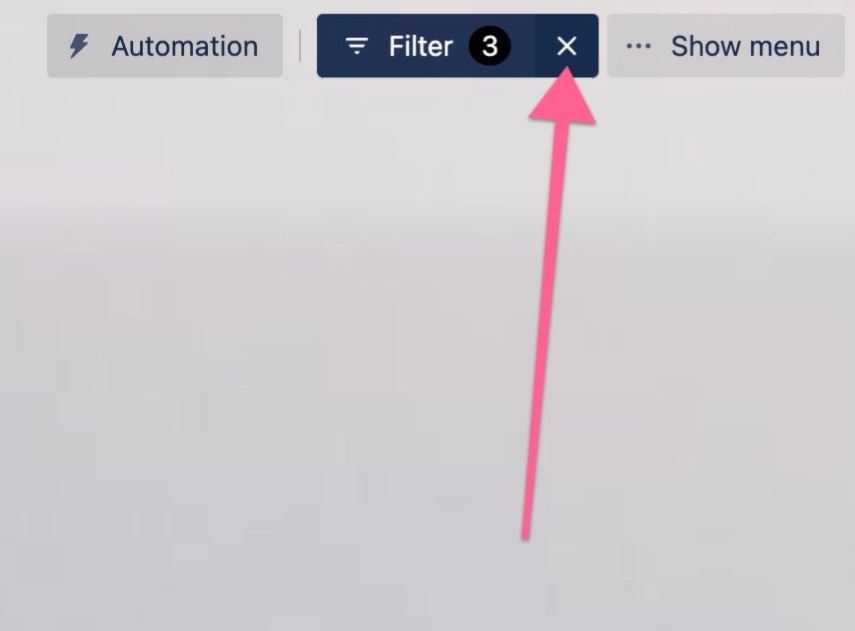
Shortcuts
To open the filter menu, use the "f" keyboard shortcut. To filter only for your cards, use the "q" keyboard shortcut. To remove all active filters, use the "x" keyboard shortcut.
See Also
Was this helpful?