Workspace Calendar view
Workspace Calendar view lets you see the start and due dates from cards on multiple boards in the same Workspace. This is a powerful view to help you get an overview of workloads and prioritize tasks that are coming up over the next days, weeks and months across your Workspace boards.
Open Workspace Calendar view
The Workspace Calendar can be accessed by all members of the Trello Workspace from the navigation bar at the bottom of any board.
To open a Workspace Calendar view:
Select Switch boards from the navigation bar (or press the b keyboard shortcut) to open the board switcher.
Select a Workspace just below the search bar.
Select Workspace Views.
Select a Workspace Calendar view to open it.
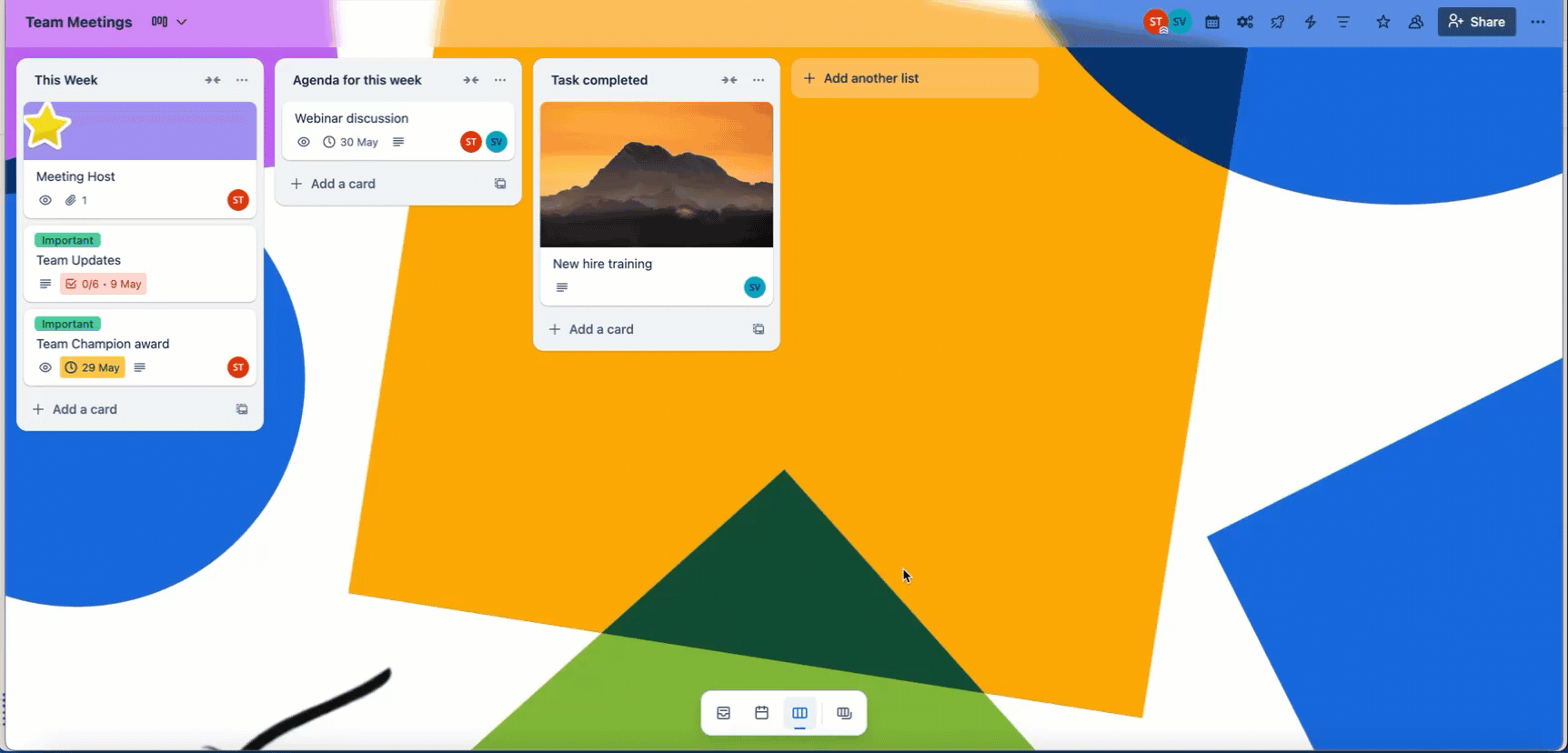
The board switcher can also be pinned to the left edge as a panel. More about pinning the board switcher.
Using the Workspace Calendar
Select boards from the filter to add them to your view. Cards with due dates will automatically populate in the Calendar. Select cards to edit them directly or select different criteria from the filter to only show certain cards across your boards.
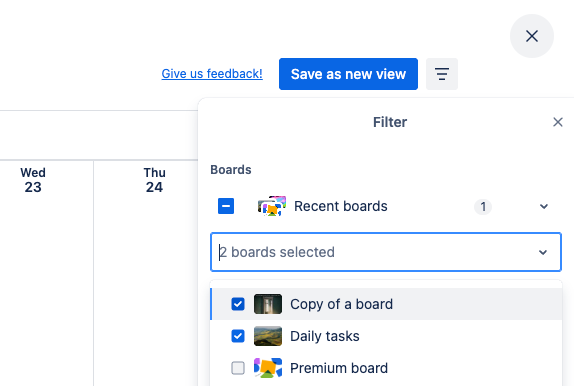
Add or remove boards from a view
Open the Filter menu, and under the Boards heading you can select the boards whose cards should be shown on the Calendar.
Filter and sort cards
You can filter cards on your Calendar based on keywords, members, due dates, lists and labels. You can choose which cards to show by using the filter in the top right of the Calendar.
Trello Planner shows a simple, focused view of your day/week and allows you to block off time on your personal calendar to work on particular cards. The Calendar view on the other hand allows you to get a broader perspective of cards with deadlines across particular boards or workspaces.
FAQ
Why can't I see the Workspace calendar?
The Workspace calendar is only available for Trello Workspaces subscribed to Premium or Enterprise. If your Workspace is upgraded, make sure you are viewing that Workspace and not another free one. You can do so by going to your Trello home page and then finding the Workspace with the briefcase icon.
Are checklist items with due dates shown on Workspace Calendar view?
Workspace Calendar view will only show cards with due dates. To view the due dates of checklist items, use your board’s Calendar view.
Will the Workspace calendar be available for free Workspaces?
There are no current plans to make the Workspace calendar available to free Workspaces.
Is there a limit to the number of boards that can be displayed on the Workspace calendar?
Yes, a maximum of 20 boards can be selected at a time.
If I share the Workspace calendar with someone who isn't a member of my Trello Workspace, can they see it?
No, access to the Workspace calendar is only available to members of the Trello Workspace, and they can only see cards and boards they are permitted to access.
Can I prevent certain Workspace members from accessing the Workspace calendar?
Preventing access to the Workspace calendar isn't directly available, aside from removing the member in question from the Workspace. However, you can remove a member from a board that would not allow them to select it in the Workspace calendar.
Was this helpful?