Add a Workspace to an Enterprise
Trello Enterprise supports adding multiple Workspaces to your single subscription. Users can request a Workspace to be upgraded to Enterprise, or an admin can claim a Workspace as part of their Enterprise.
Request a Workspace upgrade
Only Workspace admins can request an upgrade.
People with Enterprise licenses or people managed by the Enterprise can request a Workspace upgrade from the Workspace settings.
To request a Workspace upgrade:
When viewing a board, open the board switcher (or press the
bkeyboard shortcut).Scroll to the Workspace in question and click on the 3-dot menu () and select Settings.
Navigate to the Add to Enterprise section, and click Request.
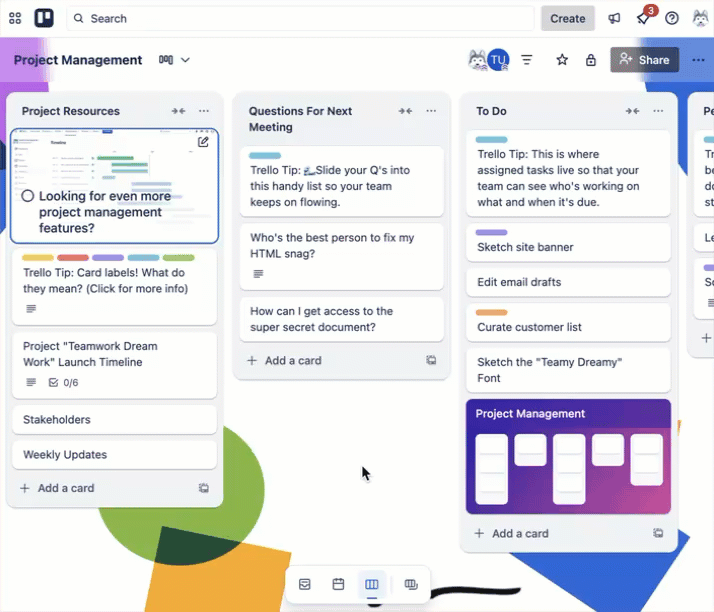
Alternatively, click on the Trello logo to return to the Home page, find your Workspace and click the Workspace name to open the dropdown menu list. From there, click on Settings.
Once requested, the request button will show a pending status and an option to cancel the request if it was made accidentally.
Once upgraded, the Workspace will have access to the Trello Enterprise features, and be under any security restrictions set by that Enterprise’s administrators.
Claim a non-Enterprise Workspace
An Enterprise Admin can add Workspaces to their Enterprise if the Workspace is from their verified domains. These Workspaces will appear in the Non-Enterprise Workspace section.
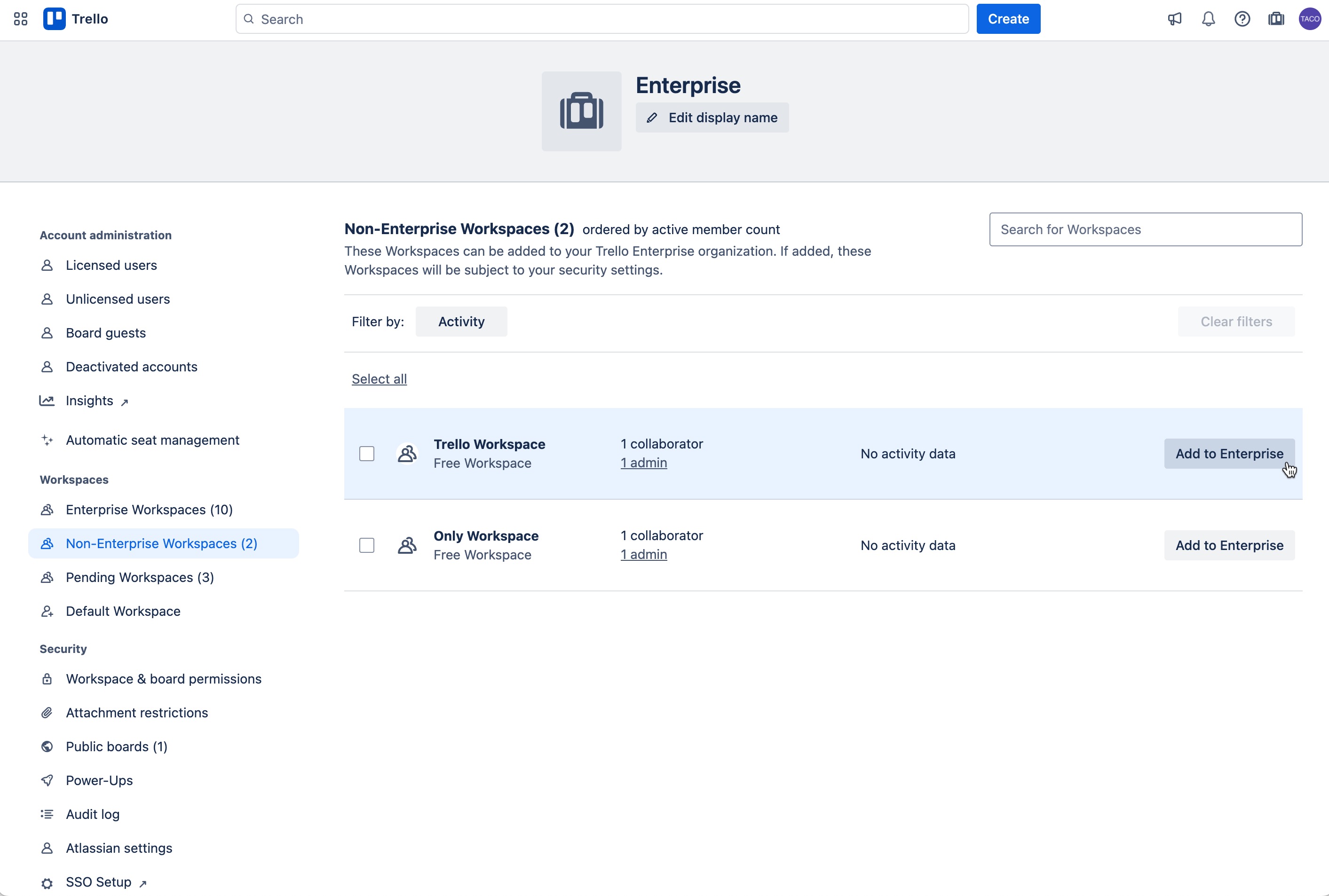
A Workspace needs to meet the following criteria to appear in the non-Enterprise Workspace section:
All Workspace admins must already be managed members of the Enterprise
The Workspace must not already be managed by another Enterprise
The Workspace must not have another pending join request
Adding a Workspace to an Enterprise will grant an Enterprise license to all Workspace members. You'll see a listing of how many licenses will be assigned by adding this Workspace to the Enterprise.
If adding a Workspace would exceed the Enterprise’s license capacity, you won't be able to add the Workspace until you purchase more licenses, or remove some of the Workspace members.
Approve a pending upgrade request
An Enterprise admin can process requests by opening the Enterprise admin dashboard. From there, they can go to the Pending Workspaces tab:
For each Pending Workspace, Enterprise admins will be able to see:
The number of new billable members that will be added to the Enterprise
The number of Workspace members that don’t meet Enterprise security restrictions
Restricted members will become deactivated from the Workspace when the Workspace upgrade request is approved, and will not be added to the Enterprise.
To learn more about editing Workspace member restrictions for an Enterprise, see the “Workspace Membership Restrictions” section in Organization-Wide Permissions.
Approve upgrade requests automatically
By default, only Enterprise admins can create Enterprise workspaces automatically. If a non-admin tries to create an Enterprise Workspace, a Free Workspace will be created instead and an upgrade request will be sent to the Enterprise admins.
To allow users to create Enterprise Workspaces automatically:
Open the Enterprise admin dashboard and go to Security > Workspace & board permissions
Change Workspace membership restrictions to Only managed members
Go Workspaces > Pending Workspaces on the left
Check the box in Pending workspaces with the understanding that it will automatically approve all existing and future join requests as long as everyone in the Workspace is already a licensed member of the Enterprise.
Workspaces with one or more members who are not already on the Enterprise (i.e., non-billable members) who request to join the Enterprise will still appear on the Pending Workspaces page for review.
The member who created the Workspace will become a Workspace admin, meaning they will have the ability to add more billable members to the Workspace in your Enterprise.
Handling user restrictions
If a Workspace contains members that do not meet the security restrictions set by an Enterprise admin, those members will be deactivated when the upgrade request is approved. These restrictions are based on the domain of the email addresses associated with Workspace member’s Trello accounts.
Enterprise admins can restrict Workspace membership by:
Managed members: Only members managed by the Enterprise are allowed on Workspaces within the Enterprise. See Managed Enterprise Accounts.
Specific email domains: Enterprise admins can specify one or more email domains members are allowed to use with their Trello accounts in order to be on Workspaces within the Enterprise.
A Workspace member must have an email from an approved domain in order to remain active when the Workspace is added to the Enterprise. This can be accomplish in two ways:
[Recommended] Deactivate the Workspace member from your Workspace, then have them create a new Trello account using an email address on an approved domain (contact your Enterprise admin if you’re unsure of which domains are approved). Re-add the member to your Workspace using their new Trello account.
Ask the Workspace member to change their email address to one with the approved domain. See Changing your email address.
Was this helpful?