Trello Planner
Use Trello Planner to schedule time to complete the tasks from your boards and the ones you capture in your Trello Inbox.
With your Planner, you can view your calendar right next to your board so you can find time to complete your to-dos.
How to access your Planner
In the navigation bar, switch the view between boards and Inbox to the Planner:
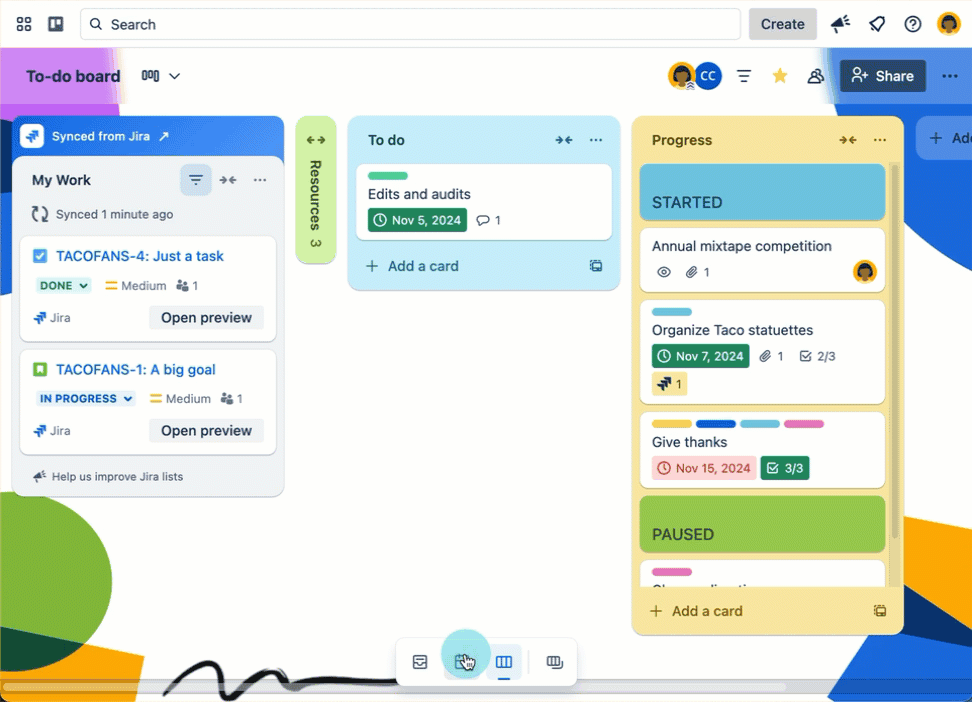
You can also expand or collapse your Planner with g+p keyboard shortcut.
Press g and then press p. Pressing the second key first won’t trigger the shortcut.
Your Planner will automatically show calendar events from a single day, 3 days, or 7 days based on the size of your browser window.
You can also customize the size of the Planner by resizing each of the panels.
Connect a calendar to your Planner
To connect your Planner with your Google account:
Open any Trello board, then open your Planner from the navigation bar
Select Connect a calendar
Choose a calendar type and proceed through the steps to allow Trello to view that calendar
Once your calendar account is connected, you’ll see your events appear in your Planner.
Google Calendar and Microsoft Outlook Calendar are supported.
Connect multiple accounts in Planner
You can connect multiple calendar accounts in Planner to manage both personal and work schedules. You can connect up to 10 Google or Microsoft Outlook accounts to Planner.
To connect your Planner with another account:
Open any Trello board, then open your Planner from the navigation bar.
Select Settings (), then choose Add account.
Select a calendar type and follow the prompts to allow Trello to access that calendar.
The default account will be used for scheduling if no specific calendar is selected. You can choose which account to set as your default. To change your default account, go to Manage accounts in the planner settings.
Choose which calendars to show
When you first connect your calendar, you’ll only see the default calendar from Google. To show or hide other calendars from your connected Google account:
Open your Planner
Select the Calendars menu. In 1-day view, you’ll find this option in Settings () then View connected calendars
Select the calendars you want to see in your Planner
Add focus time in Planner
Schedule a single card by dragging and dropping a card from your board or your Inbox into any open time slot in your Planner. Or, add an empty focus time so you can link cards to it later.
To add an empty focus time:
Open your Planner and select a time slot
Select a start and end time
Select Save
Focus time events you create in Trello will appear in your connected calendar.
Link a card with a focus time event
To link a card with your focus time, drag and drop the card from your Inbox or board onto any focus time event. The card’s location isn’t changed and can still be found within the Inbox or your board. You can also link multiple cards to a focus time.
Adding a card to a focus time event doesn’t add a due date to a card or doesn’t update the due date if it’s already set on a card.
Card links will only be visible in your Planner, not in the connected calendar.
Unlink a card from a focus time event
To unlink a card from focus time:
Open your Planner and select the focus time event to open it
Hover over the card title, then select Unlink card from event ()
The focus time event will remain in your Planner.
Delete focus time in Planner
There are two ways to delete a focus time event in your Planner:
Select the event in your Planner, then select Delete this event ()
Delete the event in your Google Calendar directly
Was this helpful?