Table view
Trello's Table view lets you see cards from a single board in list, and lets you filter them by label, members, and due dates.
To view cards from multiple boards within a Workspace in a list, use Workspace table view.
View a board in Table view
To access the Table view, make sure the board is on a Premium or Enterprise Workspace. On the Top left corner of the board, you should see the View Switcher to switch to the Table view. Click on the chevron icon, and select “Table”.
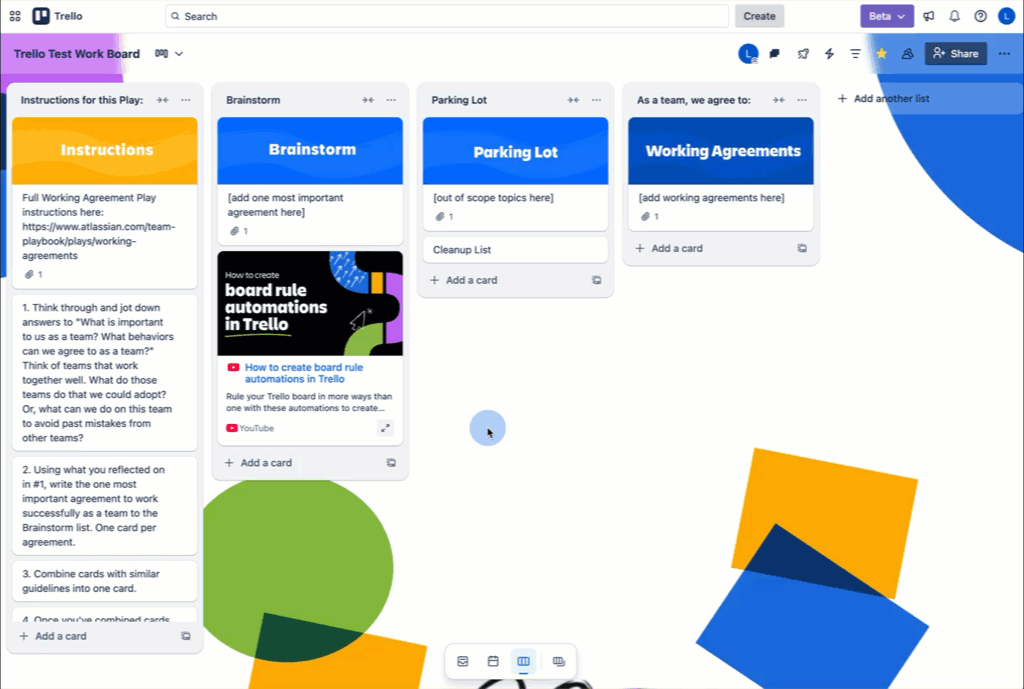
Interact with cards
You can click on the Card Name to open the card or the pencil to just change the card name. Clicking on the Due Date, list, members and labels would allow you to change them directly from the Table view.
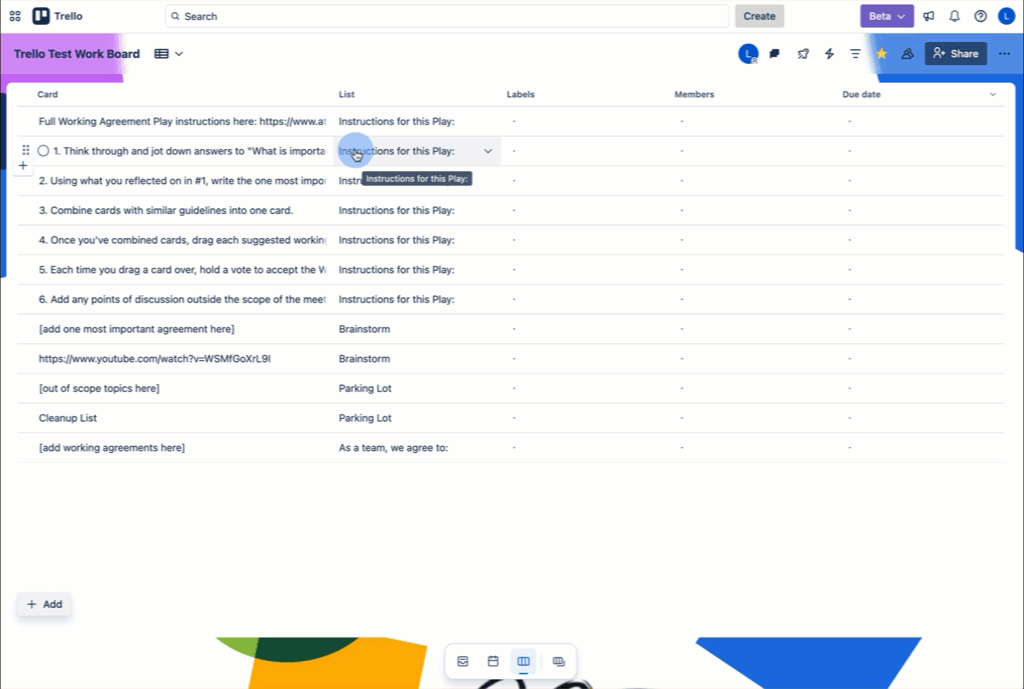
You can reorder cards by dragging and dropping when no filters or sorting is applied. You will see drag handles appear on hover in a left-most column before the name cell.
A dragged card can move lists if depending on where it’s dragged to. The list will be dictated by the card immediately preceeding the where the card is moved to.
Add new cards
You can add new cards directly from the Table view by clicking the “+ Add” button then choose “Card”.
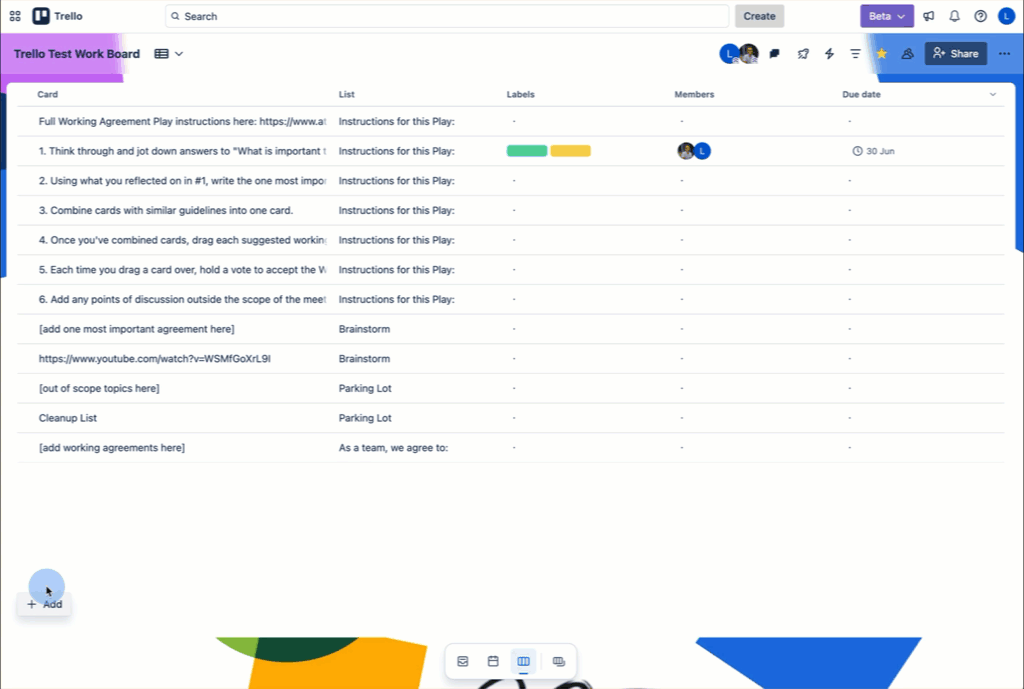
Frequently asked questions
Who can use Table view? Members of Premium and Enterprise workspaces, including Guests. Make sure your board is in a Premium Workspace: Moving a board to a different workspace
How do I exit the Table view and return to the normal board view? Open the Views Switcher in the top left corner of the board, and select "Board".
Was this helpful?