Comment on a card
Comments allow you to engage in a conversation on the back of a card. To view the back of a card, click on the card to open it.
View a comment
To view or add comments on a card, open the comments and activity section by click on the “Comments and activity“ button on the card back floating menu.
 |
Add a comment
You can add comments to a card by selecting Write a comment in the Comments and activity section of the card back.
When you comment on a card that you're not already a member of, you can select Watch to receive notifications when someone adds another comment or edits the card.
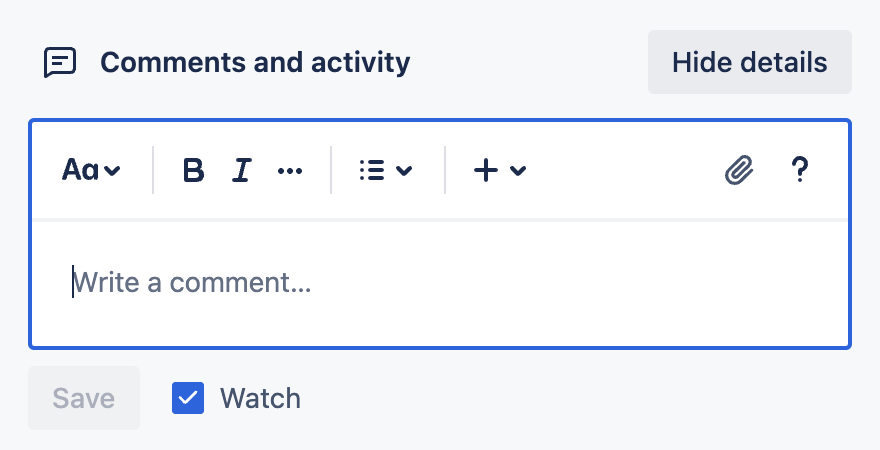
Add an attachment
Add an attachment to the activity feed while making comments on a card by clicking the paperclip icon and selecting the file that you would like to attach to your card.You can also use this to attach a card or board from Trello.
Notify someone with @ mentions
You can mention people in comments by using "@" followed by the user's username or by clicking the @ icon below the comment input field then selecting the members you would like to mention. The mentioned user(s) will get a notification about the comment.
Note: you can mention user’s that are members of your Workspace on any of your boards, as well. If the tagged user is not a member of the board, they will be notified if the visibility of that board is set to “Workspace visible”, but they won’t receive notifications if the visibility is set to “Private”.
You can also mention the card members in a comment by using '@card', and all of the board members by using '@board'.
Mentioning all board members or specific board members on your Inbox cards won’t send any notifications about the comment.
React to a comment with an emoji
You can react to comments with emojis right within Trello. It's a great way to give quick feedback or interact with a comment in a simple way.
To add an emoji reaction:
Open a card
Find the comment you want to react to
Select Add reaction ()
Select an emoji
The number will automatically update if any other users react with the same or different emoji. You will be able to react with an emoji on any card that you have permissions to comment on.
Remove an emoji reaction
Clicking on an existing reaction that you have added removes a count from that reaction. If it was the only reaction, the emoji will be removed.
Edit or delete a comment
Edit or delete comments by clicking the "edit" or "delete" links beneath the comment. You can edit or delete any comment you make on any board. Although it's not possible to edit comments made by another user, board admins can delete comments made by any non-admins on their boards. Deleting a comment is permanent.
Share a link to a comment
To get a link to a specific comment, hover over the comment, and click on the link icon to copy the link to the comment.

Comments added to your Inbox cards can’t be shared with other users.
See current activity from other members
If another user is typing a comment at the same time as you, you'll see their avatar above the comment box, with a speech bubble.
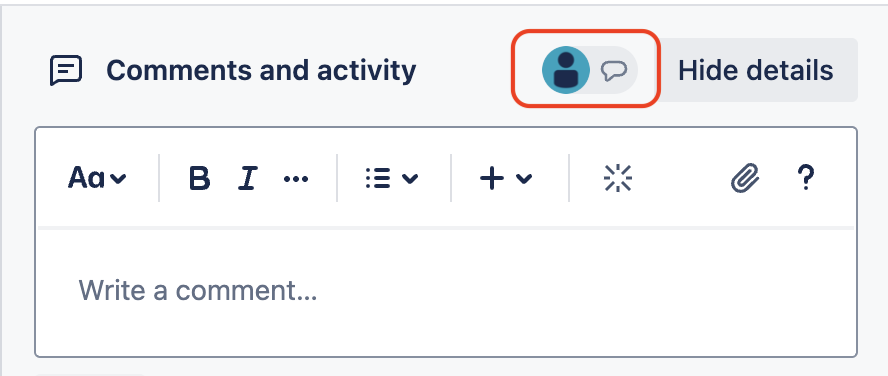
You won’t see the speech bubble in the comment section of your Inbox’s cards since the Inbox is a private space only available to you. More about Inbox.
See Also
Was this helpful?