Close a board
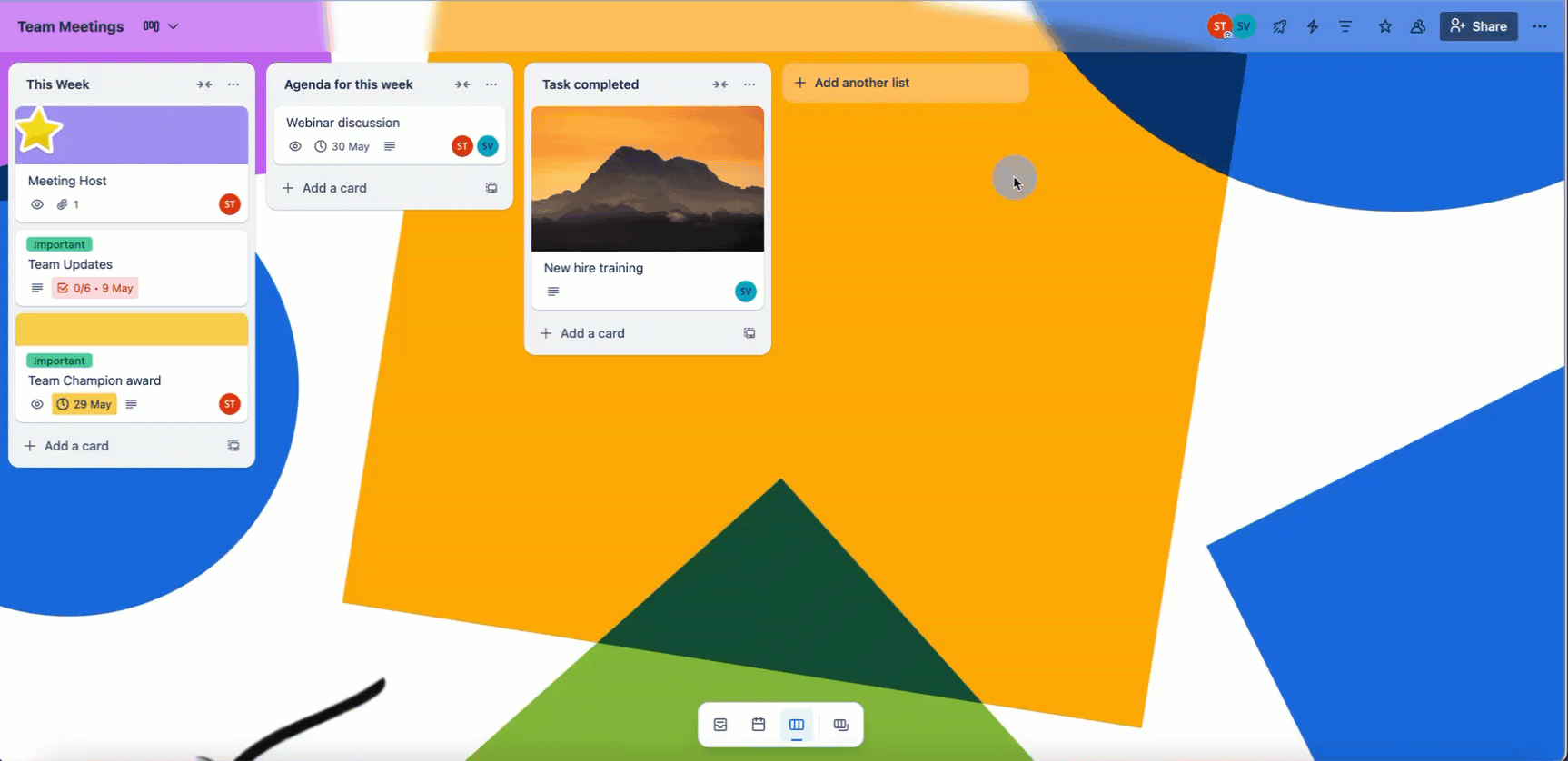
To close a board:
Open the board menu by selecting Menu () from the header
Select Close board
Only board admins and Premium Workspace admins can close a board. Other board members will receive a notification that the board has been closed.
Find a closed board
Closed boards are no longer visible in your Boards list. They’re hidden and can’t be edited, but aren’t deleted. More about finding and reopening a closed board
Close a board on Trello mobile
To close a board using Trello for iOS or Android:
Open that board and select the More actions () menu
Select Settings () in the iOS app or Board settings on Android
Select Close board from the options in the settings to close the board
If you’d like to permanently delete a board, you’ll need to do so via web browser.
See also
Was this helpful?
Still need help?
The Atlassian Community is here for you.