Trello の REST API を使用する
Trello のアプリケーション プログラミング インターフェイス (API) は、Trello のリソースにプログラムでアクセスできるようにするための仕組みです。この API を使用して、スクリプトや他のプログラミング言語からボード、カード、メンバーの情報を取得したり、コンテンツを作成、更新、削除したりできます。
このドキュメントでは、最初の API リクエストの作成と、非常に基本的なレベルでの Trello の API の操作に焦点を当てています。Trello API のドキュメント全文は https://developer.atlassian.com/cloud/trello から利用できます。
Trello の API を使用するメリット
Trello の API は次の目的で使用できます。
RESTful API リクエストを実行して Trello データにアクセスする
カスタム スクリプトを書いて、Trello と他のシステムとの間でデータを送信する
Trello と他のアプリ (CRM など) との間で情報を共有する
ユーザーに代わって特定のアクションを実行するカスタム Power-Up を作成する
API に関する用語
用語 | 定義 |
|---|---|
API キー | API リクエストを実行するユーザーを識別する、文字と数字の一意の組み合わせ |
トークン | 認証と識別に使用される、文字と数字の一意の組み合わせ。API トークンには、特定のユーザーに付与されるアクセス範囲も含まれています。 |
エンドポイント | API が対象リソースに関するリクエストを受け取るデジタルなロケーション (通常は URL の末尾)。 |
クライアント | API リクエストを実行するアプリ。一般的なクライアントはウェブ ブラウザーです。以下の例では、クライアントは cURL アプリです。 |
リクエスト メソッド | Indicates the purpose of a request. Trello allows GET, POST, PUT, and DELETE methods. They tell to the Trello API what you want it to do. Explore all of the HTTP methods |
JSON オブジェクト | JSON (JavaScript Object Notation) is a way to store and transport data in a structured format that resembles JavaScript object syntax. Learn more about JSON |
API 呼び出し | データや機能にアクセスするためにクライアントからサーバーに送信されるリクエスト |
ステータス コード | A three-digit number in the body of an API response that tells you if your request was successful or not. Read all about status codes |
API サーバー | API リクエストを認証して処理してから、適切なレスポンスを返します。 |
API レスポンス | API サーバーによって生成され、クライアントに返される応答 |
API キーとトークンを生成する
To start using Trello’s API, you’ll need an API key. To generate an API key, you first need to create a Trello Power-Up. Creating a Power-Up is necessary to access Trello’s API because it’s tied to the process of generating an API key, and allows your key to be identified during the authentication process. Visit our guide to create your first Power-Up
Power-Up を作成したら、次の手順で API トークン生成します。
Go to the https://trello.com/power-ups/admin page
Power-Up をクリックしてから [API キー] タブをクリックします。
API キーの右側の段落の末尾にある [トークン] リンクをクリックして、認証ページに進みます。
API トークンは絶対に共有しないでください。パスワードのように厳重に扱ってください。API キーと一緒に使用すると、Trello アカウントのあらゆる要素にフル アクセスできます。
トークンにアカウントへのアクセスを許可する
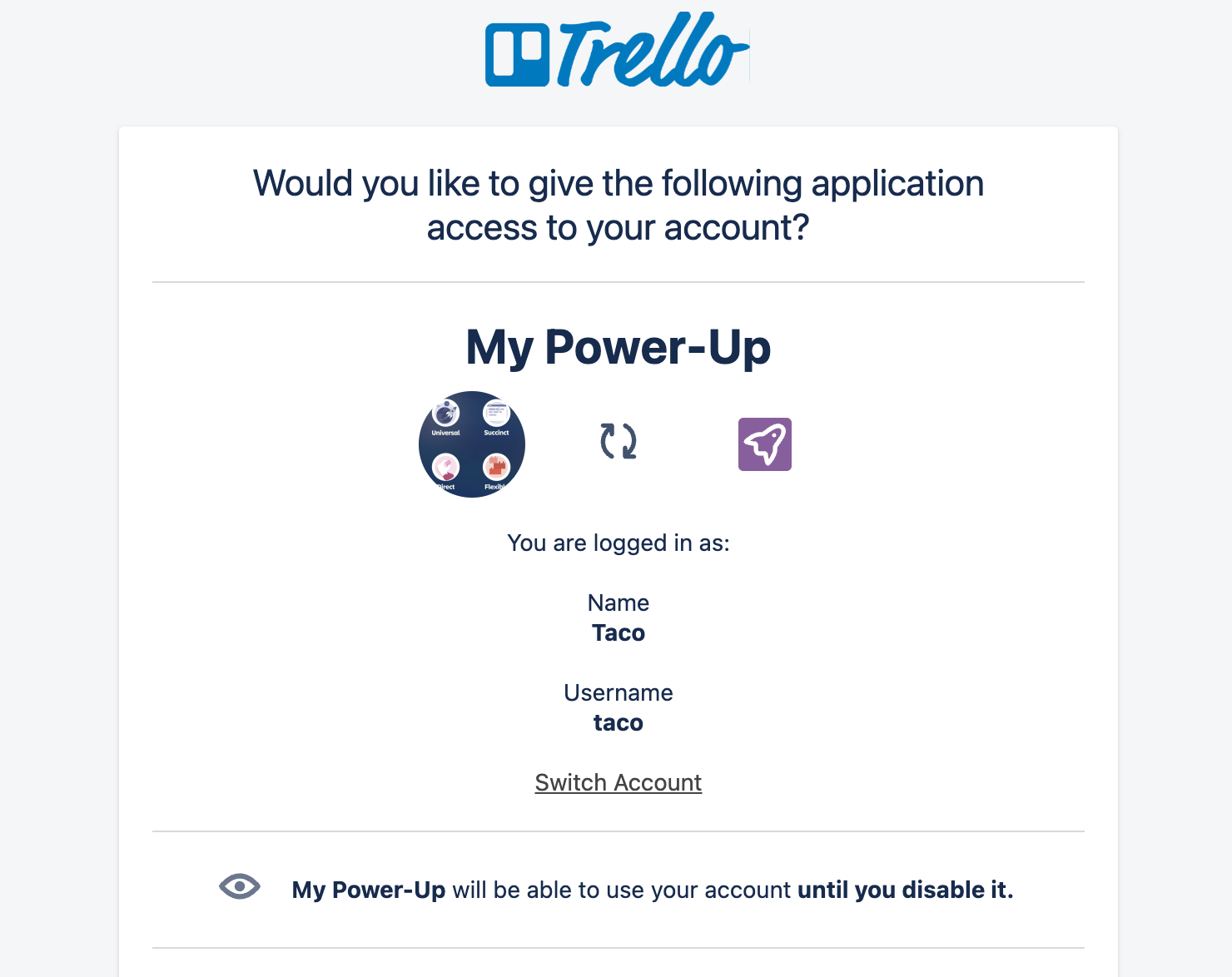
トークン認証ページでは以下を確認できます。
トークンがアクセスできるアカウント
実行できること (スコープとも呼ばれる)
トークンは無効にするまで有効で、今後アクセス権を取得するすべてのボードとワークスペースにアクセスできます。
トークンでは以下を実行できます。
名前とユーザー名を読み取る
ユーザー本人としてコメントする
メール アドレスを読み取る
Enterprise を読み取る
Enterprise を更新および管理する
すべてのボードとワークスペースを読み取る
カード、リスト、ボード、ワークスペースを作成および更新する
所有している Power-Up を読む
所有している Power-Up を更新する
このトークンでは次のことができなくなります。
Trello のパスワードを見る
[許可] をクリックすると、自分のアカウントへの Power-Up アクセスが許可され、API キーとトークンを含むページにリダイレクトされます。
初めての API 呼び出しを実行する
これで、アカウントの API キーとトークンが用意できたので、API 呼び出しを開始できます。
Trello で最も一般的な API 呼び出しの 1 つが、ボードの API エンドポイントです。API 1/members/{memberId}/boards エンドポイントに GET リクエストを実行して、ユーザーに関連付けられているすべてのボードを一覧表示できます。この例では、コンピューターのターミナル アプリケーションで cURL を使用します。
ターミナル アプリケーションを開いて、次のように入力します。
curl 'https://api.trello.com/1/members/me/boards?key={yourKey}&token={yourToken}'
{yourKey} と {yourToken} のテキストを、以前に生成したキーとトークンの値に置き換えます。中括弧も置き換えます。
Trello の API を使って API 呼び出しを送信するには、次のような多くの方法があります。
JavaScript、Python、PHP、Node.JS などのコーディング言語 (Trello の API とやり取りするスクリプトを書く場合)。
API platforms like Postman or SoapUI. These API platforms offer user-friendly interfaces for APIs.
どのプラットフォームやコーディング言語がニーズに合っているかは、ご自身で判断できます。
応答を理解する
JSON は人間の代わりにコンピューターが読むように設計されているので、フォーマットされていない長いテキスト ブロックのように見えます。必要に応じて、後からテキスト エディターやその他のツールを使って、JSON を読みやすいようにフォーマットできます。とりあえず、最初のボード ID を見つけます。
最初のボード ID を見つける方法。
最初のリクエストを入力した場所までスクロールして戻ります
リクエストの直後に、次のような形式の 24 文字の ID が表示されます:
[{"id":"xxxxxxxxxxxxxxxxxxxxxxxx",引用符の中の ID をコピーします
最初の呼び出しの情報を使用して別の API 呼び出しを実行する
レスポンスに記載されている情報により、特定のボードの 1 つからより多くの情報を得ることができます。
2 回目の API 呼び出しを行う方法。
JSON レスポンスからボード ID の 1 つをコピーします
次の API 呼び出しの
{idBoard}テキストをボード ID に置き換えます:
curl 'https://api.trello.com/1/boards/{idBoard}?key={yourKey}&token={yourToken}'
レスポンスには、その ID のボードに関する情報が含まれます。たとえば、ボードの名前と説明はレスポンスの冒頭にあります。
ここに挙げたのは Trello API を使い始める方法のほんの一例に過ぎず、ここからたくさんの可能性を探ることができます。Trello API の機能について詳しく知るには、Trello API のドキュメントをご覧ください。
その他の API 呼び出しの例
ワークスペースのボードをすべて取得:
curl 'https://api.trello.com/1/members/me/organizations/{organizationId}/boardsボードのカードをすべて取得:
curl 'https://api.trello.com/1/boards/{boardId}/cards?key=APIKey&token=APITokenTrello Enterprise のユーザーをすべて取得:
curl 'https://api.trello.com/1/enterprises/{enterpriseId}/members/query?key=APIKey&token=APIToken
While we don’t offer support for custom scripts or user-generated development, we do have an active community of developers. We’re happy you’re curious about using Trello’s API, and we strongly encourage you to seek guidance and support in Trello’s Developer Community.
その他のリソース
この内容はお役に立ちましたか?