Linking a Trello Enterprise to an Atlassian organization
This page will help you link a Trello Enterprise with an Atlassian organization.
You can link your Trello Enterprise to an Atlassian organization to use the free domain claim feature available to Atlassian Organizations, and take advantage of Enterprise features for managed accounts. You can set up an Atlassian organization and claim a domain for free at admin.atlassian.com.

To link an Enterprise and an Atlassian organization:
Select Admin dashboard () in the header. This menu is only available as an Trello Enterprise admin.
Select Atlassian settings
You’ll see a list of all Atlassian organizations that can be linked to your Trello Enterprise. You must be an admin in the Atlassian organization and Trello Enterprise in order to link them.
Select Link organization button to link the two together
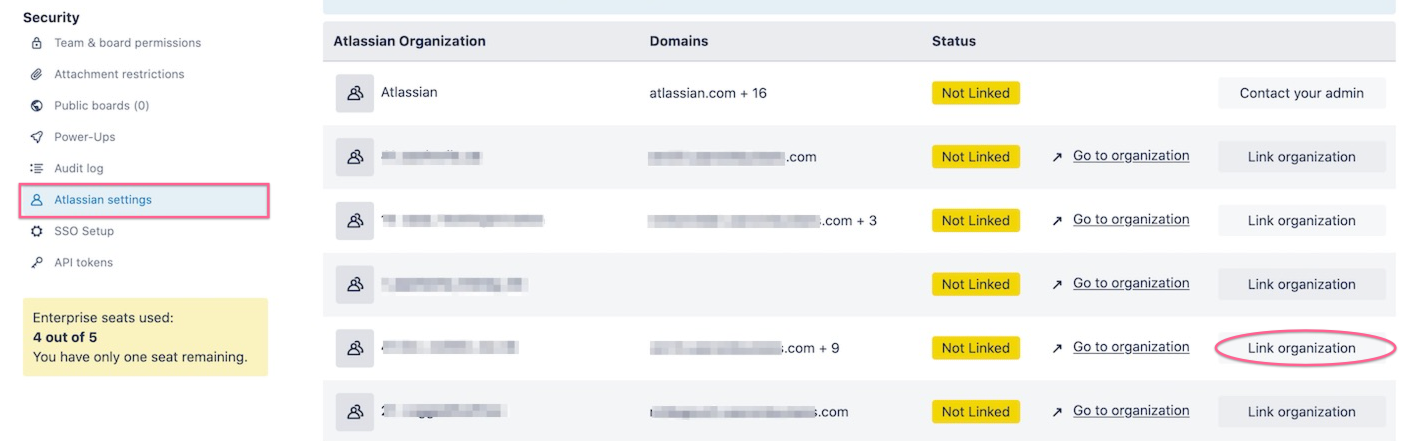
Once you confirm this action, your Enterprise and organization will be linked, and the name of your Enterprise will be replaced by the name of the organization.
If you’re not the admin for your Atlassian organization, you’ll need to either add the organization admin as an admin for your Enterprise or ask them to make you an admin for the organization. An Enterprise can only be linked to an Atlassian organization by someone who is an admin for both.
Atlassian Guard Standard single sign-on (SSO)
If you'd like to set up SSO, you'll need to do so in your Atlassian organization. RequiresAtlassian Guard Standard (formerly known as Atlassian Access)
Configure SAML single sign-on with an identity provider
If you already have SSO configured through Trello, the existing Trello SSO apps do not work with Atlassian Guard Standard. Instead, you will need to assign the Atlassian Cloud App to each user to allow SAML SSO authentication through Atlassian Guard Standard.
The Atlassian Cloud app doesn't currently offer an icon to go directly to Trello. Instead, once you've assigned the Atlassian Cloud app to each person in your Identity provider, users will need to go to the Trello login page where they will input their Email Address, click the "Continue" Button, and be redirected to your Identity provider to complete authentication.
To emulate IDP-initiated login, you can assign a bookmark app in addition to the Atlassian Cloud app so users can navigate directly to Trello from your Identity provider dashboard. The URL to bookmark is: https://trello.com/ensureSession
Managed members
When an Enterprise and an Atlassian organization are linked, they’ll share the same set of managed members, based on the organization’s claimed domains. Any Trello user with an email address on the claimed domain will be a managed member of both the Enterprise and the organization. Managed members will not count toward your Enterprise license seats unless they are given an Enterprise license or added to an Enterprise Workspace.
Only users on the claimed domain can be managed by the Enterprise. If your Enterprise was previously managing users from different domains, they will no longer be managed—however, those users can still be granted an Enterprise license and will still be able to access any boards or Workspaces within your Enterprise that they were already a member of.
Provisioning users via SCIM
Trello's SCIM API is in the process of being retired. The best way to provision access to Trello is to provision an Atlassian Account for a user using the Atlassian SCIM API or integration with your identity provider, then invite them to the appropriate Trello Workspace from the Workspace's members tab, or through the Trello REST API.
For most organizations, users provisioned to an Atlassian Org will not be granted a Trello Enterprise license automatically. A license can be granted by inviting that user to an Enterprise workspace.
Invited users are not immediately billable in Atlassian Guard Standard. They become billable in Atlassian Guard Standard when they log into Trello for the first time.
For organizations that can manage their users on admin.atlassian.com, your experience may be different and you can use SCIM to provision your users. Learn more about user provisioning and how it works.
Was this helpful?