Watch a card, list, or board
Watching allows you to be notified when another user makes a change to a card, list, or board in Trello.
When watching a card, you’ll get notifications for…
All comments
Adding, changing, and upcoming due dates
Card moves and archives
When watching a list or board…
You’ll get the same notifications listed above, but for all cards in a list or board.
You’ll also get notifications for all newly created cards
And at any time, you’ll get notifications when…
You are mentioned in a comment.
You are added to a card, board, or Workspace.
One of your boards is closed.
When someone makes you an admin of a board or Workspace.
You are mentioned in a checklist item.
You are assigned to a checklist item.
A due date is added or changed on a checklist item you’re assigned to.
A due date is coming up or past due for checklist items you’re assigned to.
Cards in your Inbox can’t be watched. To watch a card, you must move it to a board first.
Watching a card
When the card is open, at the top of a Card, click on the actions menu (…) to open the drop-down menu and choose "Watch".
If you are added as a member of a card, you will automatically be watching that card.


Watching a list
At the top of a list, click on the actions menu (…) to open the drop-down menu and choose "Watch." This will notify you of changes to all cards in that list.

Watching a board
From the board Menu, select "Watch." This will notify you of changes to all cards in that board.
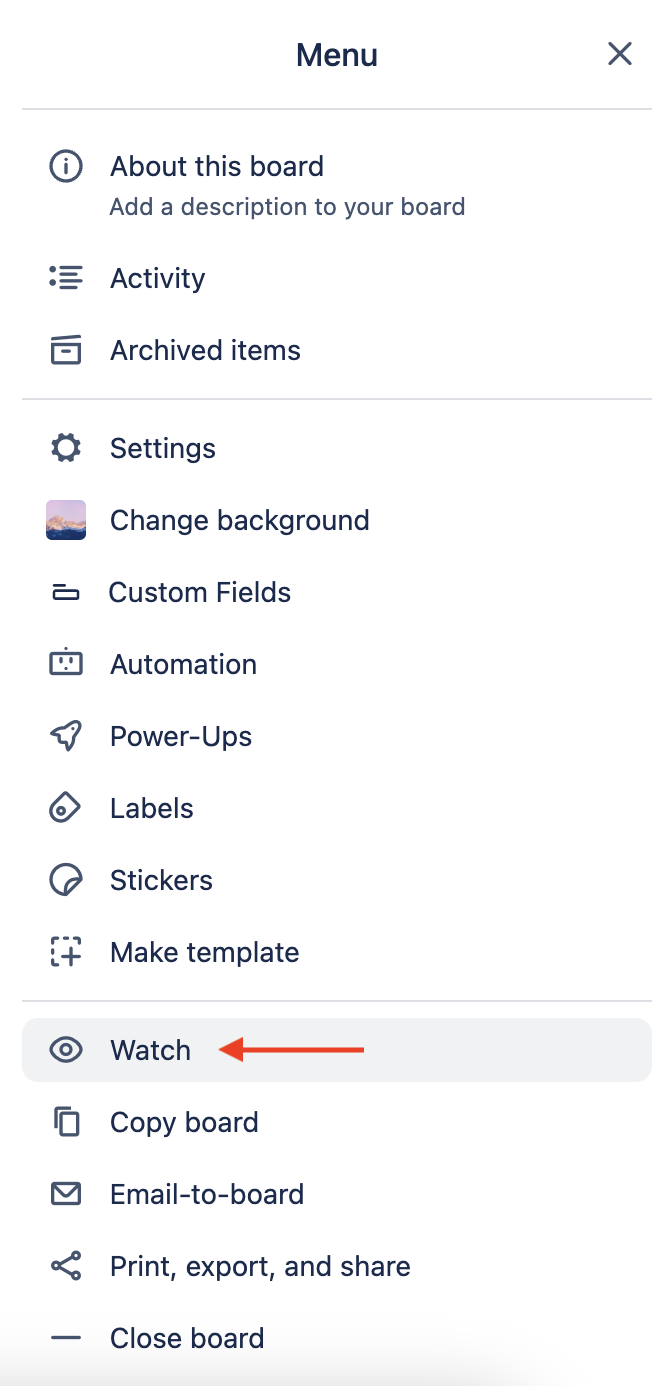
Am I watching?
You can easily tell if you're watching a board, list, or card by looking for an "eye" icon.
For a board it will be to the left of the menu in the sidebar:

For a list it will be next to the list's name:

And for a card it will be below the card's name, or as a green tick mark on the card back drop down menu and on the top bar within the card’s back.
 |
 |
See Also
Was this helpful?