Timeline view
Timeline is a tactile view of how the team’s work fits together. With the Timeline view, you can easily map out projects and adjust plans to help teams hit their deadlines. You can use this to see how your different tasks and projects work together over time.
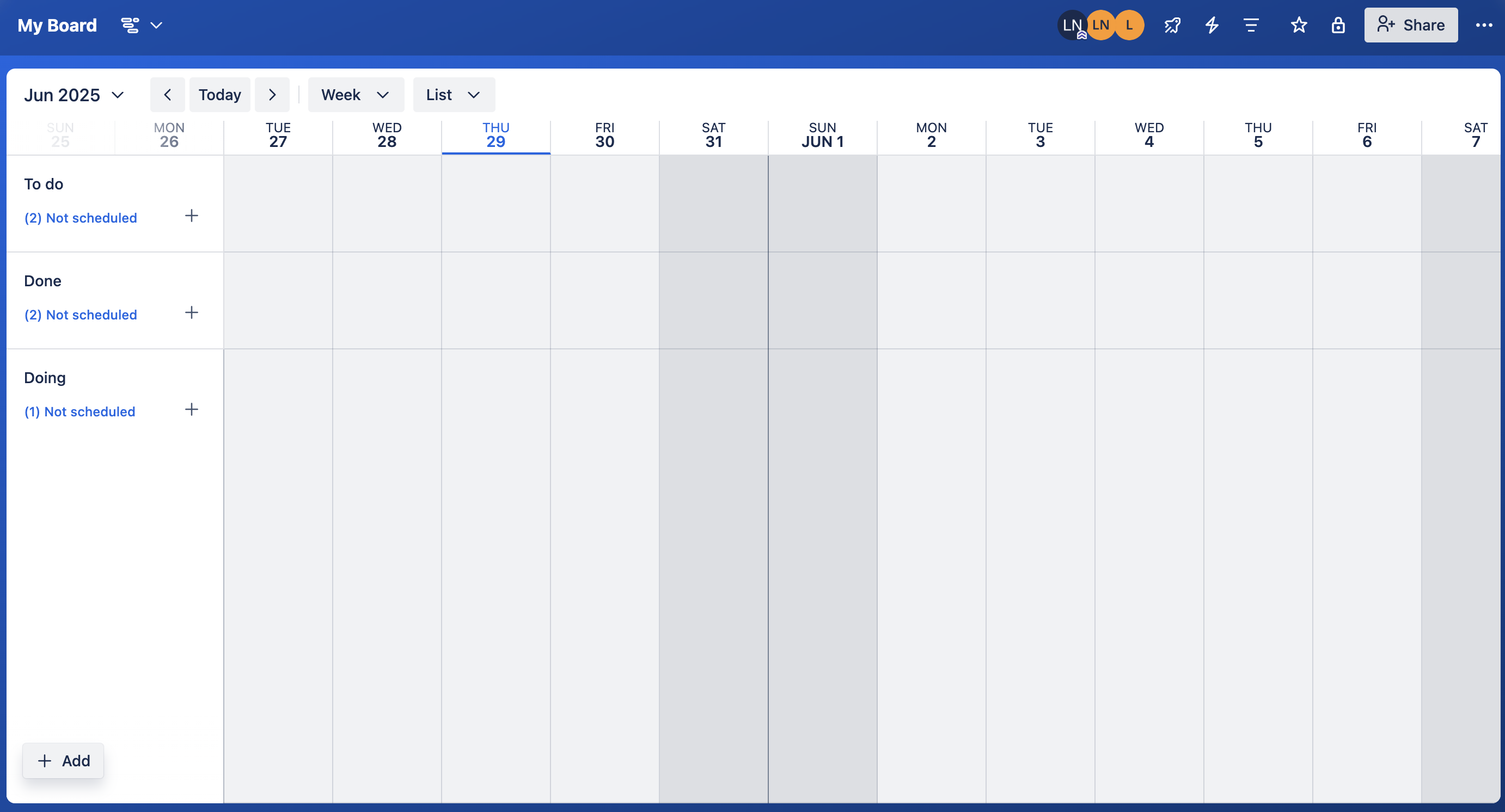
What does this article cover?
Accessing the Timeline view
You can access the Timeline view directly from your board. Open the View Switcher, enable the Timeline view, and then select “Timeline” from your board.
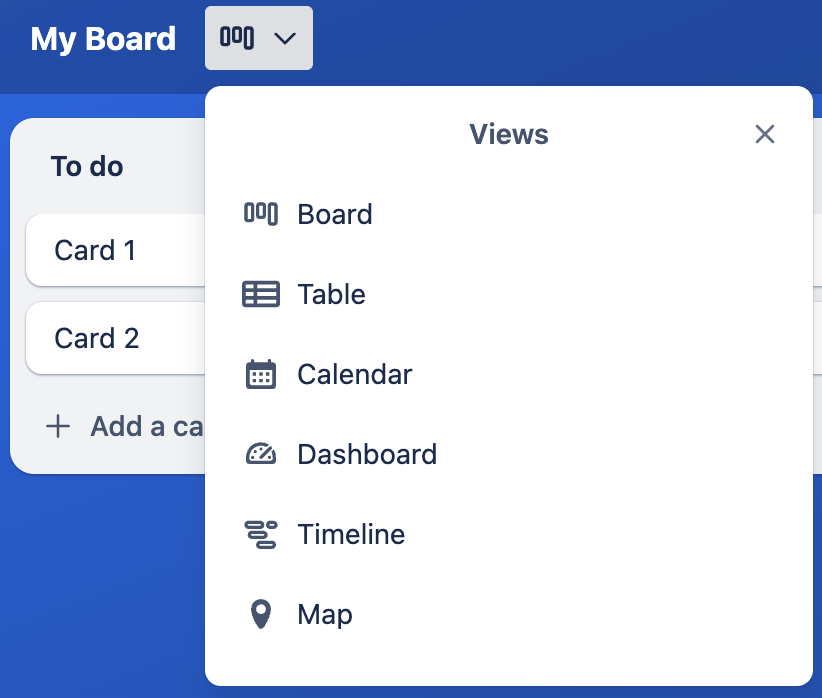
Using the Timeline view
Some functions that make the Timeline view easier to use:
Easily navigate through time with our header controls for finding the right day. And you can always click “today” when getting lost. Alternatively, you can also scroll backward and forwards with your mouse scroll.
Click and hold on the edge of a card to stretch it and set up new date ranges.
Click on "Week" to change the granularity of the time that you're using. Choose between day, week, month, quarterly, or yearly.
Add Start/End Dates
In addition to Trello's traditional Due Dates, start and end dates can now be added to cards! These dates will cause your cards to appear on multiple dates within your Timeline view. Add a Start and End date while editing your card's Due Date, or click the edge of a card in your Timeline view and stretch it to cover multiple dates.
Group By
Grouping lets you have a different perspective on your workload. You can group by list, member, label, or none.
Add unscheduled cards
Unscheduled cards can be added from the timeline view by selecting the "+" symbol next to "Not scheduled". This opens up an overview of the cards that are unscheduled where you can click on the card and add a due date.
Frequently asked questions
Why can't I see the Timeline view?
The Timeline view is only available for boards and Workspaces that are subscribed to Premium and Enterprise. If you have this subscription but can't see the Timeline view it could be because your board isn't on the correct Workspace. In this case, you can move the board to your Workspace with the subscription. Premium Workspaces subscribed to a legacy plan are not eligible.
The Timeline View is available in the web browser and desktop app, but it is no longer accessible on mobile devices.
Will the Timeline view ever be available for boards on free Workspaces?
There are no current plans to make the Timeline view available to free Workspaces.
If I share the Timeline view with someone who isn't a member of my Trello Board, can they see it?
No, access to the Timeline view is only available to members of the Trello Board
Can I prevent certain Workspace members from accessing the Timeline view?
Preventing access to the Timeline view directly isn't available, aside from removing the member in question from the board.
Troubleshooting and Support
Have any feedback, questions, or problems with the Timeline view? Check out the FAQ's section first, otherwise, feel free to reach out to our team at https://trello.com/contact.
Was this helpful?