Create a template card
Turn a card into a template if you want to reuse it later. Template cards have a badge on the front, and a button on the back to create a new card using that template.
To create a template card:
Open a card
Click the ellipsis (⋯)
Select Make template
You can also create a card from any template card on the board by selecting Create from template at the bottom of any list.
Edit a template card
Editing a template card won’t update other cards created using that template. You can edit a template card in the same way as a normal card, however some features aren’t visible on template cards:
Mark complete: Completion status is hidden when a card is turned into a template. If a card was marked complete before being turned into a template, cards created from the template will automatically be marked complete.
Dates: Start and due dates are hidden on a template, and won’t be copied to cards created from it.
If you don’t see the feature you’re trying to edit, disable the template, make the changes, then turn the card into a template again.
Delete a template card
Deleting a template card will also delete the original card. You can convert a template back to a card by selecting Template option on the card back.
Create a new card from a template
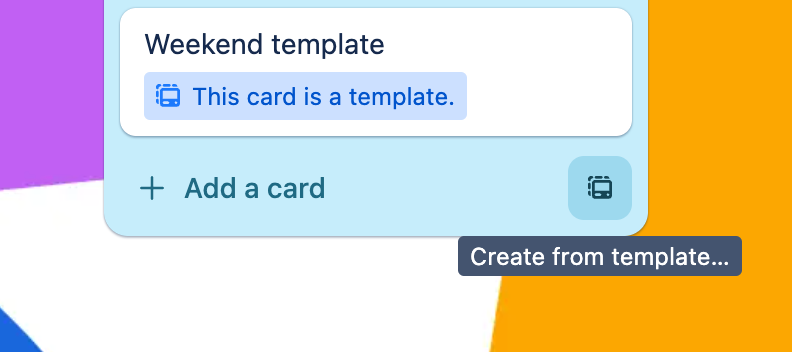
There are two ways to create a card from a template:
Open a template card and select Create card from template
At the bottom of any list, select Create from template
Make a template card into a normal card
To change a template card back to a normal card:
Open the card
Select Template from the list of actions
Hide a template card
You can hide template a card so it doesn’t appear in any list on your board, but can still be used to create new cards.
To hide a template card:
Open a template card
Select Hide from list
Hiding a template is the same as archiving a card. You can find hidden template cards in the archvied items section in the board menu, or by selecting Create from template at the bottom of any list.
Share a template card with other boards
Card templates are not shared between boards. As a workaround, you can create a new card from the template and move the card to another board. Once the card belongs to the new board it can become a new card template.
Template cards on mobile
Card templates created on the web can be used to create new cards on the Trello mobile app. Mobile users have the option to keep or remove a card template's checklist.
Editing a template on mobile
Template editing and creation are not available in the mobile app currently. As a workaround, templates can be edited on the web using a mobile device's browser.
What if I still have questions?
We’re happy to help! Reach out to us on our contact page and we can answer any questions or concerns that you might have about card templates.
Was this helpful?