Delete your organization
If you have multiple organizations, you may want to delete the ones you no longer need. This is useful if your team created an organization for testing purposes, or inadvertently created one when adding a new Atlassian app.
Before you can delete an organization
You must complete the following steps before you can delete the organization:
We recommend you back up any data that you want to keep.
Cancel all product subscriptions for each site in your organization.
Remove all domains and apps from your site. For some apps like Rovo and Atlassian Guard, you need to contact support to request removal.
Wait for the required retention period (usually 14–60 days, depending on the product or site).
Delete the organization
Who can do this? |
To delete your organization:
Go to Atlassian Administration. Select your organization if you have more than one.
Select Organization settings > Profile.
Select Delete organization.
Once you delete the organization, you'll receive an email notification. All other admins in your organization will also receive an email notifying them that you've deleted the organization.
How long will it take?
Removing apps from your organization can take several weeks. To reduce the risk of accidental data loss for original billing experiences, apps aren’t fully deactivated until 15 days after the date the cancellation takes effect. This is usually the renewal date for monthly subscriptions or the date communicated to you by our team for annual subscriptions.
If you have the the original billing experience, you are able to delete the organization the first day after the apps are fully deactivated.
For example, if your subscription renews each month on the 10th, and you cancel that subscription on the 1 June, the earliest the app will be deactivated is 25 June.
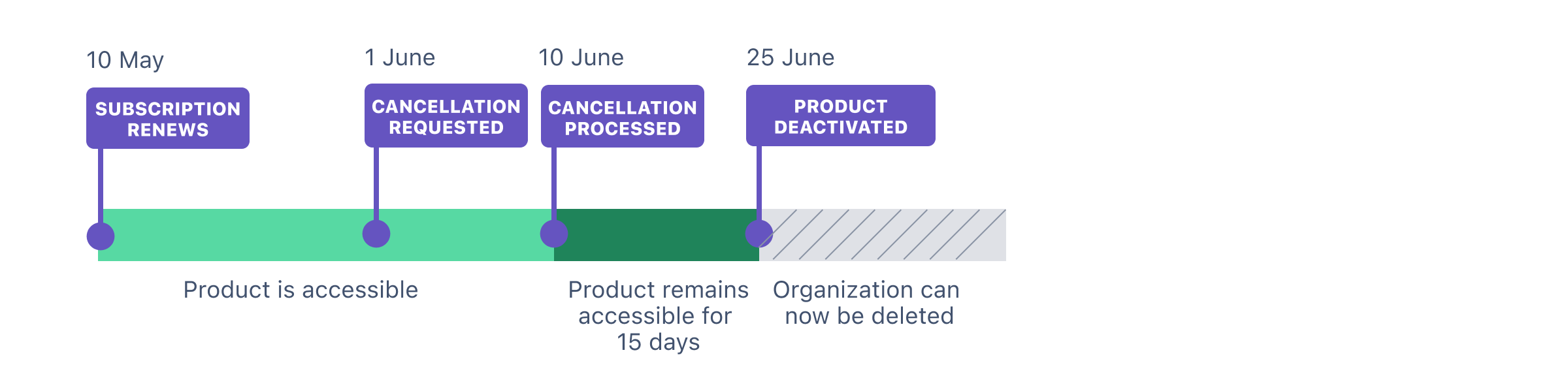
If you have the improved billing experience, you have to wait an additional 60 days after the apps are deactivated to delete the organization.
For example, if your subscription renews each month on the 10th, and you cancel that subscription on the 1 June, the earliest the app will be deactivated is 10 June.
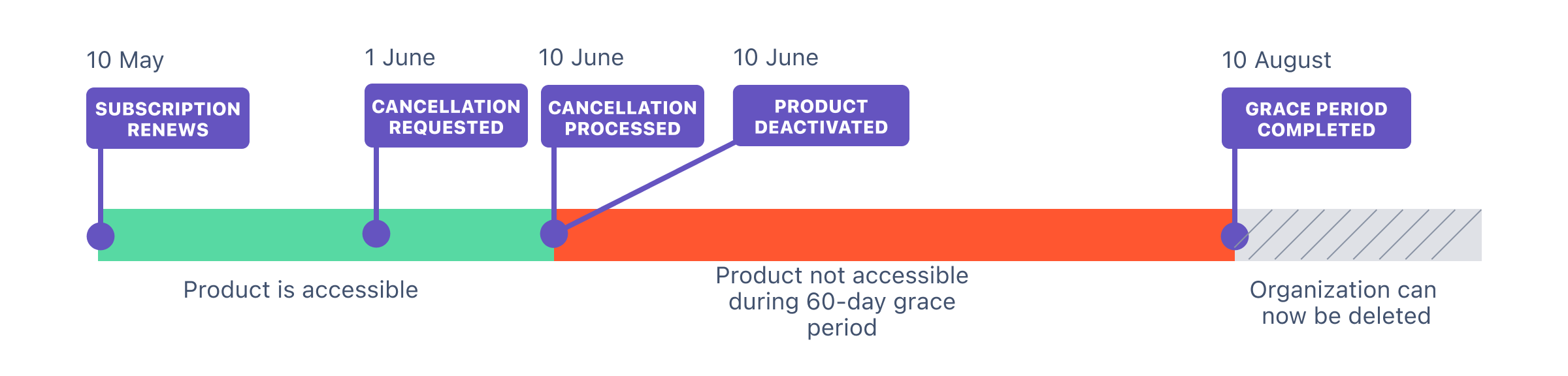
The following screenshots indicate how the interface of the two billing experiences differs.
Original billing experience | Improved billing experience |
|---|---|
In the original billing experience, the first option on the left is Overview.
| In the improved billing experience, Subscriptions is the first option on the left. |
Read more on how the two billing experiences differ
Was this helpful?