Learn about Atlassian organizations
New to administering Atlassian cloud products? Learn about Atlassian organizations and what it means to be an organization admin.
Atlassian Intelligence is available and automatically activated for all products on Premium and Enterprise plans. Organization admins can manage Atlassian Intelligence preferences from Settings > Atlassian Intelligence in Atlassian Administration.
Once activated, you can take advantage of AI capabilities by interacting with the Atlassian Intelligence icon in your products.
For example, when viewing a page in Confluence, select the Atlassian Intelligence icon to create a summary of the content on the page that you can read to quickly get context.
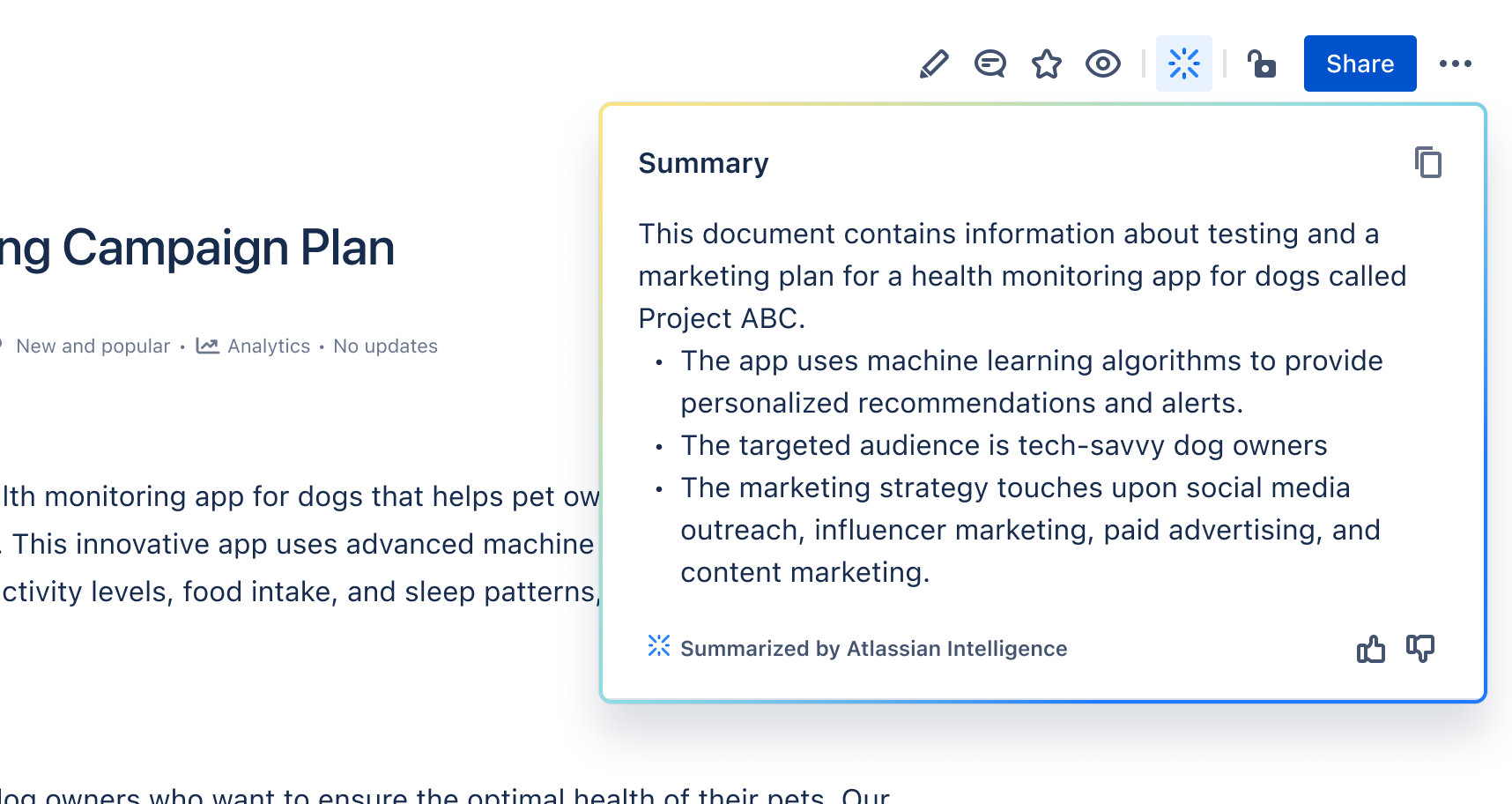
Atlassian Intelligence answers simple, natural language prompts so you can find the most relevant and reliable work and information.
When searching in Confluence, you can use AI by typing your search query and selecting Ask AI to get fast answers to your questions, along with the latest sources to reference. Learn more about using AI to search for answers in Confluence
Not sure what questions to ask?
Here are a few suggestions:
What are the latest release notes for Project Sunrise?
What is Fran Perez working on?
When are we launching our next marketing campaign?
Similarly, you can use Atlassian Intelligence in Jira to instantly translate simple queries into complex JQL. To access Atlassian Intelligence, select AI and enter your prompt in the search box that appears. Learn more about using AI to search for issues in Jira
Not sure what questions to ask?
Here are a few suggestions:
What issues in a ‘Donut Plains’ were created in the last 30 days?
What are the top bugs in project ‘Donut Plains’?
Which issues are still open in closed sprints?
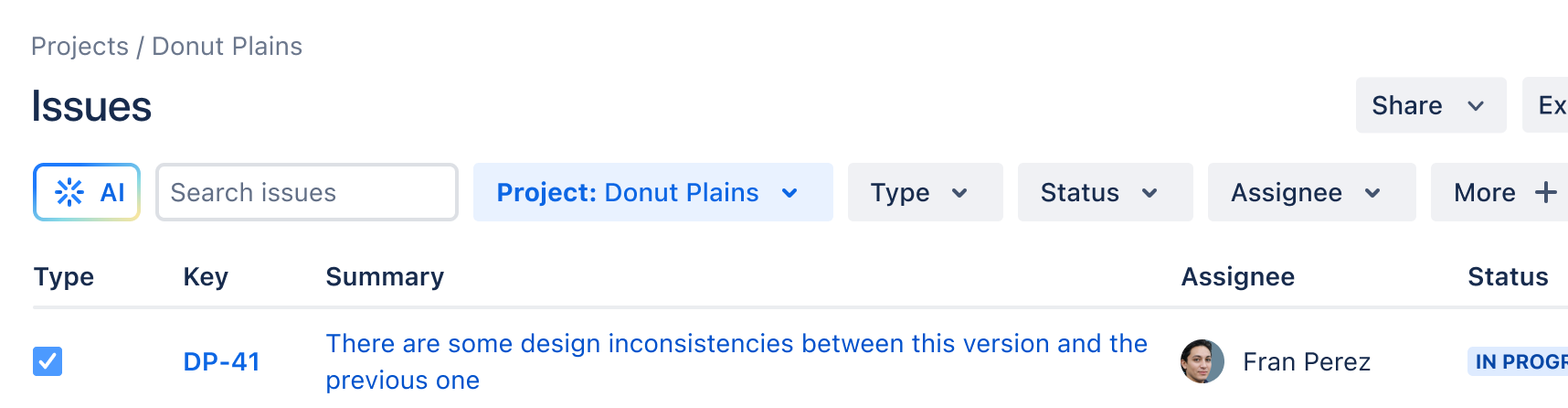
Draft new content, such as issue descriptions and comments in seconds with Atlassian Intelligence. To use Atlassian Intelligence when editing, select the Atlassian Intelligence icon from the main toolbar, or type /ai. Then, type your prompt, or select from the list of options.
You can also transform content that you’ve already written, changing its tone, fixing spelling and grammar, and more. Just highlight the text you want to edit, and select the Atlassian Intelligence button that appears.
Need some inspiration when editing with AI?
Here’s a few suggestions:
Turn rough release notes into content that your marketing team can use
Clean up long-winded documentation
Provide the TL;DR for leadership reports
Atlassian Intelligence allows you to generate SQL queries with natural language prompts to query and transform your data in Atlassian Analytics.
In the SQL editor, select the Atlassian Intelligence icon, type in your prompt and select Go. Learn more about using AI to generate SQL queries in Atlassian Analytics
Was this helpful?