Get started with your Enterprise plan
A Cloud Enterprise plan provides enterprise-grade scale, security, and governance controls. It brings together a range of features and functionality that may have been available to you previously with a Confluence or Jira product Premium plan and an Atlassian Guard Standard subscription, as well as functionality exclusive to the Enterprise plan.
This page will guide you through how to set up your organization to get the most out of your Enterprise plan. You may have already completed some of these steps, but it’s a good idea to review your setup and think about how it applies to all your product instances.
For the purposes of this guide, we’ll break the steps up into the following phases:
Plan and prepare
Before switching to an Enterprise plan, we recommend you take some time to assess your current product instances, apps, user directories, and identity providers, then make a plan for how best to structure your organization.
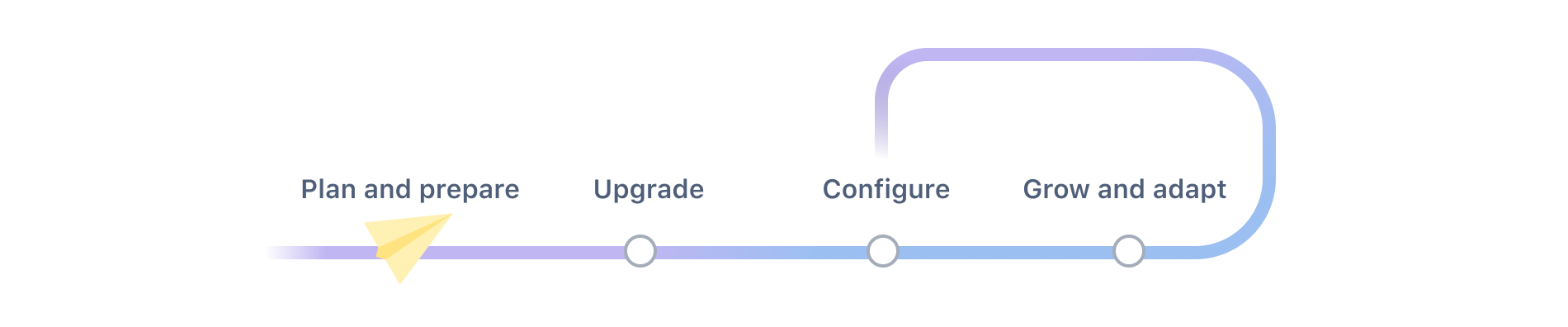
Verify your domain and claim accounts
If you’ve not already done so, you’ll need to verify your domain and claim user accounts for that domain. You can claim all accounts or just a sub-set of user accounts on that domain. This is essential to unlock Atlassian Guard Standard features, including centralized user management.
How it works
Verify a domain to manage accounts
Understand how your Enterprise bill will work
Enterprise plans are billed differently from other types of plans, so it’s worth taking some time to read up on how you’re billed.
How it works
Manage your bill for Enterprise plans
Plan your instances
Your Enterprise plan includes an Atlassian Guard Standard subscription, which provides many features for managing and securing your users. It’s useful to make a list of your directories, identity providers, and email domains used in your organization, and make a note of any security requirements, so you can plan your user management approach. You’ll also want to think about how you grant product access. This is done using groups in your user directory or identity provider, and there may be some changes you can make now to enable easier provisioning. In order to get a quote and finalize your purchase, you’ll need to provide us with a list of each instance you want to include in your plan, its apps, and the estimated number of users.
How it works
What are the benefits of multiple instances?
Get a quote for an Enterprise plan
Plan your app subscriptions
While an Enterprise plan allows you to have up to 150 instances of a product at no additional cost, Marketplace apps are not included in your plan. You will be billed per user for each app in each instance, so if someone has access to an app in two instances, you’re billed for both. You may be able to make significant savings by organizing your instances so that you’re not paying for more app users than necessary. You can estimate app costs in the Pricing tab on Marketplace. Select Annual pricing to match your Enterprise plan, so the estimate is accurate. We’ll need the list of apps you want available in each instance so we can adjust your current subscriptions to match the instance user tier, and match your Enterprise plan term.
How it works
Do multiple instances affect app costs in Enterprise plans?
Get a quote for an Enterprise plan
Plan your user management strategy
Your Enterprise plan includes an Atlassian Guard Standard subscription, which provides many features for managing and securing your users. It’s useful to identify the directories, identity providers, and email domains used in your organization, and make a note of any security requirements. You’ll also want to think about how you grant product access. This is done using groups in your user directory or identity provider, and there may be some changes you can make now, to enable easier provisioning.
How it works
Upgrade to Enterprise
Once you’ve decided that an Enterprise plan is right for your organization, it’s time to upgrade.
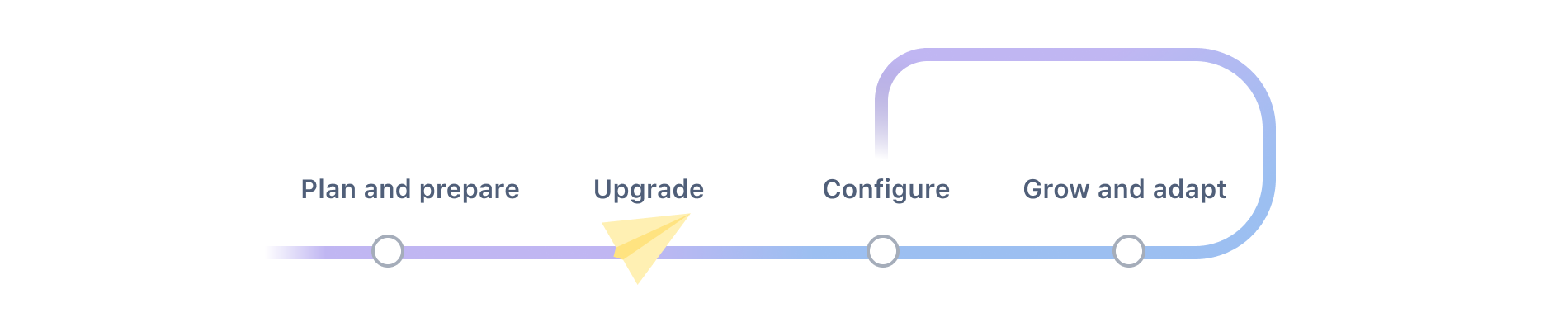
Start a trial
If you don’t already have Atlassian Guard Standard, you will need to start an Atlassian Guard Standard trial as we need your Access SEN to generate your quote. Once you’ve started the trial you can also start exploring and configuring Atlassian Guard Standard features in preparation for your upgrade to Enterprise.
How do I do this?
Start an Atlassian Guard trial
Contact us about upgrading your plan
We don’t provide self-serve upgrades to Enterprise plans. If you’re interested in upgrading, contact our Sales team who will help you validate that an Enterprise plan will meet your needs, arrange a quote, and walk you through all the steps that need to happen before your plan can be provisioned.
How do I do this?
Get a quote for an Enterprise plan
Configure your organization
This is where your pre-planning will pay off. It’s time to set up and configure all the additional features that come with your Enterprise plan.
If you already had an Atlassian Guard Standard subscription or Premium plan, you may have already completed some of these steps, but it’s a great idea to review your configuration to make sure it meets your current and future needs.
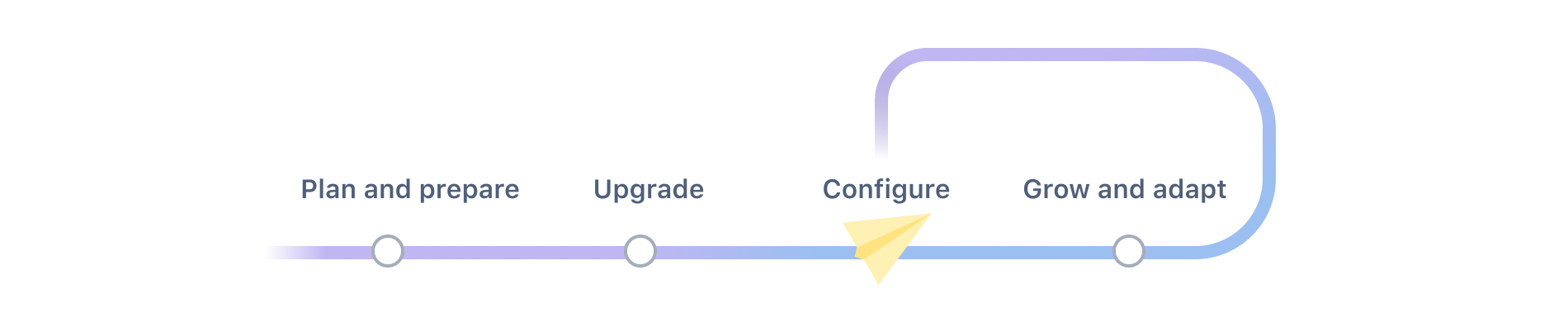
Connect multiple identity providers and set up single sign-on
Your Enterprise plan allows you to connect multiple identity providers, which is useful if your users are spread across different directories due to company structure, subsidiaries, or mergers and acquisitions.
How do I do this?
Add identity providers to connect users
Discover existing product instances
There may be product instances administered by people in your team that are not part of your organization. With Atlassian Guard Standard you can use auto-discovery to locate these existing instances and then make a plan to transfer them to your organization, so they’ll be covered under your Enterprise plan.
How do I do this?
Discover products your users administer
What are my options for discovered products?
Add new product instances and change app subscriptions
With an Enterprise plan, you can have as many instances of a product as you need without additional cost. Now is a good time to put your instance and app planning into action and create any additional instances to help you better organize your users and apps to meet your organization’s needs.
How do I do this?
Add a new product to your organization
Refine your user provisioning approach
A well-designed user provisioning and de-provisioning strategy can reduce the amount of manual administration you need to do to give people access to products. You may not need to provision all people to all your instances. This is especially relevant where you need to factor in the cost of apps.
How do I do this?
Define multiple authentication policies
Authentication policies allow you to enforce things like two-factor authentication (2FA), session duration, and password policy. With Atlassian Guard Standard, you can have a default policy that applies to all users, then create additional policies that apply different settings for sub-sets of users, such as external contractors, or bots.
How do I do this?
Understand authentication policies
Define IP allowlists
Create an allowlist so that only users from specified IP addresses can access specific product instances. This is useful if you want to limit how people access all your instances or just particularly sensitive instances.
How do I do this?
Specify IP addresses for product access
Decide where data should be stored
You can choose where your product data resides. In most cases, data is stored across a number of AWS regions, but you can request to move individual product instance data to a specific location and pin it there. This may be essential if you’re operating in a regulated industry, as it allows you to pin particular instances to a specific region.
How do I do this?
Move product data to another location
Create sandboxes
A sandbox is an isolated environment where you can test and experiment before making changes to production. It may be beneficial to set up a sandbox now, so you can try out any product-specific configuration. You can create one sandbox copy of each product instance.
How do I do this?
Manage Atlassian product sandboxes
Choose your release track
Release tracks allow you to control when new features and changes are rolled out to your production instances and sandboxes. Some tracks give you additional time to prepare for and manage the change for your teams.
How do I do this?
Define mobile access (MAM) policies
Increase the security of your product data when accessed via mobile apps by creating a mobile access policy. Configure clipboard restrictions, data protection, and other mobile security controls for users accessing products via supported mobile apps. This can be in addition to connecting an existing mobile device management (MDM) solution.
How do I do this?
Mobile App Management (MAM) for Atlassian mobile apps
Monitor, grow, and adapt
Once your initial configuration and setup is complete, you’ll move to a monitoring phase, where you’re keeping your organization running, and adapting your approach as your team grows or their needs change.
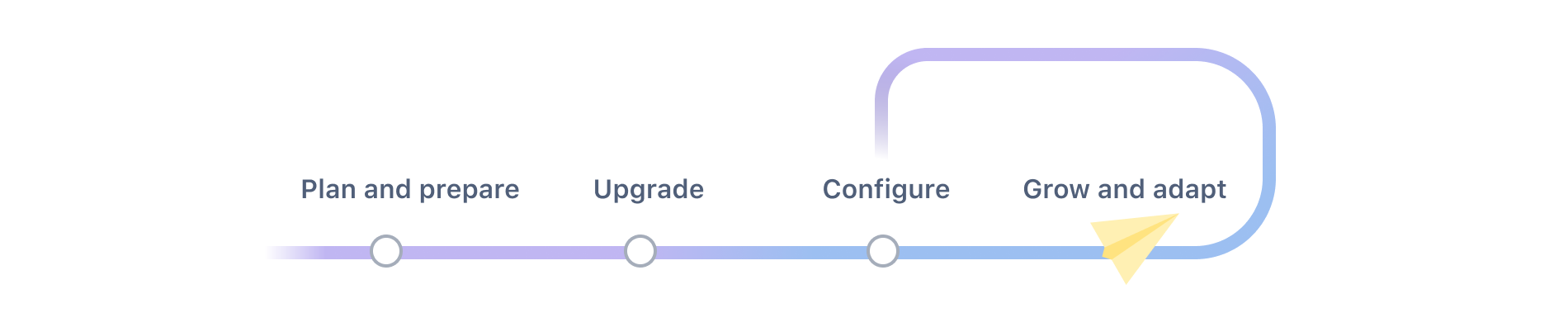
Monitor your user tier
Your user tier is the maximum number of users covered by your plan. A user is someone who has been invited to at least one product under the Enterprise plan. It can be useful to monitor the user tier count so you can plan for changes to your tier well in advance.
How do I do this?
Monitor your Enterprise user counts
Monitor product usage patterns
Make better decisions about your organization and product instances by exploring product insights and analytics. This data can help you make decisions about the number of instances you need, and where you might want to adjust your security settings.
How do I do this?
Gain insights into product usage and security practices
Automate administrative tasks
You may be able to automate some tasks, or integrate with other alerting or monitoring systems using the admin API. Once you have everything set up, it’s time to think about how you can reduce manual administration tasks for the future.
How do I do this?
Manage an organization with the admin APIs
Audit organization-wide changes
Keep track of changes made to your organization setup and configuration, and see exactly what was done, and by whom. This is particularly useful if you have regulatory record-keeping requirements.
How do I do this?
What activities does the audit log include?
Add instances and adapt your user management strategy
Over time, you may create additional product instances, or acquire existing instances as a result of a merger or company restructure. Bringing these instances into your organization means they get the benefit of the increased security, easier management, and billing provided by your Enterprise plan.
You may need to update or create additional authentication policies, and update your user provisioning settings to cater for the specific needs of these users.
How do I do this?
Add a new product to your organization
Understand authentication policies
Get support when you need it
In addition to all the functionality described on this page, your Enterprise plan includes access to 24/7 support from our Enterprise Support team.
How it works
Was this helpful?